Attaching Edge Gateway to Transit Gateway
After you have configured the BGP ASNs on both the Transit and Edge Gateway, follow these steps to attach the Edge Gateway to the Transit Gateway.
|
To create an High Performance Encryption Mode attachment, make sure the Transit Gateway is created with High Performance Encryption Mode enabled. |
|
If you want Jumbo Frame enabled on the Edge Gateway, make sure to enable Jumbo Frame on the Edge Gateway before you attach it to the Transit Gateway. See Jumbo Frame. |
-
In Aviatrix Controller, go to MULTI-CLOUD TRANSIT > List > Spoke. Confirm that the Edge Gateway you created is up.
-
Navigate to MULTI-CLOUD TRANSIT > Setup > Attach / Detach > 1a Attach Spoke Gateway to Transit Network.
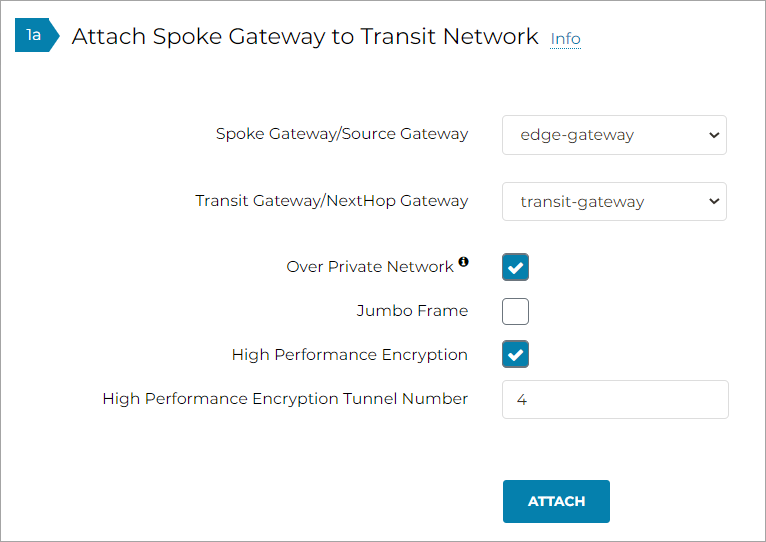
-
In the Spoke Gateway/Source Gateway pull-down menu, select the Edge Gateway you created.
-
In the Transit Gateway/NextHop Gateway pull-down menu, select your Transit Gateway.
-
To connect over a private network, check Over Private Network box. Leave unchecked to connect using a public network.
-
To configure Jumbo Frame on Edge Gateway, check Jumbo Frame box.
-
To build High-Performance Encryption (HPE), check High Performance Encryption (HPE) Mode box. Leave unchecked if you do not require HPE.
For High Performance Mode Tunnel Number, enter the number of HPE tunnels to create for High Performance Encryption Mode over the Internet or private network.
-
Click ATTACH.
-
Verify the Edge Gateway attachment in the following ways:
-
From Controller: Navigate to Multi-Cloud Transit > List > Spoke
-
From CoPilot: Navigate to Topology > Network Graph > Network.
-