Setting Up Default RBAC Access Account
In Aviatrix Secure Edge, you have the option to create a default RBAC group and assign users to this group with permissions to create, delete, and manage Edge Gateways.
Creating the Default RBAC Access Account for Edge
To create an RBAC group with permissions to create, delete, and manage Edge Gateways, follow these steps.
-
Log in to Aviatrix Controller 6.8 or later.
-
Go to ACCOUNTS > Permission Groups > ADD NEW.
-
In the Group Name field, enter a name for the group, and then click OK.
-
In Permission Groups, select new group name, and then click MANAGE PERMISSION.
-
In Permissions for group "Group Name", click ADD NEW.
-
In Add permissions to group "Group Name", select Gateway – All read/write for Gateway.
-
Click OK, and then click Close.
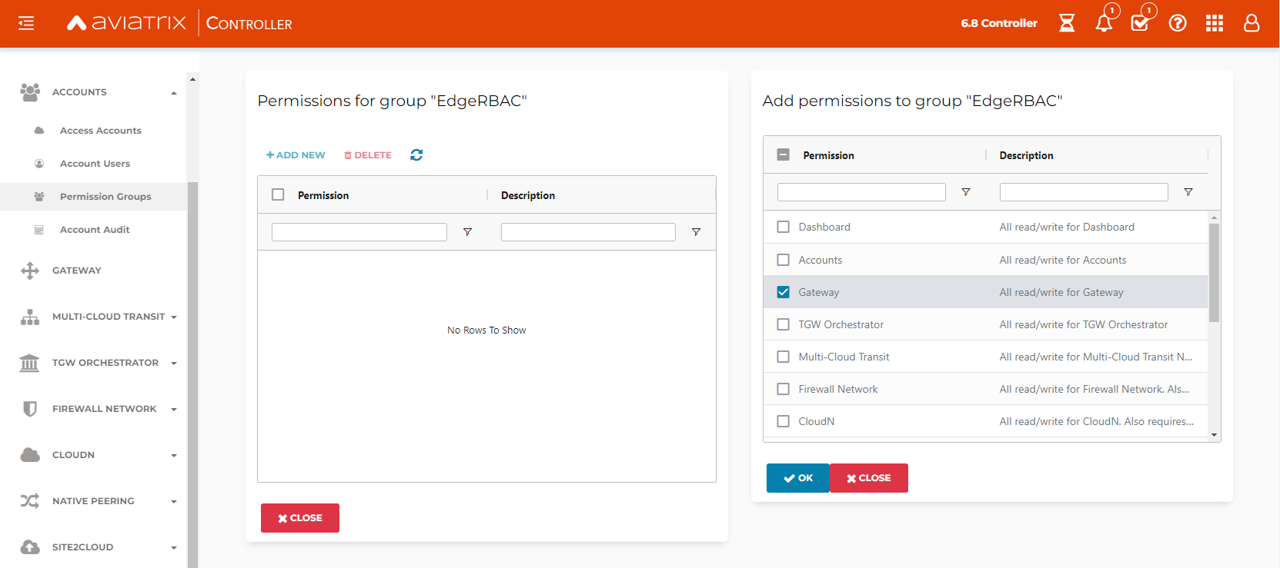
-
In Permission Groups, select the new group name, and then click MANAGE ACCESS ACCOUNTS.
-
In Access accounts for group "Group Name", click ADD NEW.
-
In Add access accounts to group "Group Name", select edge_admin.
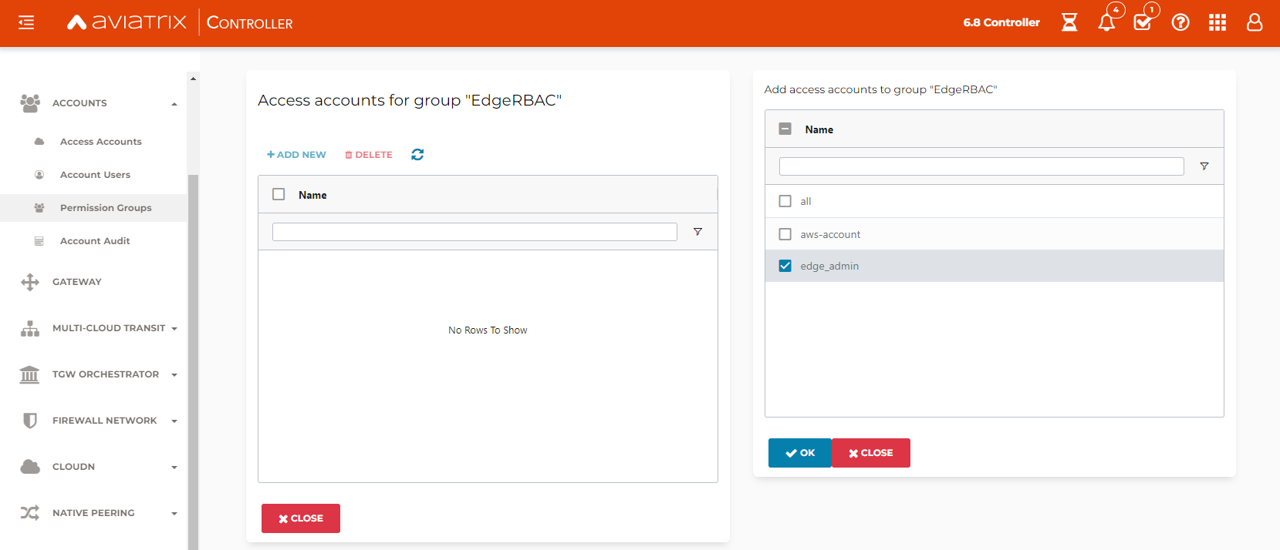
-
Click OK, and then click Close.
You can now create or assign a user account with the newly created RBAC group.