Aviatrix Gateway to pfSense
This document describes how to configure an IPsec tunnel between an Aviatrix Gateway and a pfSense firewall using Aviatrix Site2Cloud.
Adding a Site2Cloud Tunnel in Aviatrix Controller
-
Log in to your Aviatrix Controller.
-
Select Site2Cloud on the left navigation bar.
-
Click + Add New near the top of the Site2Cloud tab.
-
Under Add a New Connection, enter the following:
Field Expected Value VPC ID / VNet Name
Select the VPC/VNet where this tunnel will terminate in the cloud.
Connection Type
Unmapped unless there is an overlapping CIDR block.
Connection Name
Name this connection. This connection represents the connectivity to the edge device.
Remote Gateway Type
Generic
Tunnel Type
UDP
Algorithms
Unmark this checkbox
Encryption over ExpressRoute/ DirectConnect
Unmark this checkbox
Enable HA
Unmark this checkbox
Primary Cloud Gateway
Select the Gateway where the tunnel will terminate in this VPC/VNet.
Remote Gateway IP Address
IP address of the pfSense device.
Pre-shared Key
Optional. Enter the pre-shared key for this connection. If nothing is entered one will be generated for you.
Remote Subnet
Enter the CIDR representing the network behind the edge device that this tunnel supports.
Local Subnet
The CIDR block that should be advertised on pfSense for the cloud network (will default to the VPC/VNet CIDR block)
-
Click OK.
Creating an IPsec Tunnel in pfSense
-
Log in to your pfSense dashboard.
-
In the VPN menu, select IPsec.
-
Click + Add P1.
-
Populate the fields according to your preferences. The important fields are (with extra emphasis on a few key fields):
General Information
Field Expected Value Key exchange version
IKEv1
Remote Gateway
Enter the public IP address of the Aviatrix Gateway here.
Phase 1 Proposal
Field Expected Value Authentication Method
Mutual PSK
My identifier
My IP address
Peer identifier
IP address. Enter the Public IP address of the remote Aviatrix Gateway
Pre-Shared Key
Enter the PSK from the Site2Cloud tunnel creation step.
Phase 1 Proposal (Algorithms)
Field Expected Value Encryption Algorithm
AES - 256 bits
Hash Algorithm
SHA1
DH Group
2 (1024 bit)
Advanced Options
Field Expected Value Disable rekey
Unchecked
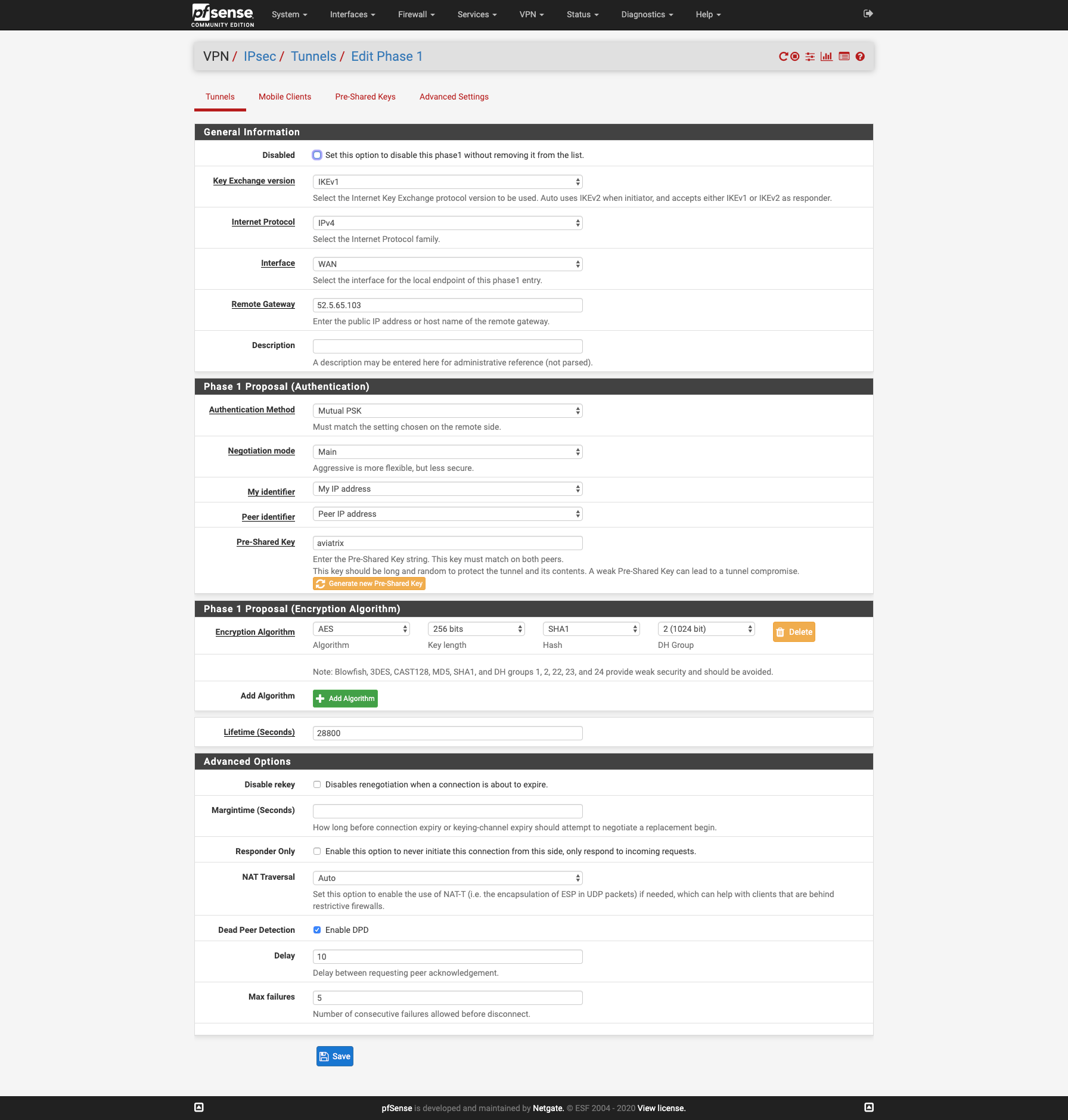
-
Click Save.
-
Add a Phase 2 entry.
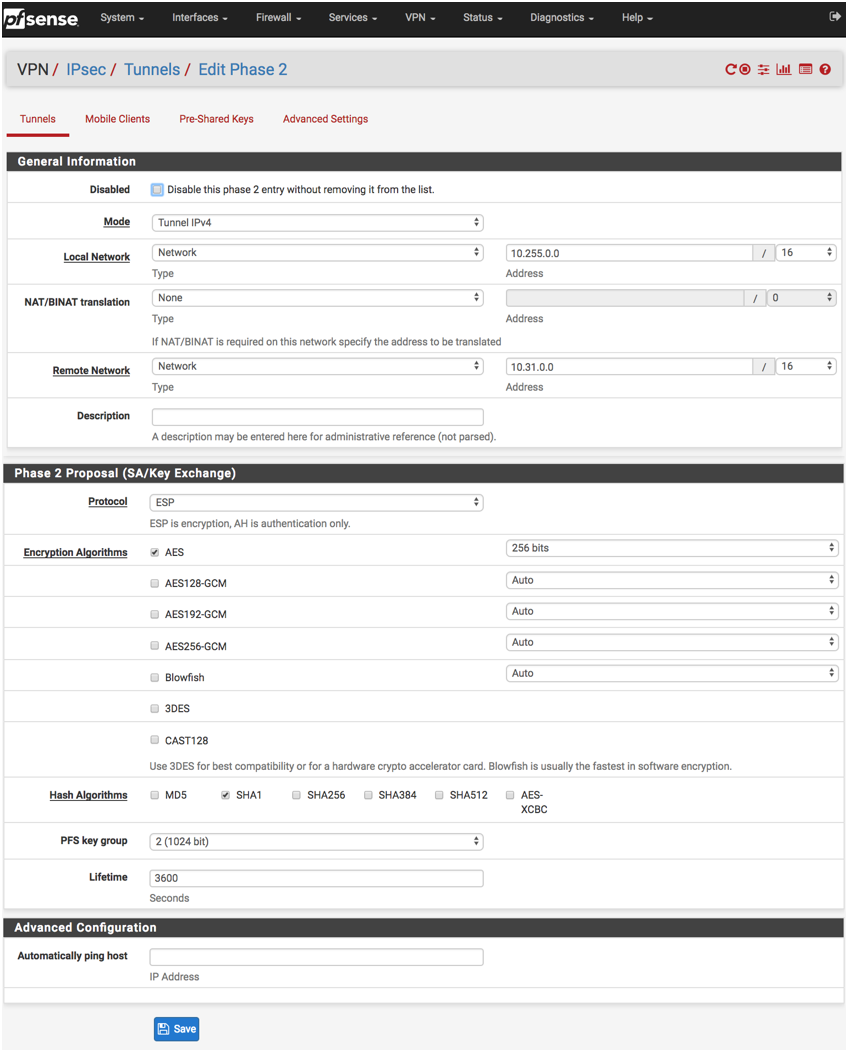
-
Save the Phase 2 entry.
-
Test to make sure the tunnel is up.