Configuring VM-Series ethernet1/1 with WAN Zone
Once logged in, click on the Network tab to see a list of ethernet interfaces. Click ethernet1/1 and configure as per the following screenshot.
-
Select the Network tab.
-
Click ethernet1/1.
-
Select layer3 for Interface Type.
-
Select the Config tab in the popup Ethernet Interface window.
-
Select default for Virtual Router at the Config tab.
-
Click New Zone for Security Zone to create a WAN zone.
-
At the next popup screen, name the new zone WAN and click OK.
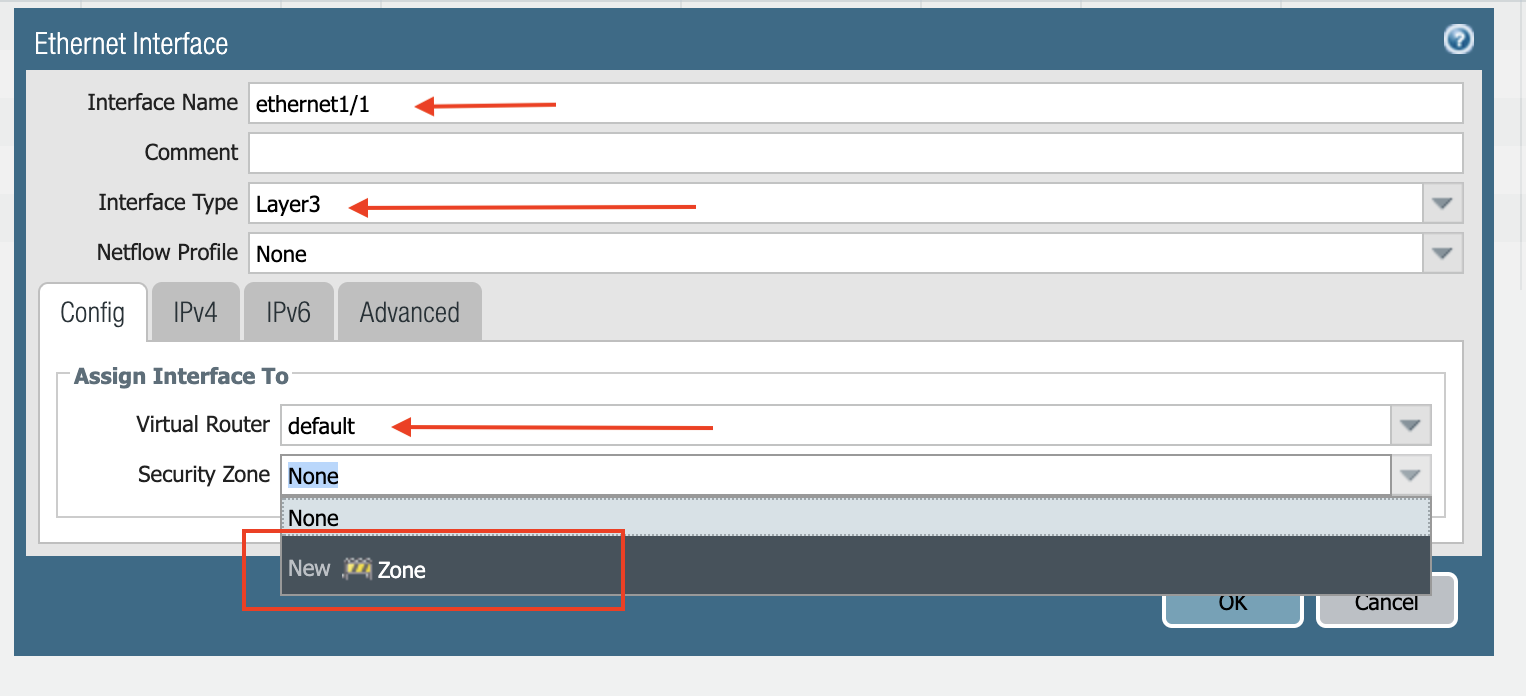
-
Select the IPV4 tab in the popup Ethernet Interface window.
-
Select DHCP Client.
-
Clear the Automatically create default route pointing to default gateway provided by server checkbox as shown below.
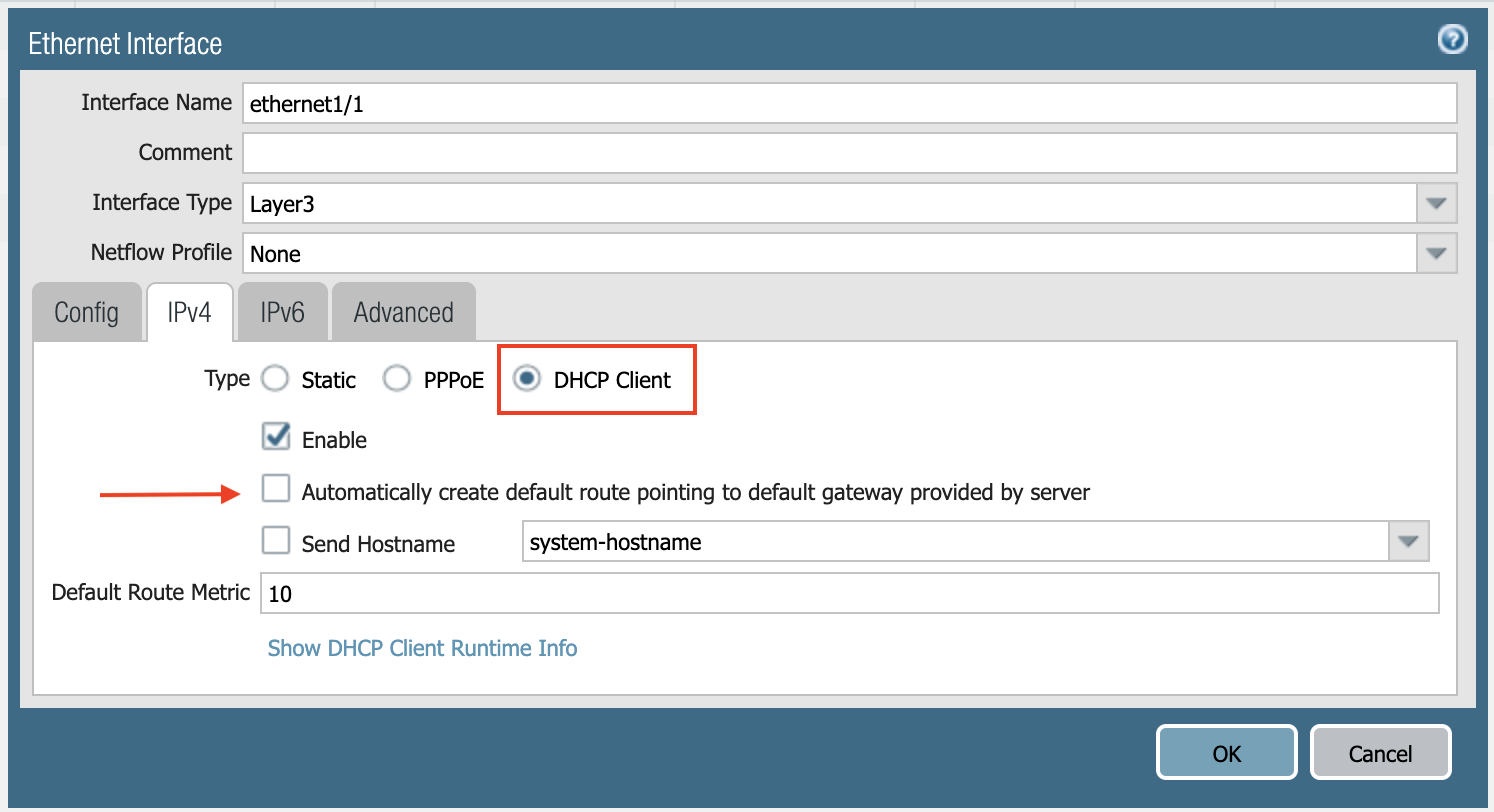
-
Click Commit. Once Commit is complete, you should see the Link State turn green at the Network page for ethernet1/1.