Creating a Manual Scaling Policy
-
On the Cloud Fabric > Scaling > Policies tab, click +Policy. The Create New Scaling Policy dialog displays.
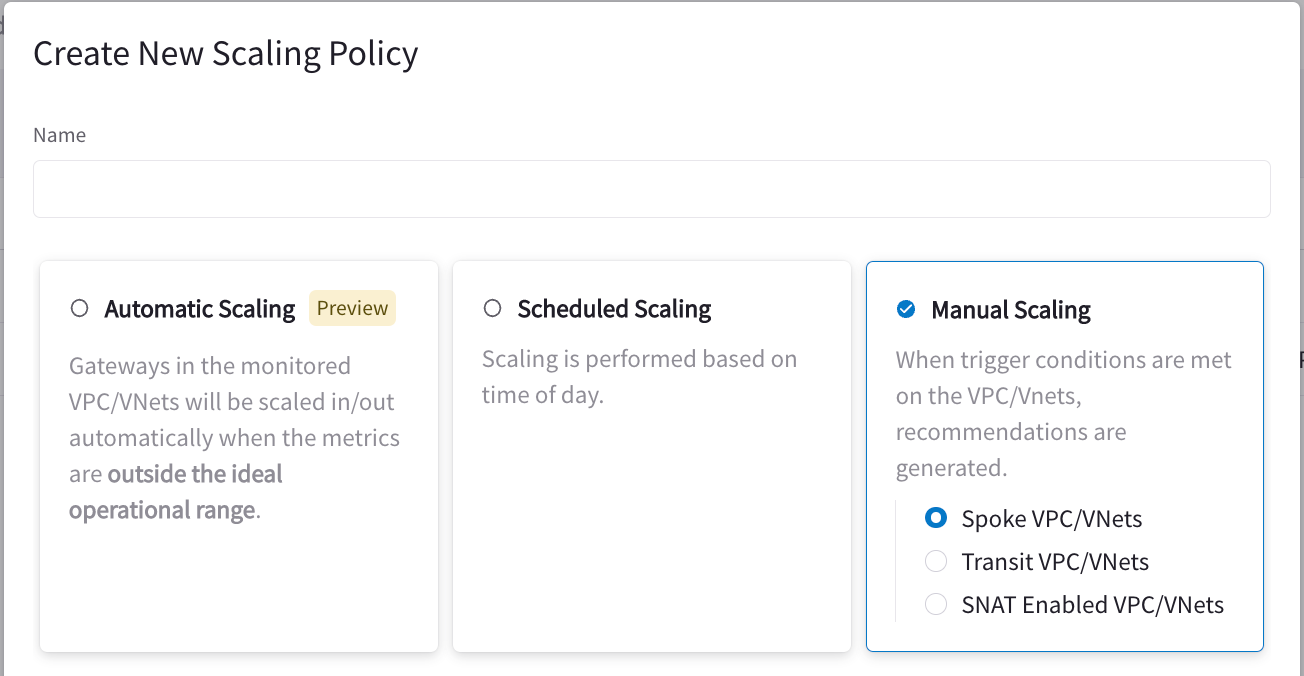
-
After selecting Manual Scaling, configure the following:
Field Description Name
Enter a name for the scaling policy that clearly describes what the policy will do.
Manual Scaling VPC/VNets
Select Spoke VPC/VNets, Transit VPC/VNets or SNAT Enabled VPC/VNets.
Monitor VPC/VNets
Enter the name of the VPC/VNet, which displays the matching VPC/VNets that can be assigned to the policy.
Click Select All to select all matching VPCs/VNets and assign them to the policy. Or, select the checkbox next to specific VPC/VNets to include them.
SNAT enabled VPC/VNets that also have BGP or egress enabled will not be available in the Monitor VPC/VNets field. Trigger Conditions
Select Matches all conditions (AND) or Matches any condition (OR) to determine if all conditions must be met, or if only one of the conditions must be met.
The metric chosen must have an average greater than or less than the chosen threshold limit, relative to the Evaluation Period. In either case these conditions must be sustained for the configured Evaluation Period to generate manual scaling recommendations.
You can enter a maximum of five trigger conditions, or five groups that each contain a maximum of five trigger conditions.
See the "Creating a Manual Scaling Policy" document for the list of system and metric trigger conditions.
Evaluation Period
Enter the duration of time (in minutes) where CoPilot evaluates the average of the metric(s) specified to trigger the action of recommending gateway scaling.
Recommendation Operation
Select the scaling operation to perform, which is dictated by the VPC/VNet type (Spoke or Transit).
In Spoke VPC/VNets you can increase/decrease instance sizes (scale up/down) or add/remove gateway instances (scale out/in).
In Transit VPC/VNets and SNAT Enabled VPC/VNets you can only increase/decrease instance sizes (scale up/down).
For more details, see "Recommendation Operation Details" in the "Creating a Manual Policy" document.
Send Notifications To
Select the email address where the notification is sent when the trigger conditions are met. If this field is left blank, you will not receive alerts.
After you receive your notification email, go to the Scaling > Recommendations tab to execute the recommendation.
-
Click Save to save the policy and begin monitoring the selected VPCs/VNets.
Available System and Network Trigger Conditions
-
-
CPU Used (%)
-
Memory Used
-
Memory Used (%)
-
-
-
Transmitted Rate
-
Received Rate
-
Total Rate
-
Packets Transmitted Rate
-
Packet Received Rate
-
Total Rate (in packets)
-
Bandwidth Ingress Limit Exceeded Rate
-
Bandwidth Egress Limit Exceeded Rate
-
PPS Limit Exceeded Rate
-
Conntrack Limit Exceeded Rate
-
Packet Drop Rate
-
Packet Drop Rate (%)
-
Recommendation Operation Details
-
When scaling up/out, the current gateway size is increased for as long as the trigger conditions are met, or a gateway instance is added. If you are adding a gateway instance, an instance is added to an empty subnet.
-
When scaling down/in, the current gateway size is decreased for as long as the trigger conditions are met, or a gateway instance is removed.
| Prior to version 7.0 gateways in a single VPC/VNet are scaled to use the same instance size. |
-
Once the VPC/VNet recommendation has been created, and the scaling action has completed, the VPC/VNet will be removed from the policy.
| Once a recommendation has been accepted, the gateway will not scale (up/down or in/out) until another manual policy has been configured, and another recommendation has been generated. |
Once a recommendation has been accepted, the gateway will not scale (up/down or in/out) until another manual policy has been configured, and another recommendation has been generated.