Preparing for Your Azure Deployment
You can subscribe to the required Aviatrix Cloud Networking Platform license and subscriptions by using the Launch Aviatrix experience, accessible at launch.aviatrix.com.
See the Azure Getting Started Guide for details about using the Aviatrix launch experience to deploy the Aviatrix platform.
Before starting the Aviatrix deployment process for Microsoft Azure, you should do the following:
-
If you already signed up for an Aviatrix license, have the license key available.
The key was emailed to you when you signed up. It is not retained anywhere else. If you do not have the key, contact your account manager.
-
Determine in which region your Aviatrix Controller will be launched.
Make sure you choose the correct region before launching the Controller instance. After launching a Controller instance, you can only change that instance’s region by stopping that Controller and deploying a new one.
-
Decide if you want to use an existing VNet for your deployment or create a new one.
-
For creating a New VNet: if you want to use a new virtual network (VNet), the resource group and VNet are automatically created for you as part of deployment.
-
For an Existing VNet: Have the following information available:
-
Name of the target resource group in your target region
-
Name of the VNet in the resource group
-
Name of the subnet in the VNet
-
Subnet ID of the subnet
If you are executing Terraform using an existing VNet and need assistance locating the required VNet information in the Azure portal, see Information Required for Azure Deployment to an Existing VNet.
-
-
-
For automated Azure deployments initiated from launch.aviatrix.com using Terraform, you must meet the following prerequisites:
-
Install the Azure CLI.
-
Install a minimum version of Python3.
-
Install a minimum version of Terraform 0.13.
-
Information Required for Azure Deployment to an Existing VNet
If using an existing VNet, you must gather information about the resource group, VNet, and subnet on which you plan to deploy Aviatrix. You will enter this information in the Terraform file.
-
Log in to the Azure portal and go to Resource groups.
-
In the target region, identify the resource group you want to use and make note of the name, and then select the resource group.
-
Within that resource group, identify and save the name of the target Virtual Network (VNet).
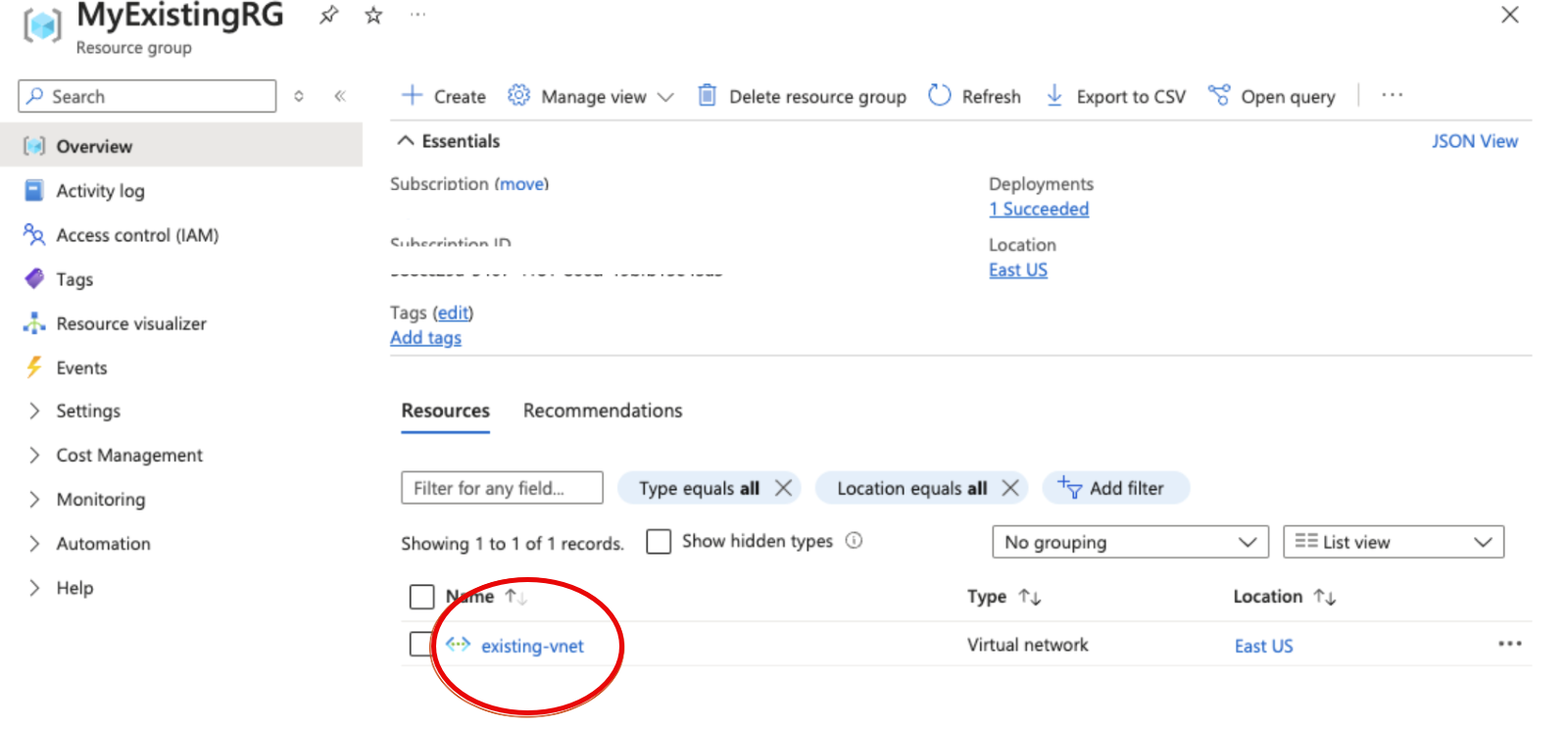
-
Click the VNet name and then click Settings > Subnets.
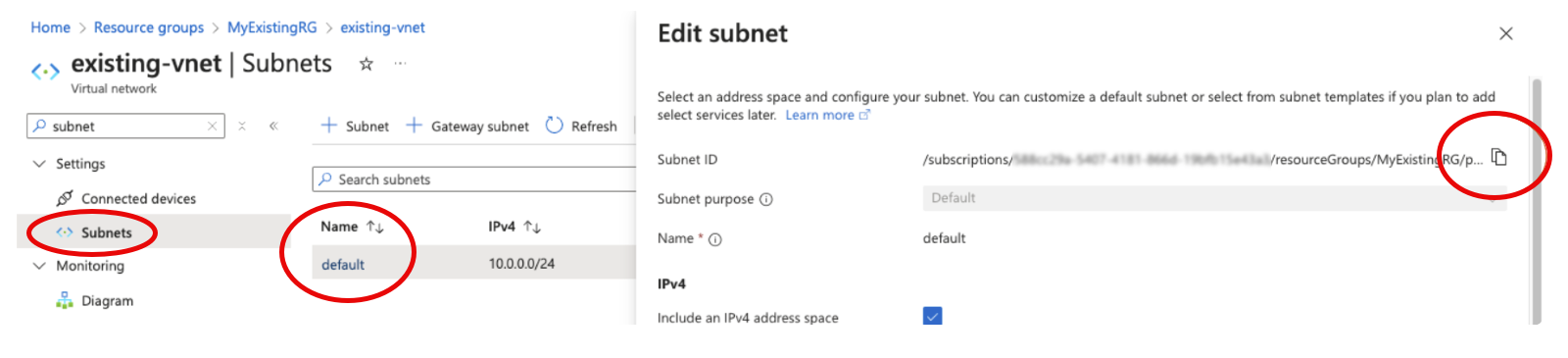
-
Identify and save the target subnet name.
-
Click the subnet name and copy the Subnet ID of the target subnet.
You will use the information you just gathered as inputs during Terraform execution:
-
resource_group_name
-
vnet_name
-
subnet_name
-
subnet_id