Attaching the Edge Gateway to the Transit Gateway
Prerequisites
Before you attach the Edge Gateway to the Transit Gateway, perform these prerequisite steps.
-
Ensure Local ASN Number is configured on Edge and Transit Gateway.
-
If the Edge to Transit Gateway attachment is over public network, you need to update the WAN Public IP on the Edge Gateway.
-
Go to Cloud Fabric > Edge > Edge Gateways tab.
-
Locate the Edge Gateway, and click its Edit icon on the right.
-
In Edit Edge Gateway, scroll to the Interfaces section and click WAN.
-
In Public IP, click Discover.
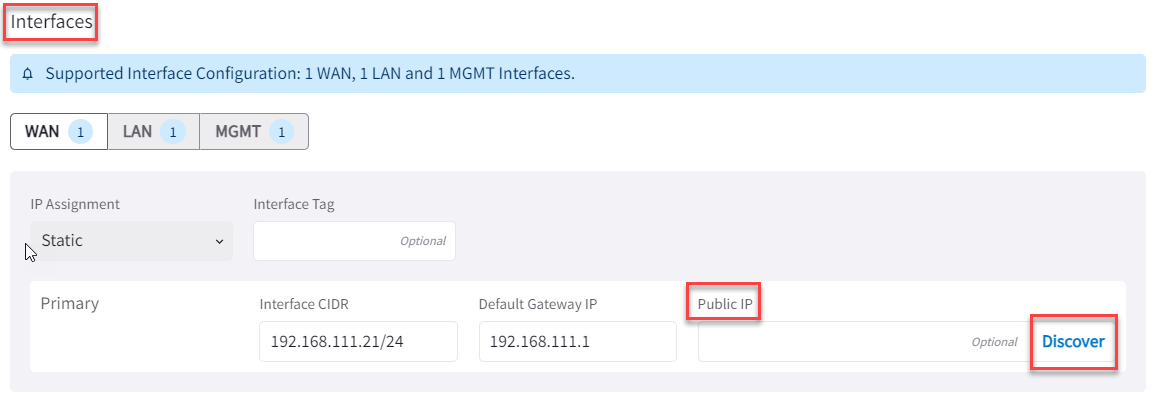
-
Verify the WAN Public IP and click Save.
-
Attach Edge Gateway to Transit Gateway
You can attach an Edge Gateway to multiple Transit Gateways. Each attachment can be configured with different parameters, such as connecting interfaces, connection over private or public network, high-performance encryption, and Jumbo Frame.
|
In Aviatrix CoPilot:
-
Go to Cloud Fabric > Edge > Edge Gateways tab.
-
Locate the Edge Gateway, click the three-dot vertical menu on the right, and select Manage Transit Gateway Attachment.

Click + Transit Gateway Attachment, then provide the following information.
Parameter Description Transit Gateway
From the dropdown menu, select the Transit Gateway to attach to the Edge Gateway.
Connecting Edge Interfaces
From the dropdown menu, select the WAN interface connection to the Transit Gateway.
In the Advanced section, set the advanced gateway settings that apply.
Parameter Description Attach over Private Network
If the Edge WAN connection to the Transit Gateway is over a private network, set this toggle to On.
Leave it Off if the connection is over the public internet.
Jumbo Frame
If you want to use Jumbo Frames for the Transit-to-Edge Gateway connection, set this toggle to On.
High Performance Encryption
If you want to enable high-performance encryption for the Transit-to-Edge Gateway connection, set this toggle to On.
In Number of Tunnels, enter the number of HPE tunnels to create.
-
For HPE over private network, setting the number of tunnels count to 0 creates maximum tunnels based on the peering gateway size.
-
For HPE over public network, the number of tunnels count supported range is between 2 and 20.
To attach the Edge Gateway to another Transit Gateway, click + Transit Gateway Attachment again and provide the required information.
-
-
Click Save.