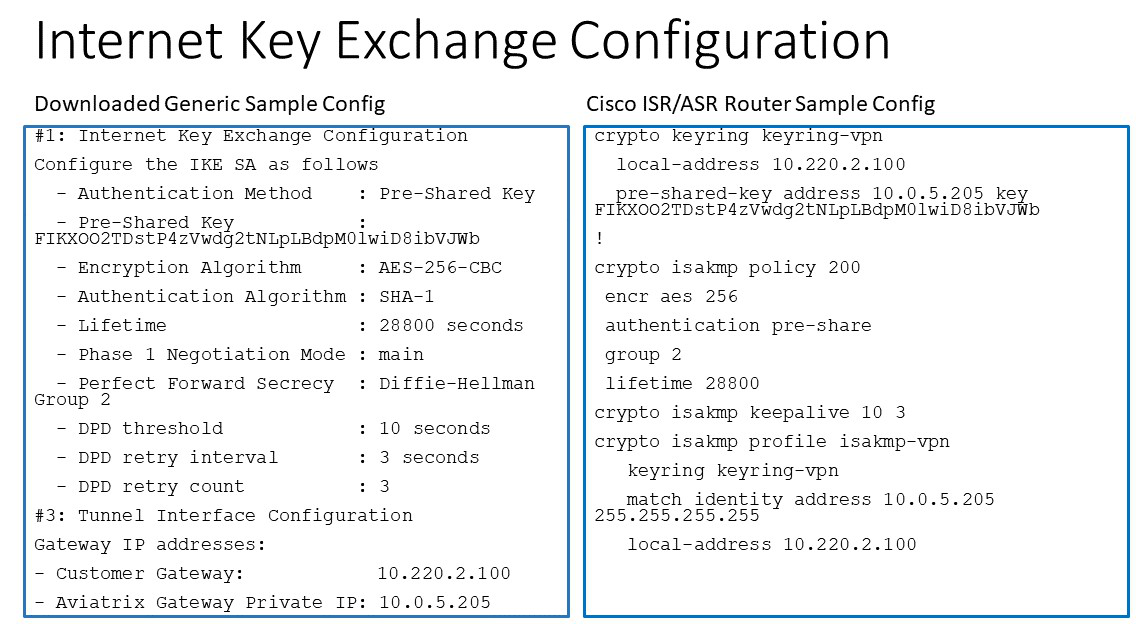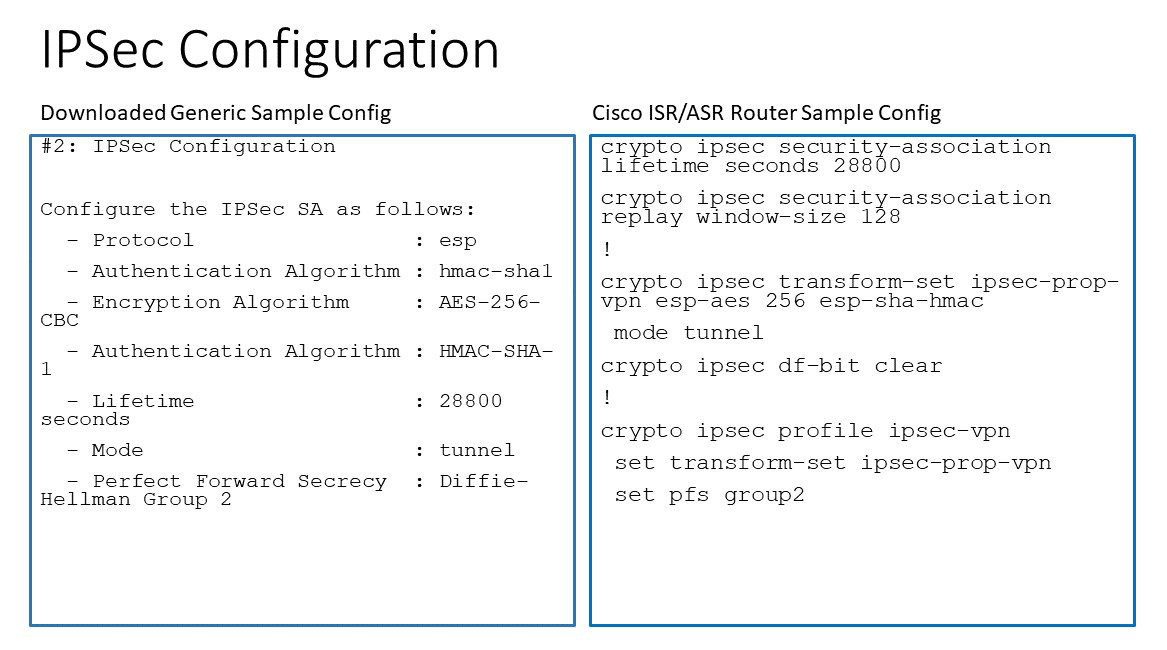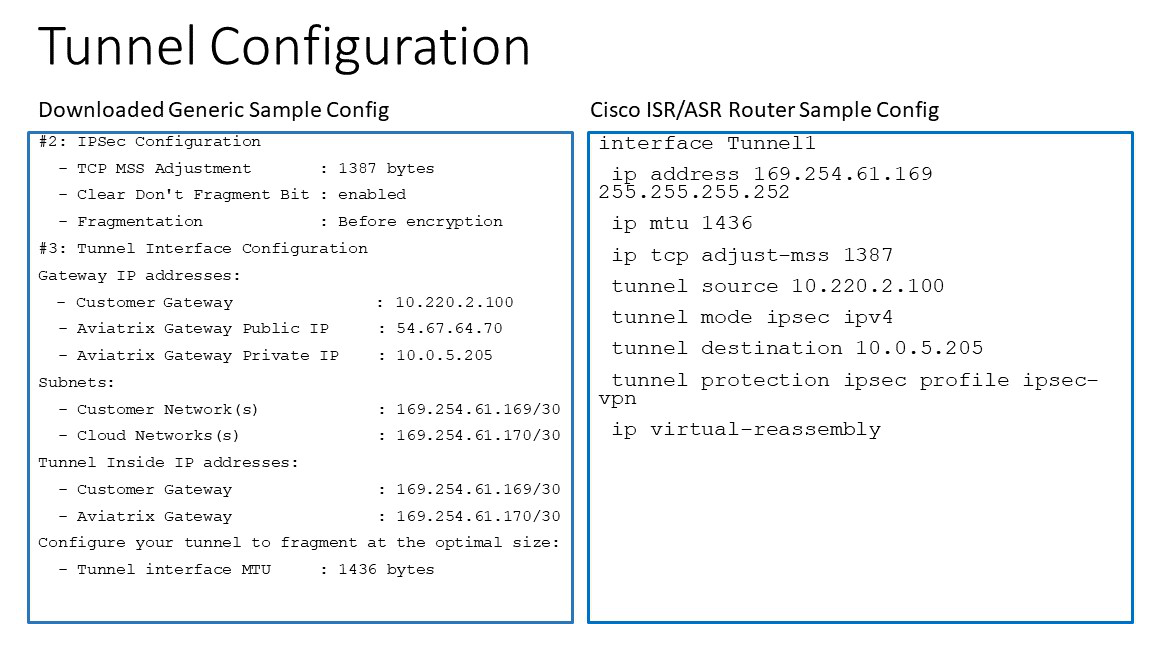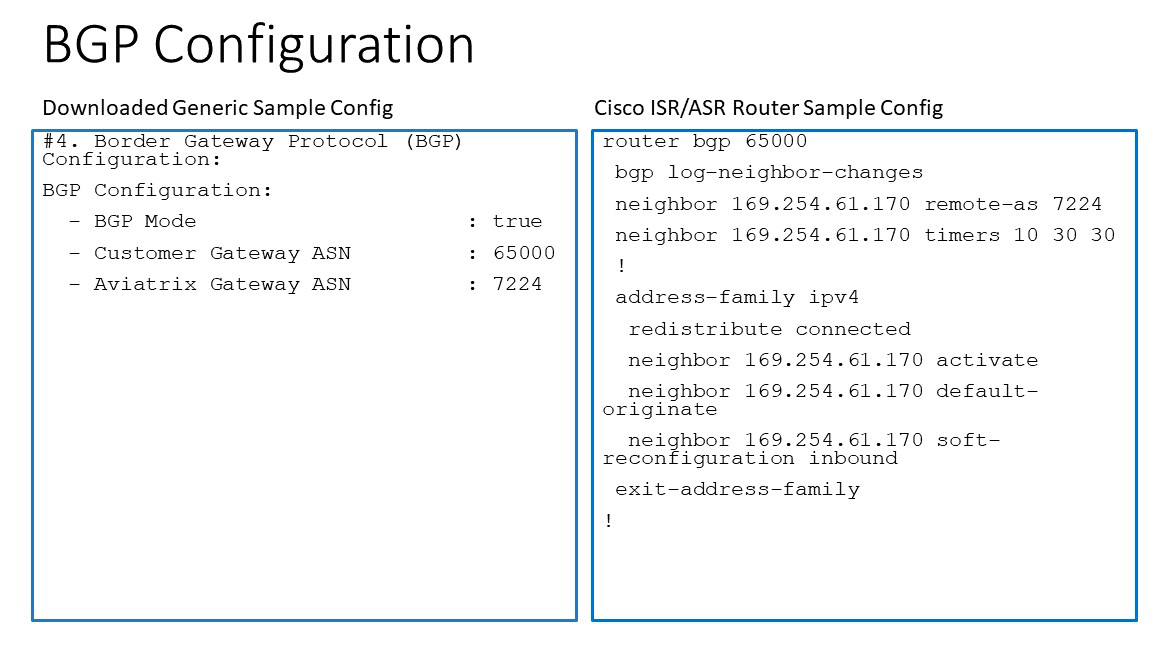Aviatrix Gateway to Cisco IOS Router
This document describes how to build an IPsec tunnel based Site2Cloud connection between an Aviatrix Gateway and a Cisco IOS router.
The network setup is as follows:
VPC/VNet-AVX (with Aviatrix Gateway)
VPC/VNet CIDR: 10.100.0.0/24
On-Prem (with Cisco IOS Router)
On-Prem Network CIDR: 10.10.2.0/24
Creating a Site2Cloud Connection
-
In Aviatrix CoPilot, launch an Aviatrix Transit Gateway at the subnet (public subnet for AWS, GCP, or OCI) of VPC/VNet-AVX. Collect the Gateway’s public IP addresses (52.4.65.172 in this example).
-
Navigate to Networking > Connectivity > External Connections (S2C) to create a Site2Cloud connection using the values for one of the below options:
Substitute the following values:
-
Remote Gateway Type: Generic
-
Algorithms: turn Off
-
Remote Gateway IP: Public IP of IOS Router WAN port (52.9.196.2 in this example)
-
Remote Subnet CIDR(s): 10.10.2.0/24 (On-Prem Network CIDR) (VPC2 private subnet)
-
Local Subnet CIDR(s): 10.100.0.0/24 (VPC/VNet-AVX CIDR) (VPC1 private subnet)
-
-
After the connection is created, select the vertical ellipsis
 menu for that connection and select Download Configuration.
menu for that connection and select Download Configuration. -
In the Download Configuration dialog, select Cisco from the Vendor dropdown menu.
-
Select ISR, ASR, or CSR from the Platform dropdown menu.
-
Select the appropriate Software version.
-
Click Download.
-
Save the configuration file as a reference for configuring your Cisco IOS router.
The following is a sample configuration based on the Site2Cloud configuration above.
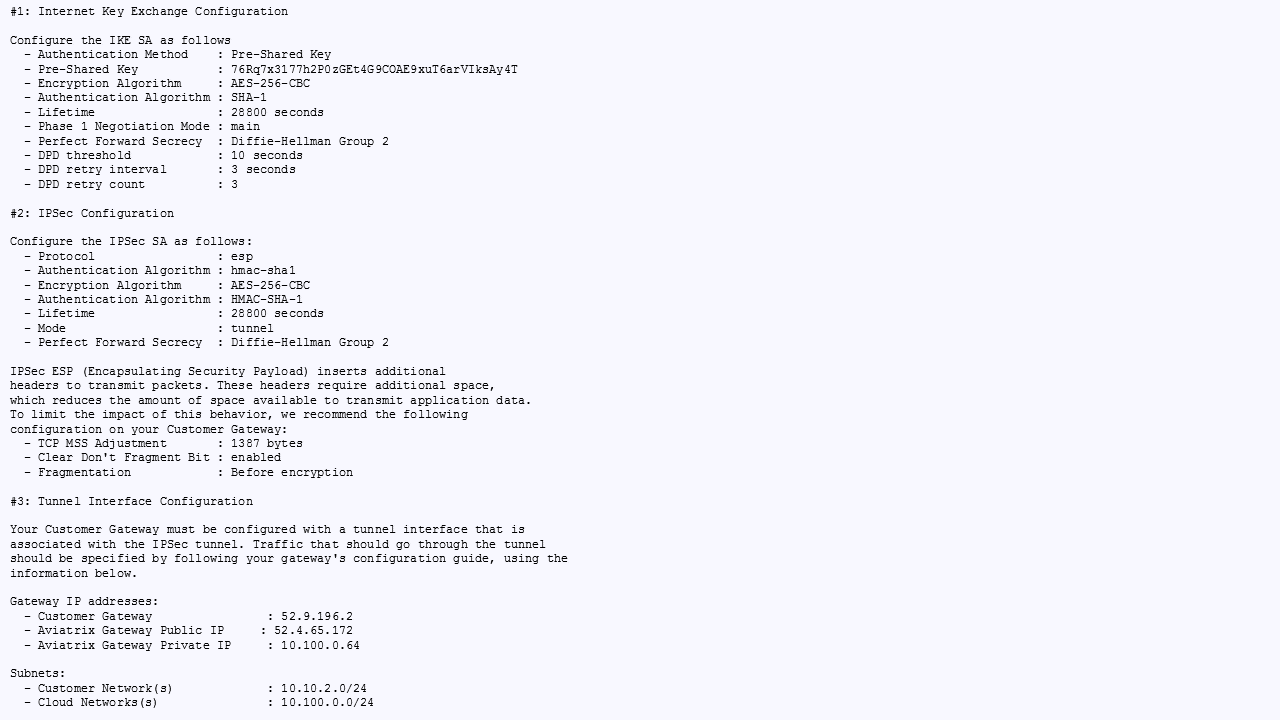
Configuring Cisco IOS Router
-
Either ssh into the Cisco router or connect to it directly through its console port.
-
Apply the following IOS configuration to your router.
| From version 5.0, we use the gateway’s public IP address as the identifier, so the "match identity address" should use the public IP instead of the private IP as shown below. |
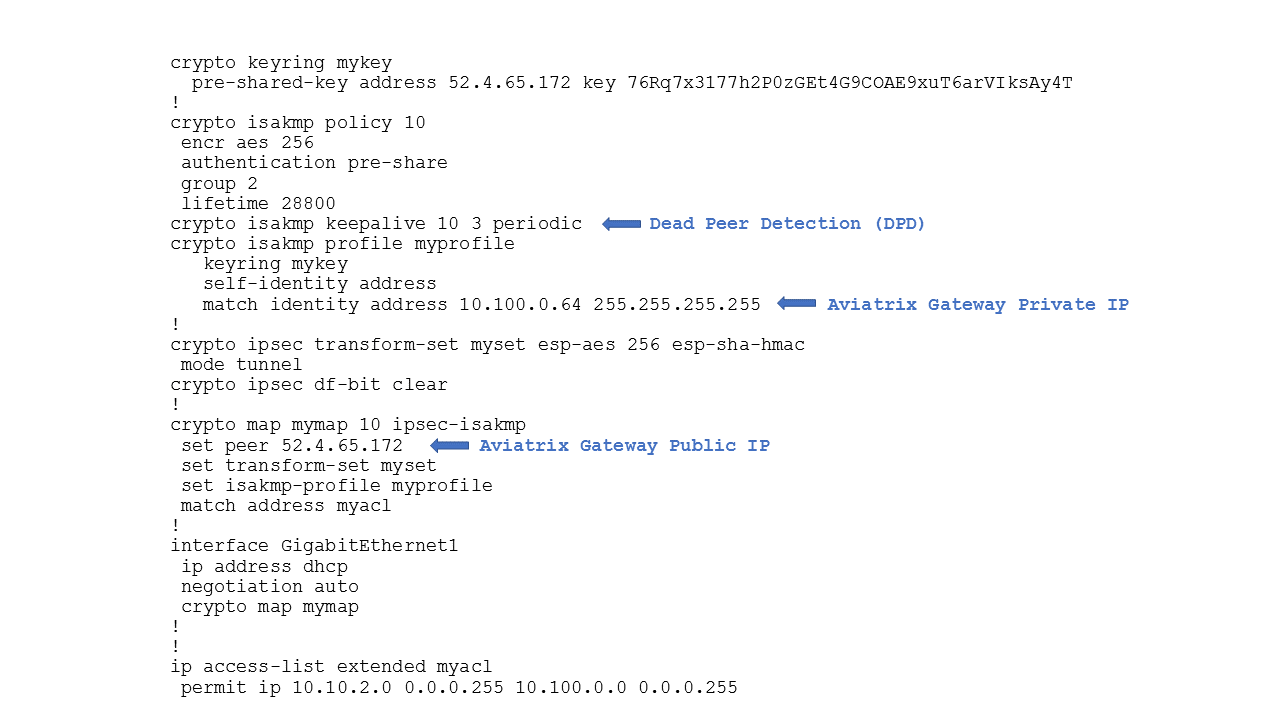
Verifying the Connection Status
In CoPilot, go to the Diagnostics > Cloud Routes > External Connections tab to confirm the Status and Tunnel Status of the external connection.
Troubleshooting
You can use the Diagnostic Tools (under Diagnostics in the left navigation menu) to troubleshoot any connection issues.
For support, please open a support ticket at Aviatrix Support Portal.
Appendix 1: Transit Connection to Cisco ISR/ASR Over the Internet
The following is the topology used for the sample configuration below:
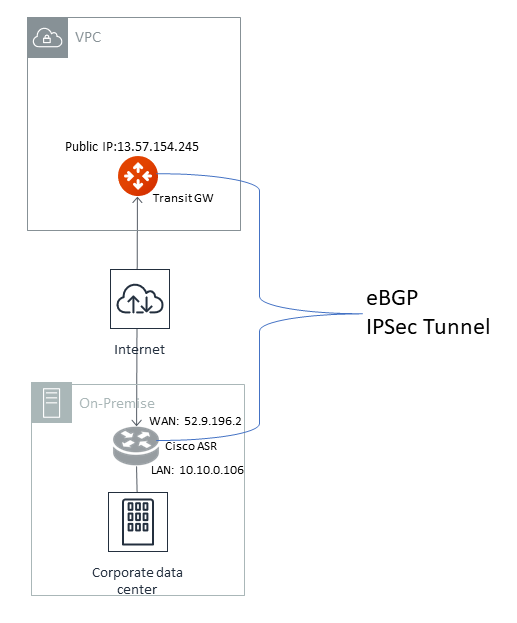
For connection over the Internet, an Aviatrix Transit Gateway and Cisco ISR/ASR use each other’s public IP to create an IPsec tunnel and establish a BGP connection.
The following diagrams display mappings between a sample downloaded configuration and its corresponding Cisco ISR/ASR router configuration:
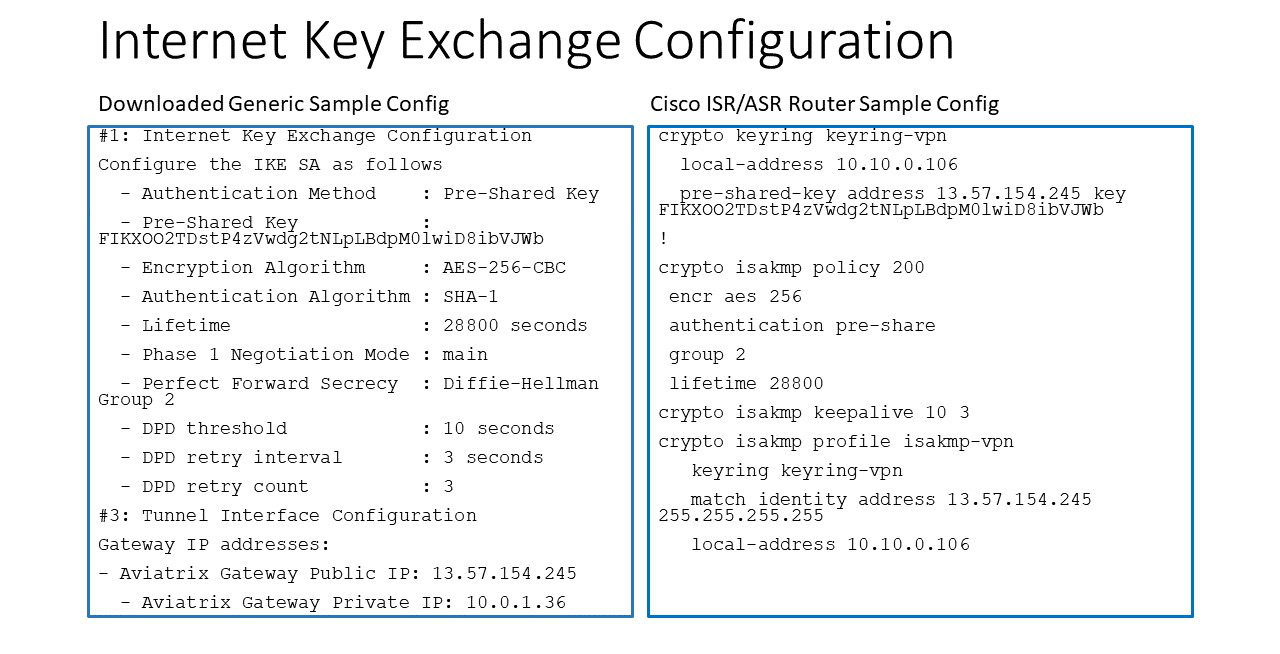
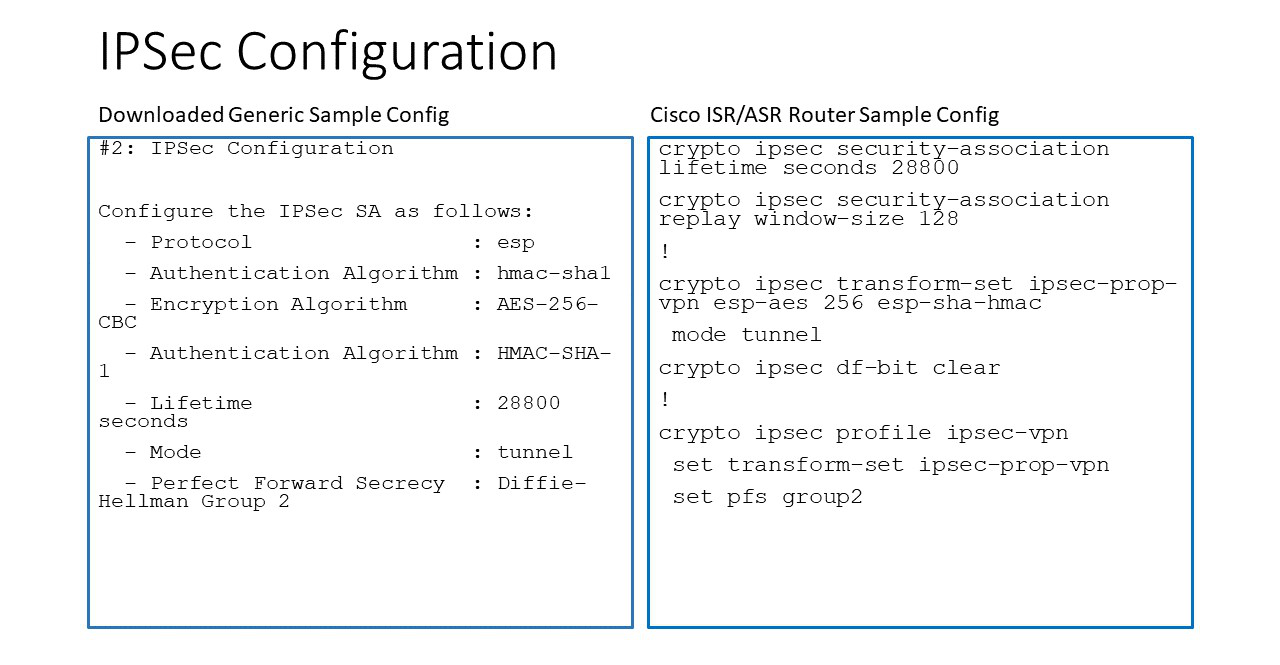
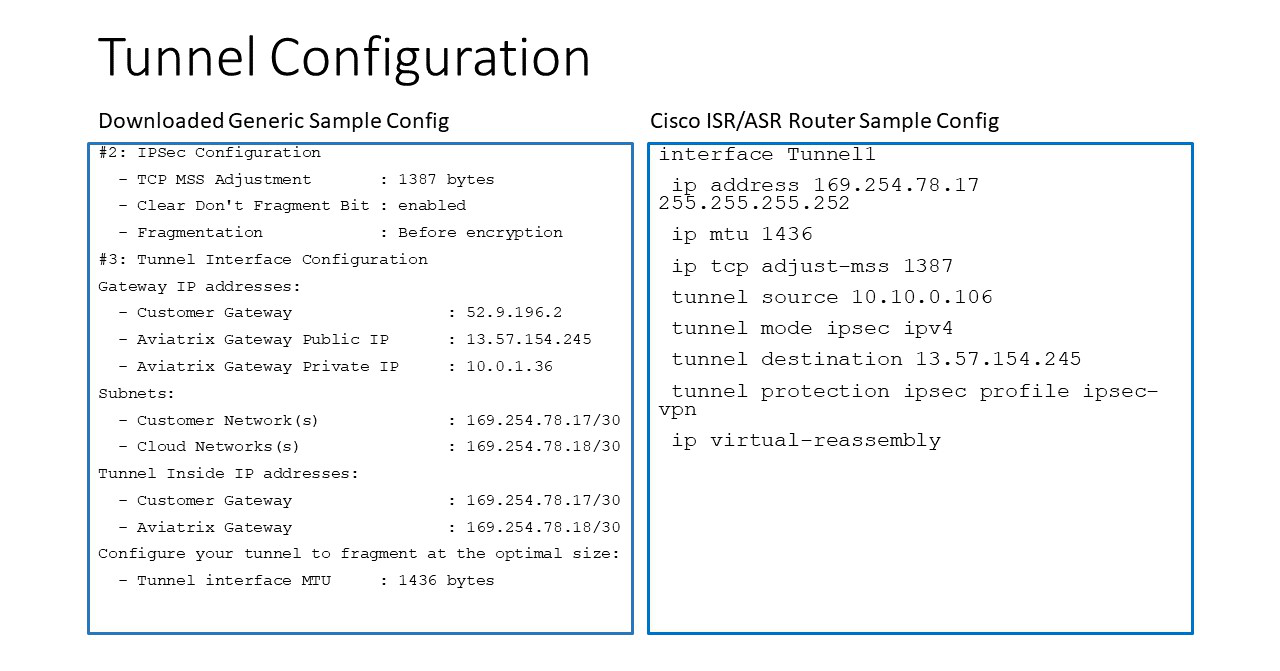
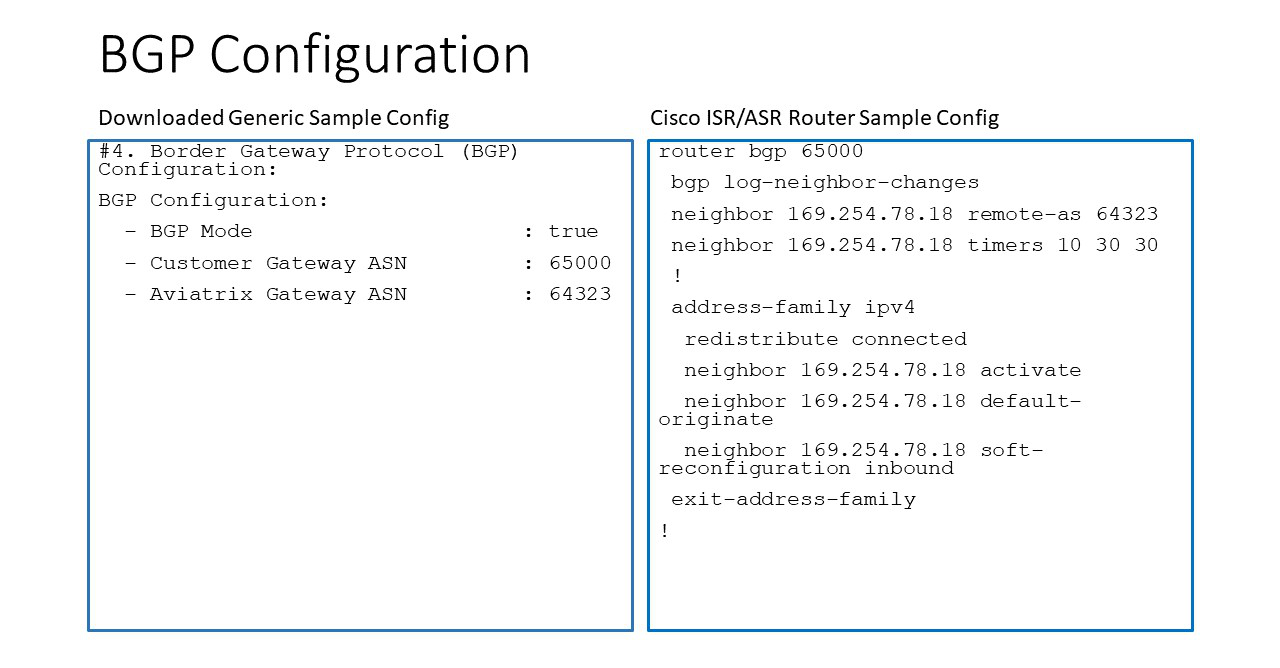
Appendix 2: Transit Connection to Cisco ISR/ASR over Direct Connect
The following is the topology used for the sample configuration below:
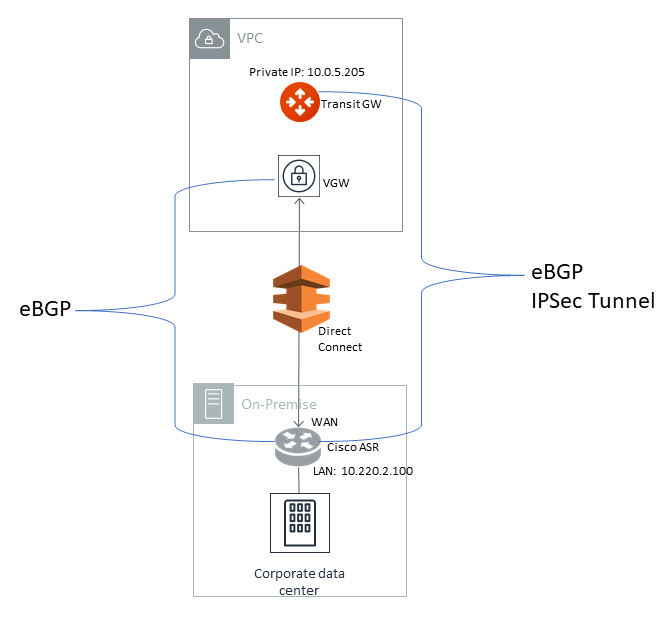
For connection over Direct Connect, the Aviatrix Transit Gateway and Cisco ISR/ASR use each other’s private IP to create an IPsec tunnel and establish BGP connection.
|
The ASN number of the Aviatrix Transit Gateway created earlier in this document (Local ASN) should be the same as the VGW’s ASN number (7224 in this example). Without it, the Transit VPC/VNet CIDR advertised from VGW to on-prem ASR/ISR will be advertised by ASR/ISR back to the Aviatrix Transit Gateway. With the same ASN number, the Aviatrix Transit Gateway will drop the route to the Transit VPC/VNet CIDR. |
The following diagrams display mappings between a sample configuration from Creating a Site2Cloud Connection and its corresponding Cisco ISR/ASR router configuration: