Creating a Topology View (New Topology Experience)
You can configure and save views to determine what is displayed on the topology map.
To create a topology view do the following:
-
Go to CoPilot > Cloud Fabric > Topology > Overview. If you have already created and saved a filter view, you can select it from the drop-down under Views in the right-hand pane.
You can set a default view.
-
If you know the name of the resource you want to view, you can enter it in the Search field.
-
Turn On the Latency slider and set the ms (millisecond) value to check the latency of your connections.
Only connections that match the selected latency value are displayed on the topology map.
-
You can configure the following filter criteria:
Filter Description Show Resources
-
Managed: shows managed VPC/VNets and related resources
-
Unmanaged: shows unmanaged VPC/VNets and related resources
-
Both: shows both of the above
Managed VPC/VNets contain an Aviatrix gateway and were created using Aviatrix Controller or CoPilot.
Unmanaged VPC/VNets do not contain any Aviatrix gateways and were not created by Aviatrix Controller or CoPilot.
Cloud Provider
Select one or more cloud providers: AWS, Azure, GCP, OCI
You can also select Edge or Equinix (if you have created Edge Gateways).
Regions
Select a region or regions that correspond with the selected cloud providers
Not applicable for Edge or Equinix.
Types
Transit VPC, Spoke VPC, Specialty VPC, Edge Sites, Subnet, Transit Gateway, Spoke Gateway, Specialty Gateway, Edge Gateway, User VM, External Connection, AWS TGW
-
-
If you want to filter beyond cloud provider, region, and type, click +Condition and then select Matches all conditions or Matches any condition depending on your preference. You can add up to ten filter conditions.
-
Select a property, CSP tag, or SmartGroup from the list and then select a qualifier.
For information about the properties you can filter on, see the topology resource field reference.
Condition Type Qualifiers Properties
The most common qualifiers are contains, does not contain, equals, does not equal
contains, does not contain, equals, does not equal, starts with, does not start with, ends with, does not end with
SmartGroups
contains, does not contain, equals, does not equal, starts with, does not start with, ends with, does not end with
If you select 'equals' as a qualifier, you can select a corresponding value or values from the third drop-down list.
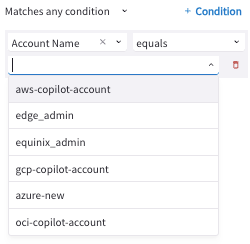
-
Enter a value. You can:
-
Select or enter multiple values for some properties and for SmartGroups.
-
Select true/false for some properties.
-
Select a greater/than less value for some properties (such as Virtual Machines).
-
Enter a time value for License Expiry, Launch Time (qualifiers are at, not at, before, after).
-
-
Continue adding conditions as needed.
-
If you want to save this filter as a view, click Save View at the top of the right pane.
If you have a view open and you are modifying the filter criteria, you can click the caret ^ next to the Save button and select Save as New View. You can also revert your changes.
-
In the Save View dialog, enter a name for the view and click Save.
The topology filter is created and stored as a saved view. You can load the saved view as needed.