Connect Overlapping VPC/VNet to On-prem
Organizations usually plan out their cloud network address ranges. But there are times when a VPC/VNet CIDR overlaps with an on-prem network address range, yet still requires connectivity to on-prem.
In this document, the scenario is such that traffic is always initiated from on-prem to VPC/VNet. The constraint is that there should be no source NAT nor destination NAT performed in the on-prem network.
As shown in the diagram below, the on-prem network address range is 10.20.0.0/16. All other VPCs connect to on-prem via Aviatrix Transit solution. However, there is one VPC named spoke-vpc with an identical CIDR of 10.20.0.0/16.
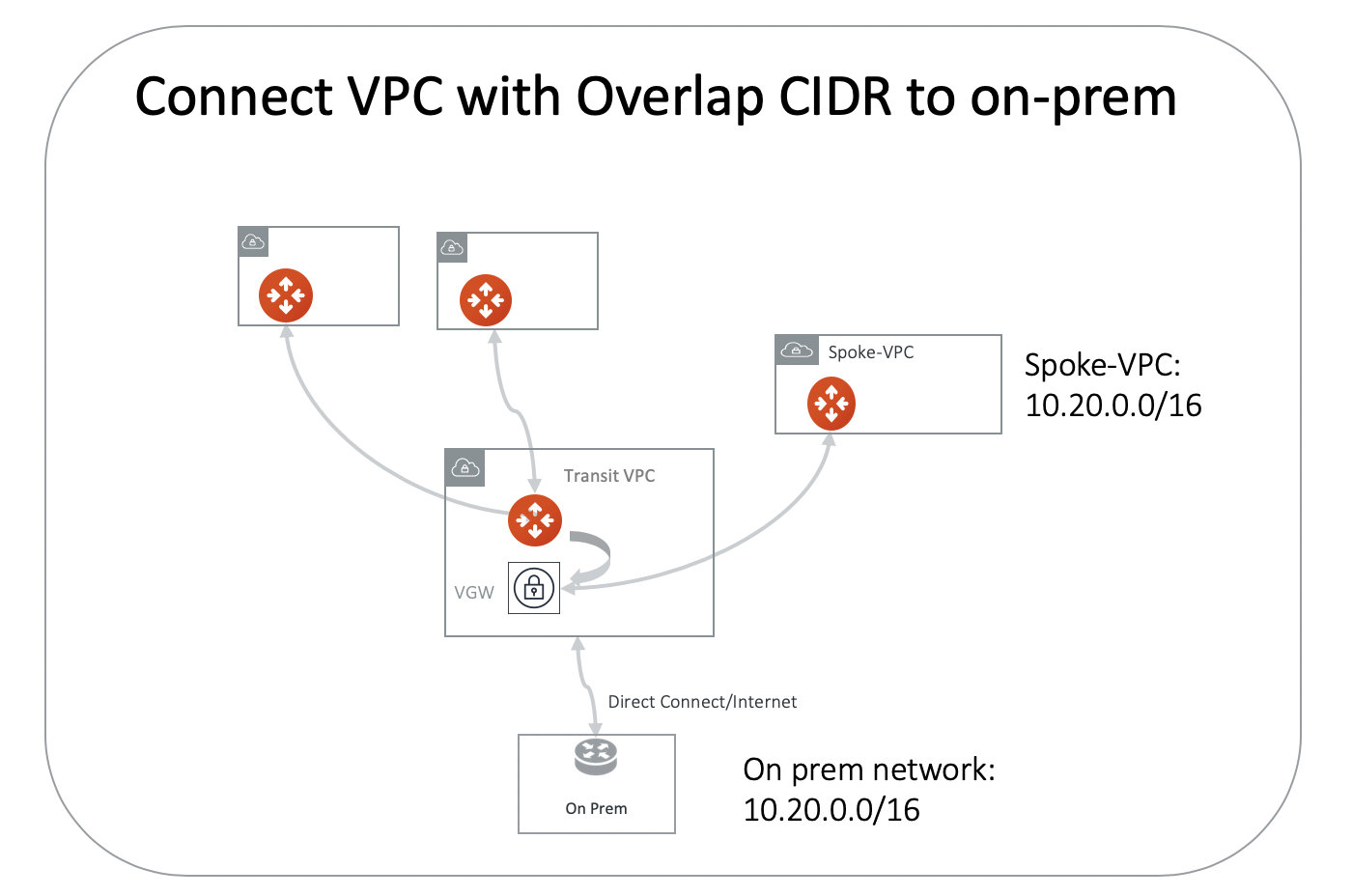
Since the on-prem network does not perform any NAT functions, NAT must be performed in the cloud network.
Allocate Mapped Virtual Address Spaces
Allocate two 1-1 mapped corresponding virtual address spaces for the on-prem network and spoke-vpc/vnet. For example, allocate the virtual network 100.105.0.0/16 for the on-prem network, and 100.101.0.0/16 for the spoke-vpc/vnet virtual VPC/VNet CIDR. These two virtual address spaces must not overlap with any on-prem or cloud address spaces.
Launch an Aviatrix Gateway
Launch an Aviatrix Gateway in the spoke-vpc/vnet.
Build an IPsec Tunnel
Build an IPsec tunnel between spoke-vpc/vnet and the VPN Gateway (VGW/VPN Connect).
-
In the CSP Console (AWS, Azure, GCP, or OCI) for the VPC/VNet service, create a VPN connection. Use the same VGW that is used for the Aviatrix Transit solution to create an IPsec tunnel to spoke-vpc/vnet with static routes 100.101.0.0/16 configured, as shown below (AWS Console example).
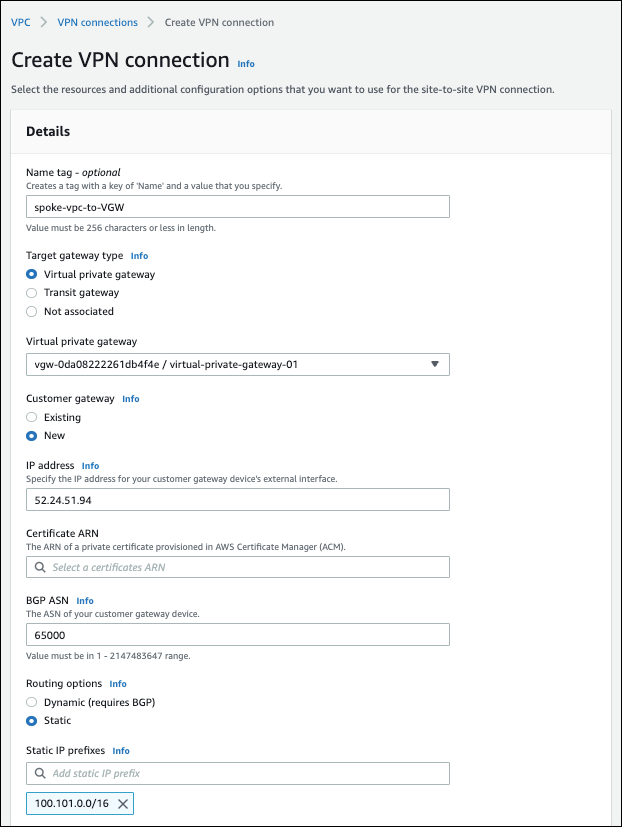
-
Save the VPN connection.
-
Download the VPN configuration file. You will use some of this information when creating the external connection.
Create External Connection
-
In Aviatrix CoPilot, go to Networking > Connectivity > External Connections (S2C).
-
Create an Unmapped external connection for VPC/VNet-2 Gateway-2 using one of these options:
-
Use these values:
Field Value Name
spoke-vpc-to-to-tgw
Connect Public Cloud To
Static Route-Based (Unmapped) or Static Policy-Based (Unmapped)
Local Gateway
Select the Aviatrix Gateway created earlier in this document (in this example, the Aviatrix gateway for the spoke-vpc)
Local Subnet CIDR(s)
100.101.0.0/16 (spoke-vpc virtual address)
Remote Gateway Type
Generic
Remote Subnet CIDR(s)
10.20.0.0/16 (on-prem CIDR)
100.105.0.0/16 (on-prem virtual CIDR)
Pre-Shared Key
Optional (if needed, the tunnel #1 Pre-Shared Key from the downloaded VPN configuration file)
Remote Gateway IP
52.24.197.135 (the Virtual Private Gateway Public IP from the downloaded VPN configuration file)
Local Gateway Instance
Select the Gateway instance to associate with this IP (especially important if you are adding a second instance for HA)
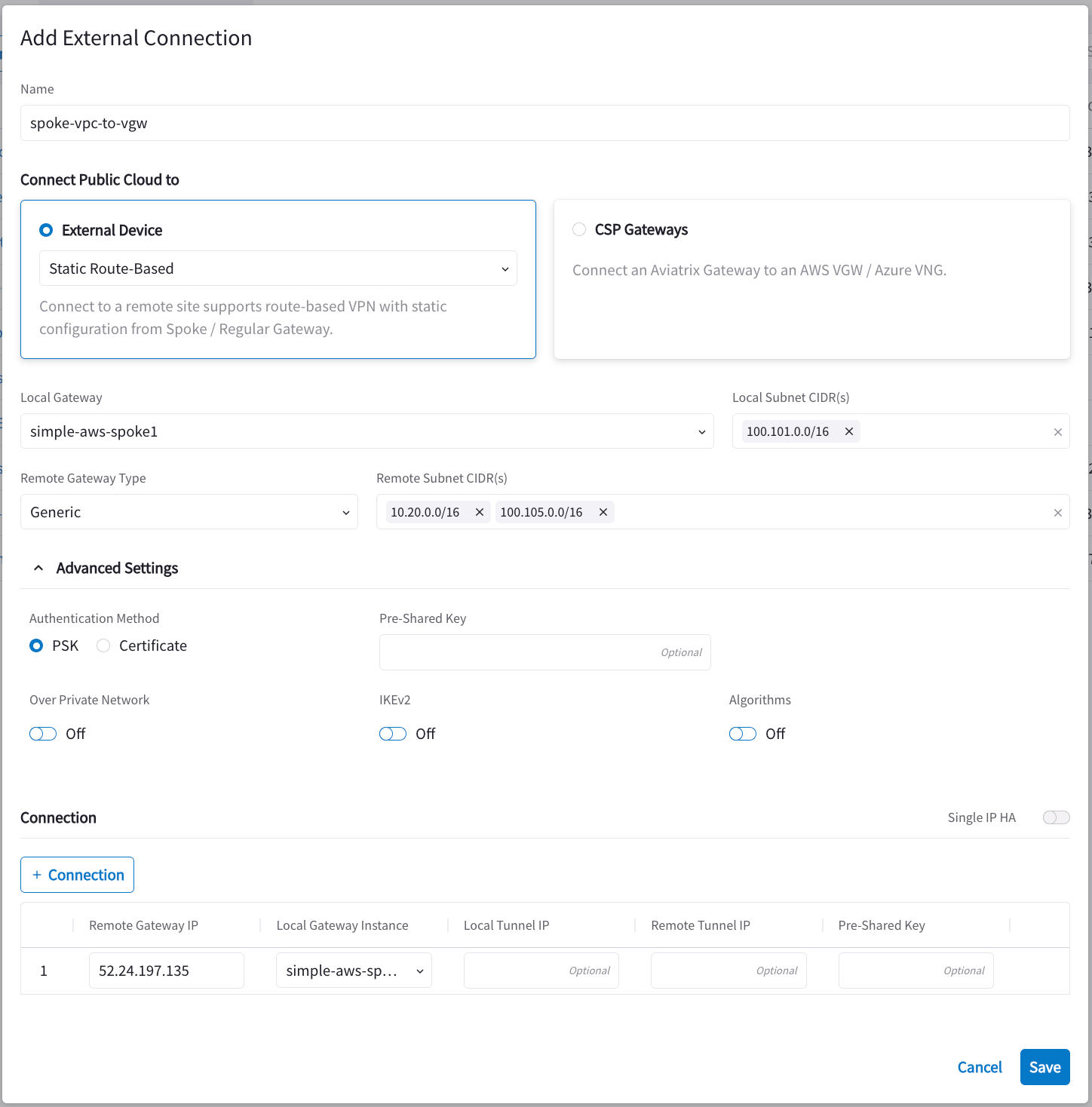
Perform both SNAT and DNAT Functions on the Aviatrix Gateway
-
In Aviatrix CoPilot, go to Cloud Fabric > Gateways > Spoke Gateways and select the 'spoke-vpc/vnet' gateway you created.
-
Click the Settings tab.
-
Expand the Network Address Translation area.
-
Turn On Source NAT.
-
Create a rule that matches the criteria in the following screenshot.
-
Turn On Destination NAT.
-
Create a rule that matches the criteria in the following screenshot.
You are translating the cloud virtual destination address to its real address for each instance in the VPC/VNet.
-
Mark the session with a number that is easy to remember. In this example, it is 119.
-
Scroll up to find Source NAT. Translate the marked session to any on-prem virtual source address, as shown in the screenshot below.
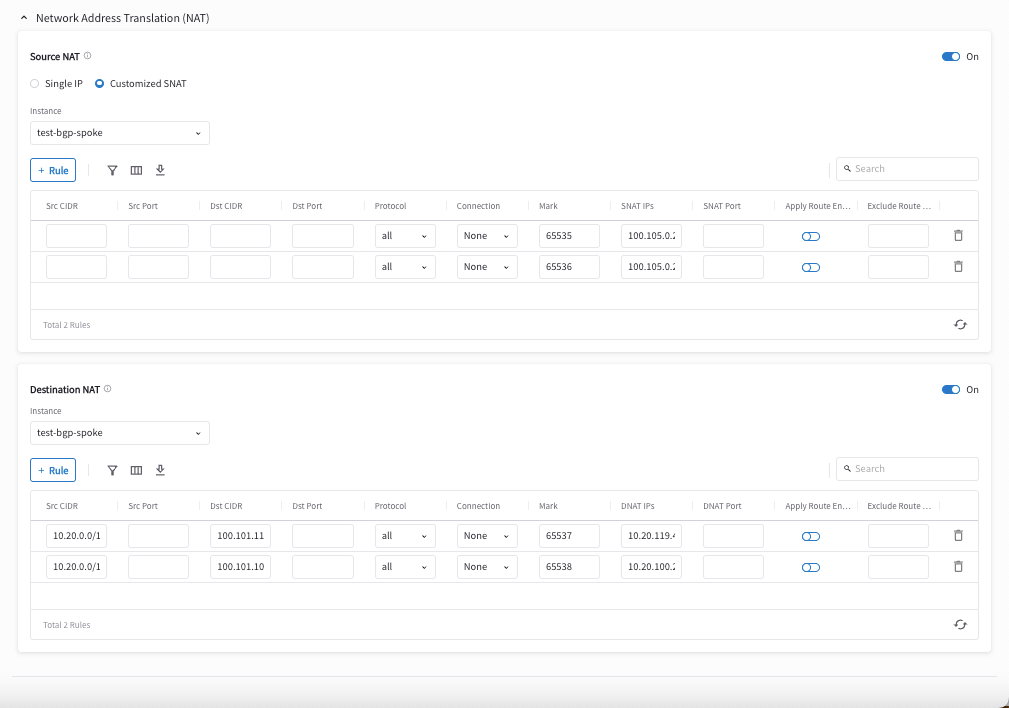
-
Since the VPN Gateway (VGW/VPN Connect) normally runs a BGP session to on-prem for a Transit Network, the spoke-vpc/vnet virtual CIDR 100.101.0.0/16 should be propagated to on-prem. From on-prem, the destination IP address takes the range 100.101.0.0/16.