Multi-Region Multicloud Transit Gateway Peering Workflow
Aviatrix Transit Gateway Peering enables connectivity across two or more Aviatrix Transit Gateways for communication between groups of Spoke VPCs or VNets across single or multiple clouds and regions.
In the diagram below, the Aviatrix Transit Gateways are deployed in AWS and Azure, where each Transit Gateway connects a group of Spoke VPCs/VNets. As a result of Transit Gateway Peering, the Spoke VPC/VNet CIDRs and on-premise routes are dynamically propagated throughout the network, which allows the groups of Spoke VPCs/VNets to communicate with each other via the Transit Gateways.
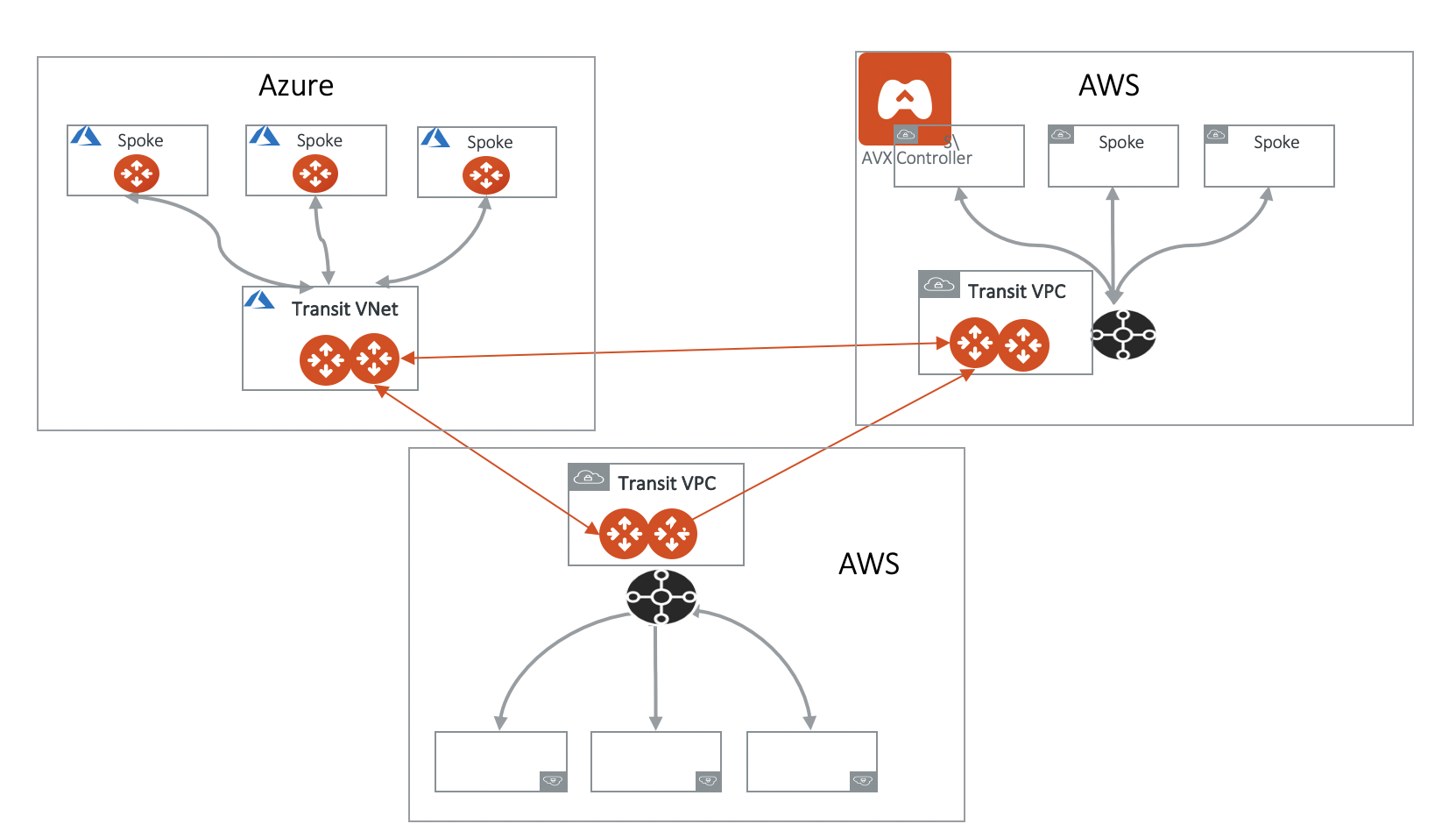
Aviatrix High Performance Encryption (HPE) is supported for Transit Gateway Peering. To create Transit Gateway Peering with HPE, you must first create the Transit Gateways with HPE mode enabled, then create the Transit Gateway peering connection.
Creating a Transit Gateway Peering Connection
To create Transit Gateway peering, do the following:
-
Create the Transit Gateways
If you have not created the Transit Gateways you want to peer, then follow the instructions for creating a Transit Gateway in the Multicloud Transit Network workflow. The Transit Gateways can be in a single or multiple clouds and regions.
Aviatrix High Performance Encryption (HPE) mode is supported on Transit Gateway Peering. To enable Transit Gateway Peering HPE, you must create the Transit Gateways with HPE mode enabled. -
Create the Transit Gateway Peering Connection
To create a Transit Gateway peering connection:
-
In CoPilot, go to Cloud Fabric > Gateways > Transit Gateways tab.
-
Locate the Transit Gateway for which you want to create the peering, and click the Edit icon on its right.
-
From the Peer to Transit Gateways dropdown menu, select the Transit Gateway you want to add as peering.
You create the peering on only one side of the peering, the peering for the peered Transit Gateway is configured automatically. You can select multiple Transit Gateways to create multiple peering connections. -
Click Save.
-
Viewing a Transit Gateway’s Peering Connections
In Aviatrix CoPilot:
-
Go to Cloud Fabric > Gateways > Transit Gateways tab.
-
In the table, locate and select the Transit Gateway.
-
In the Connections tab, click Transit-Transit Peering .
All transit-transit peering connections display in the table.
Deleting a Transit Gateway Peering Connection
In Aviatrix CoPilot:
-
Go to Cloud Fabric > Gateways > Transit Gateways tab.
-
In the table, locate the Transit Gateway you want to edit and click the Edit icon on the right side of its row.
-
In Peer to Transit Gateways, click the x next to the Transit Gateway(s) you want to delete as peer.
-
Click Save.
Aviatrix High Performance Encryption (HPE) is supported for Transit Gateway Peering. To create Transit Gateway Peering with HPE, you must first create the Transit Gateways with HPE mode enabled, then create the Transit Gateway peering connection.
Creating a Transit Gateway Peering Connection
To create Transit Gateway peering, do the following:
-
Create the Transit Gateways
If you have not created the Transit Gateways you want to peer, then follow the instructions for creating a Transit Gateway in the Multicloud Transit Network workflow. The Transit Gateways can be in a single or multiple clouds and regions.
Aviatrix High Performance Encryption (HPE) mode is supported on Transit Gateway Peering. To enable Transit Gateway Peering HPE, you must create the Transit Gateways with HPE mode enabled. -
Create the Transit Gateway Peering Connection
To create a Transit Gateway peering connection:
-
In CoPilot, go to Cloud Fabric > Gateways > Transit Gateways tab.
-
Locate the Transit Gateway for which you want to create the peering, and click the Edit icon on its right.
-
From the Peer to Transit Gateways dropdown menu, select the Transit Gateway you want to add as peering.
You create the peering on only one side of the peering, the peering for the peered Transit Gateway is configured automatically. You can select multiple Transit Gateways to create multiple peering connections. -
Click Save.
-
Related Topics
You can segment your Aviatrix Transit Network to create network isolation and enhance security. To learn more, see Implementing Network Segmentation in an Aviatrix-Managed Network.