Create the Primary and Secondary Edge Spoke Gateway (Aviatrix Edge Platform)
Follow the steps below to create and deploy a primary and secondary highly available (HA) Edge Transit Gateways on the Aviatrix Edge platform.
This diagram provides a high-level view of the process for deploying Edge Spoke Gateway using Aviatrix CoPilot.
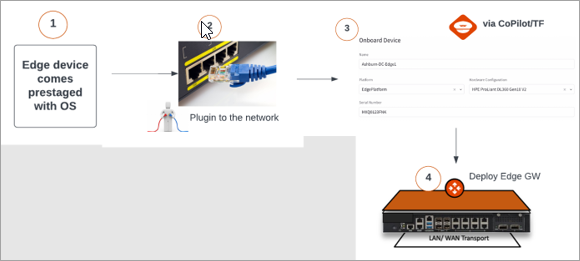
Step 1: Gateway Configuration
-
In Aviatrix CoPilot, go to Cloud Fabric > Hybrid Cloud > Edge Gateways > Spoke Gateways tab.
-
Click + Spoke Gateway, then provide the following information.
Field
Description
Name
A name for the Edge Gateway.
The name must begin with a letter, may include only letters, numbers, and dashes (excluding special characters or spaces), and must not exceed 50 characters in length.
Platform
The platform account where you want to deploy the Edge gateway.
You can create and edit platform accounts in CoPilot by going to Cloud Fabric > Hybrid Cloud > Platforms tab.
Site
Identifies the edge location.
You can select an existing name or enter a new name for the edge location.
High Availability
The high availability mode.
-
Off creates only the primary Edge Gateway with one active peering.
-
On (Active Standby Mode) enables Edge gateway connection with one active peering and one standby peering. Only the active peering forwards network traffic. The network switches to the standby peering when the primary peering goes down.
-
On (Active Active Mode) enables Edge Gateway connections with all active peerings to perform load sharing and forward network traffic.
Preemptive
Determines the network’s behavior when the primary gateway goes down.
Preemptive is applicable only when High Availability is set to On with Active Standby Mode. The Preemptive is set on the primary gateway.
-
On enables the network to automatically switch back to the primary gateway when the primary gateway connection is back up.
-
Off enables the network to continue to use the standby gateway even after the primary gateway is back up, until you initiate a manual switchover.
Primary Device
The edge device where you want to deploy the primary Edge Gateway.
Secondary Device
The edge device where you want to deploy the secondary (HA) Edge Gateway.
The primary and secondary devices must have the same hardware configuration. Gateway Resource Size
The gateway size.
-
Small - 2 vCPU - 4GB
-
Medium - 4 vCPU - 8GB
-
Large - 8 vCPU - 16GB
-
X-Large - 16 vCPU - 32GB
-
-
Click Next to configure the gateway interfaces.
Step 2: Interface Configuration
In the Interface Configuration section, configure the WAN, LAN, and Management interfaces. By default, an Edge Spoke Gateway has three interfaces: one WAN interface on eth0, one LAN interface on eth1, and one Management interface on eth2. You will need these IP addresses to configure the interfaces.
If High Availability mode is selected, then configure both the primary and secondary Edge gateway interfaces.
Configure the WAN Interface
To configure the WAN interface:
-
In Interface Configuration, click WAN, then provide the following information.
Field
Description
Interface
This is set to the Edge Gateway’s logical interface.
IP Assignment
The default is Static for static IP assignment.
DHCP for dynamic IP address assignment is not supported.
Interface Labels
A name to identify the WAN interface.
Interface CIDR
The CIDR for the WAN interface.
Interface CIDR must be in the format interface_ip/netmask (for example, 192.18.20.1/24).
Default Gateway IP
The Default Gateway IP address for the WAN interface.
For CSP underlay, this is the remote side IP address of the BGP session on CSP VNG or VGW.
If Link-Local Underlay CIDR is configured, the Default Gateway IP should be in the same subnet as the Link-Local Underlay CIDR, otherwise, it should be in the same subnet as the WAN Interface CIDR.
Public IP
The public IP for the WAN interface.
The public IP of the WAN interface is used for peering connections over the public network.
Configure the LAN Interface
To configure the LAN interface:
-
Click LAN, then provide the following information.
Field
Description
Interface
The Edge Gateway’s logical interface name.
IP Assignment
The default is Static for static IP assignment.
DHCP for dynamic IP address assignment is not supported.
VRRP
To enable Virtual Router Redundancy Protocol (VRRP) on the Edge Gateway, set this switch to On.
VRRP can be configured only if HA Edge Gateway is configured.
Support for IPv6
To enable IPv6 on the Edge Gateway, set this switch to On.
Enable IPv6 globally on the CoPilot to see this option. For more information, see Support for IPv6 on CoPilot.
Interface CIDR
The native VLAN interface IPv4 address.
This interface is where untagged packets are sent.
IPv6 CIDR
The native VLAN interface IPv6 address.
This interface is where untagged packets are sent.
VRRP Gateway IP
The Virtual IP for the VRRP Gateway, when VRRP is enabled.
Default Gateway IP
The Default Gateway IPv4 address for the native VLAN interface.
Default Gateway IPv6
The Default Gateway IPv6 address for the native VLAN interface.
Interface Labels
Name to identify the native VLAN interface.
-
If your LAN is segmented into virtual LANs (VLANs), click + VLAN Interface to add one or more VLAN sub-interfaces, then provide the following information for each VLAN sub-interface.
You cannot edit the VLAN ID after the Edge Gateway is created. To edit the VLAN sub-interface attributes, it is highly recommended to delete and recreate the VLAN sub-interface configuration. Field
Description
VLAN ID
The VLAN ID of the VLAN segment.
VLAN ID must be a number between 2 and 4092.
VLAN Interface CIDR
The VLAN IP address of the VLAN segment.
Default Gateway IP
The Default Gateway IP address of the VLAN segment.
Sub-Interface Tag
Name to identify the VLAN segment.
When a secondary HA Edge Gateway is configured, the VLAN configurations that are shared between the primary and secondary gateway and are non-editable on the secondary gateway.
Configure the MGMT Interface
To configure the Management interface, click MGMT, then provide the following information.
Field |
Description |
Interface |
The Edge Gateway’s logical interface name. |
IP Assignment |
The MGMT interface defaults to DHCP. This setting cannot be changed. The Edge Gateway will automatically NAT out of the physical MGMT interface of the edge node when using the Aviatrix Edge platform. |
Private Network |
Leave this setting to Off. The Edge Gateway on the edge hardware requires public Internet reachability to connect to the Aviatrix Controller and Aviatrix Edge infrastructure in the cloud. |
Egress CIDR (Primary) |
The Egress CIDR is the public IP address which the Management interface uses. If the Public IP is used from Edge Gateway Management interface to establish connectivity to Aviatrix Controller, then configure the Public IP as the CIDR. The CIDR is then added to the Controller security group to allow incoming traffic from the Edge Gateway. |
Egress CIDR (Secondary) |
The Egress Public IP for the secondary Edge Gateway’s Management interface when High Availability is configured. |
If a required field is missing, the interface tab is highlighted to indicate there is an error.
Step 3: Interface Mapping
Interface Mapping is provided for reference purposes (view only).
The table shows a mapping of the Edge Gateway’s logical interface names to the Edge Gateway’s Linux interface names. These interface names are used in the Aviatrx log files and error messages. When performing diagnostic or troubleshooting on the Aviatrix Platform, you can refer to this mapping for the interface name.
Field |
Description |
Interface |
The Edge Gateway’s logical interface name. |
Primary Gateway Ethernet Interface |
The primary Edge Gateway’s Linux interface name. |
Secondary Gateway Ethernet Interface |
The secondary (HA) Edge Gateway’s Linux interface name. The secondary gateway interface mappings are shown only when high availability is configured for the primary Edge Gateway. |