Attach an Edge Spoke Gateway to a Transit Gateway
To attach an Edge Spoke Gateway to a Transit Gateway, perform the prerequisites then create the attachment.
Prerequisites
Before you create the attachment:
-
Ensure Local ASN Number is configured on Edge and Transit Gateway.
-
If the Edge to Transit Gateway attachment is over public network, you need to update the WAN Public IP on the Edge Gateway.
-
Go to Cloud Fabric > Hybrid Cloud > Edge Gateways tab.
-
Click Spoke Gateways.
-
Locate the Edge Gateway, and click its Edit icon on the right.
-
In Edit Edge Gateway, go to Interface Configuration and click WAN.
-
In Public IP, click Discover.
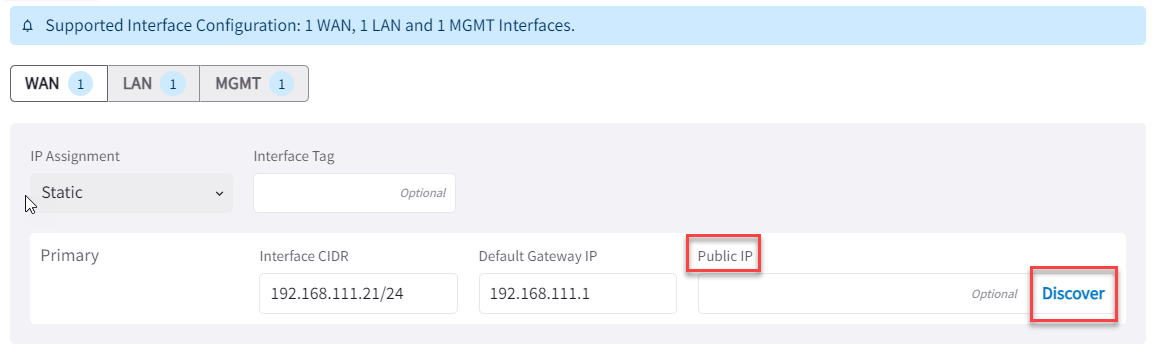
-
Verify the WAN Public IP and click Save.
-
Attach Edge Spoke Gateway to Transit Gateway
|
To create the attachment:
-
In Aviatrix CoPilot, go to Cloud Fabric > Hybrid Cloud > Edge Gateways tab.
-
Click Spoke Gateways.
-
Locate the Edge Spoke Gateway, and click Manage Gateway Attachments icon
 on the right side of the row.
on the right side of the row. -
In Manage Gateway Attachments > Transit Gateway tab, click +Attachment and provide the following information.
Field
Description
Transit Gateway
The Transit Gateway in cloud to attach.
Local Edge Gateway Interface
The WAN interface of the local Edge Spoke Gateway to use for the attachment.
Attach Over
The connection between the Edge gateways. It can be over a Private Network or the Public Network.
ActiveMesh
ActiveMesh enables full mesh peering between the local and remote Edge gateways.
For full mesh peering, set ActiveMesh toggle On.
Jumbo Frame
Jumbo Frame improves performance for the connection between the Edge gateways.
Jumbo Frame is applicable when the attachment is over a Private network.
To use Jumbo Frames for the connection , set Jumbo Frame toggle to On.
Number of HPE Tunnels
The number of High Performance Encryption (HPE) tunnels to create for the attachment peering.
-
Single creates a single tunnel.
-
Maximum creates the maximum tunnels based on the gateway sizes and the number of interface IPs on the peering gateway.
This option is available only for connection over a Private network.
-
Custom allows you to specify the number of tunnels to create.
-
-
To attach the Edge Spoke Gateway to another Transit Gateway, click + Attachment again and provide the required information.
You can attach an Edge Spoke Gateway to multiple Transit Gateways. Each attachment can be configured with different parameters, such as connecting interfaces, connection over private or public network, high-performance encryption, and Jumbo Frame.
-
Click Save.
Manage Gateway Attachments
You can attach an Edge Spoke Gateway to multiple Transit Gateways. Each attachment can be configured with different parameters, such as connecting interfaces, connection over private or public network, high-performance encryption, and Jumbo Frame.
Click + Attachment and provide the required information.
Field |
Description |
Transit Gateway |
The Transit Gateway in cloud to attach. |
Local Edge Gateway Interface |
The WAN interface of the local Edge Spoke Gateway to use for the attachment. |
Advanced
Field |
Description |
Attach Over |
The connection between the Edge gateways. It can be over a Private Network or the Public Network. |
ActiveMesh |
ActiveMesh enables full mesh peering between the local and remote Edge gateways. For full mesh peering, set ActiveMesh toggle On. |
Jumbo Frame |
Jumbo Frame improves performance for the connection between the Edge gateways. Jumbo Frame is applicable when the attachment is over a Private network. To use Jumbo Frames for the connection , set Jumbo Frame toggle to On. |
Number of HPE Tunnels |
The number of High Performance Encryption (HPE) tunnels to create for the attachment peering.
|