About Auto Right-Sizing
You can use the Auto Right-Sizing feature to apply appropriate sizing to Transit and Spoke gateway instances (AWS and Azure). This can reduce cloud provider costs, improve performance and mitigate packet loss.
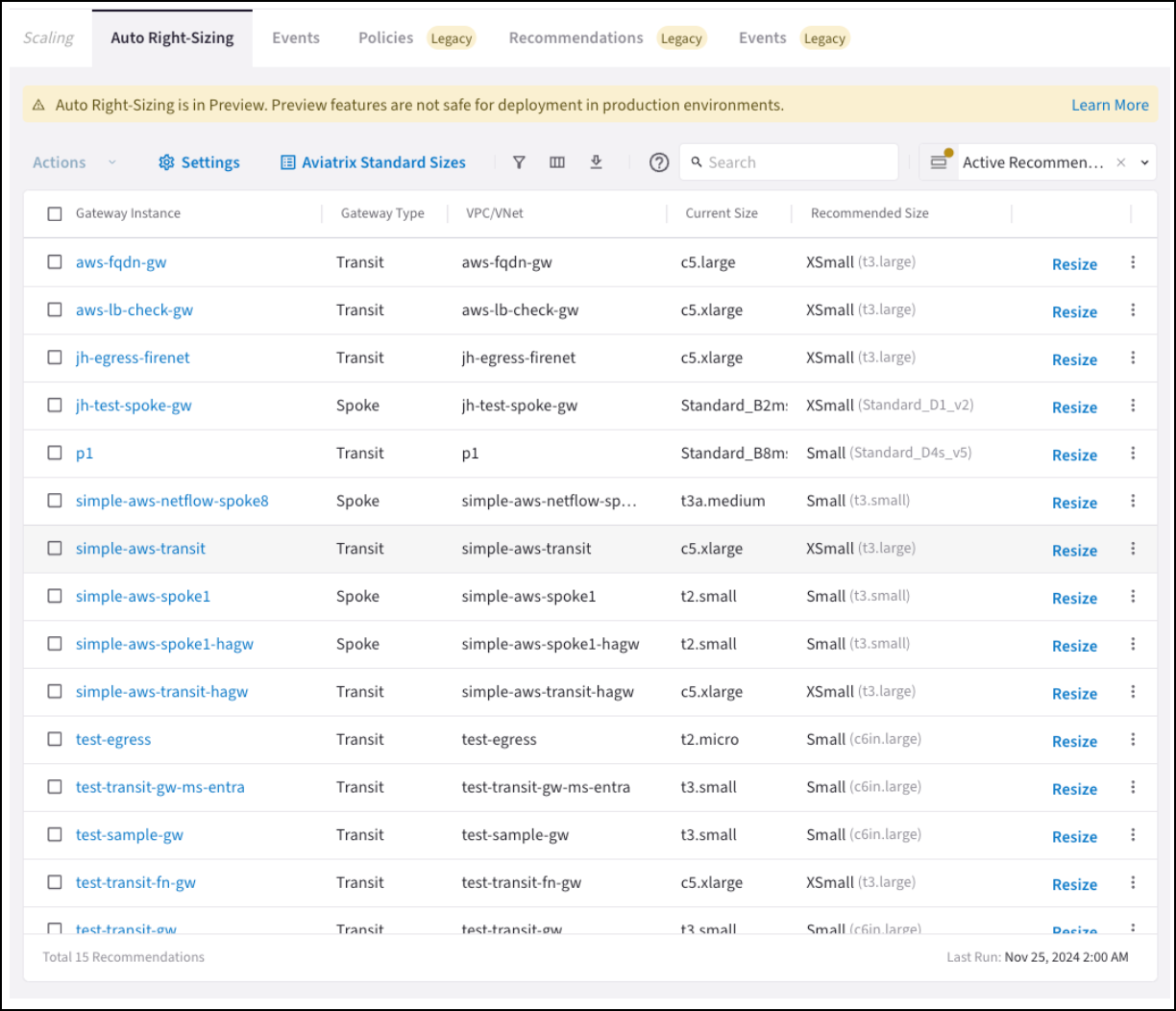
|
Auto Right-Sizing is only supported for AWS and Azure. The Auto Right-Sizing feature is disabled by default. See Enabling Auto Right-Sizing for instructions on enabling the feature. |
The Auto Right-Sizing tab shows:
-
Gateway instances for which auto right-sizing is recommended. This list is replaced every monitoring period.
-
The urgency of each recommendation.
-
The potential performance gain of the gateway instance once the recommendation is implemented.
-
The potential cost savings once the recommendation is implemented. For more information, see Auto Right-Sizing Optimization.
| The Current Size column may display gateway instance sizes that do not map to Aviatrix standard sizes. In that case, a related Aviatrix standard size is not displayed in brackets. |
The gateway instance sizing recommendations are based on Aviatrix standard gateway sizes. See Mapping Aviatrix Standard Gateway Sizes to VM Instance Sizes for details on which gateway instance sizes correspond to Aviatrix standard recommendations such as XSmall, Small, Large, and XLarge for Spoke and Transit gateways.
|
If you configured the Gateway Scaling feature prior to CoPilot 4.15, the Policies, Recommendations, and Events tabs for that feature will show 'Legacy'. You can continue using the Gateway Scaling feature if you want to add new gateway instances when scaling up. If you did not use the Gateway Scaling feature prior to CoPilot 4.15, the Legacy tabs are not displayed. Aviatrix recommends migrating to the Auto Right-Sizing feature for your gateway scaling needs. At this time Auto Right-Sizing only suggests modifying existing gateway sizes, not adding or removing gateway instances. |
| See the Aviatrix Gateway Sizing Best Practices Guide for information to assist you with pre-deployment planning of your gateway sizing. |
Considerations Before Implementing Auto Right-Sizing Recommendations
-
Configure the monitoring frequency in Auto Right-Sizing Settings.
-
Select VPC/VNets to exclude from monitoring in Auto Right-Sizing Settings before performing resize actions.
-
At any time, you can manually resize your gateways from Cloud Fabric > Gateways.
-
Do not resize gateways in the same VPC/VNet to be different sizes; periodically check if recommendations for HA gateway instances suggest vastly different sizes. If that occurs, you should check the health of your gateway and if routing is working correctly.
-
Do not downsize any HPE gateway instances to Small.
-
Do not downsize any Distributed Cloud Firewall gateway instances to unsupported sizes.
-
Do not resize if your CSP is out of resources in the suggested region.
Implementing Recommendations
Remember that not all gateways need resizing; you can ignore or dismiss any auto right-sizing recommendations.
| Aviatrix recommends performing auto right-sizing during gateway maintenance periods. Any user can act on the provided recommendations. |
The network will reach 'steady state' over time, as you implement the provided recommendations.
Recommendations that have been implemented are removed from the Auto Right-Sizing tab during this update, and moved to the Cloud Fabric > Scaling > Events tab. Recommendations to preserve the current gateway instance size are not included. Each gateway instance is limited to one recommendation per monitoring period.
If there are no active recommendations, a message to this effect is displayed on the Auto Right-Sizing tab, along with when the next monitoring period scan will begin.
Viewing Auto Right-Sizing Recommendation Details
Clicking a gateway instance on the Auto Right-Sizing tab shows its details.
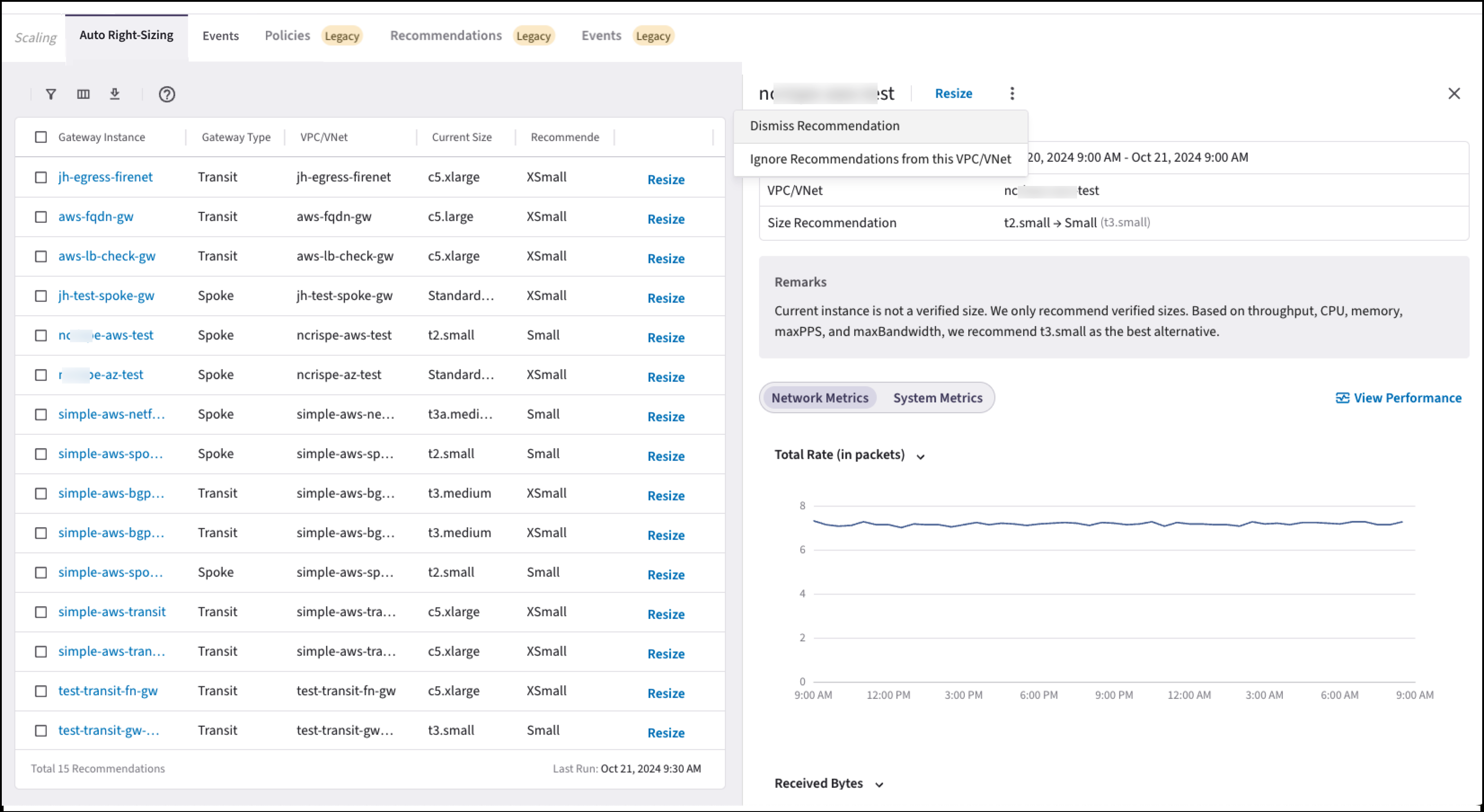
From here you can:
-
Resize the gateway instance (immediately, or schedule during a maintenance window).
-
View the remarks about the current gateway instance. These remarks provide an explanation of why resizing is recommended.
-
View the network and system metrics for the gateway instance.
-
View gateway instance performance. Click View Performance to go to the Monitor > Performance tab.
-
Dismiss the recommendation.
-
Ignore recommendations from the selected VPC/VNet.