Overlapping Network Connectivity Solutions
This document describes a few scenarios of overlapping networking CIDRs and their solutions. The solution uses the Mapped option of Aviatrix Site2Cloud feature when building IPsec tunnels.
Using Mapped Site2Cloud provides the advantage of not having to configure individual SNAT/DNAT rules, as all virtual and physical network addresses are 1-1 translated.
This document does not go into specifics of the actual configurations. For this information, see Planning Overlapping Networks.
Scenario 1: On-prem Overlaps with Spoke VPC/VNet in TGW Deployment
In this scenario, on-prem site-1 overlaps with Spoke-1 VPC/VNet CIDR, they both are 172.32.0.0/16 and wish to communicate with each other. The solution is to deploy an Aviatrix Gateway in Spoke-2 VPC/VNet and build IPsec tunnel between Spoke-2 gateway and the on-prem. In the deployment, both Spoke-1 and Spoke-2 are attached to TGW and are in the same Security Domain.
The diagram is shown below. Note one can launch an Aviatrix Gateway in Spoke-1 directly and build the IPsec tunnel. This example demonstrates how to use Spoke VPC Advertised Routes to build a more complex network.
| VPC Spoke-1 is for illustration purposes. The destination network that overlaps with the on-prem site may be on on-prem network that connects with AWS TGW via DXGW or VPN. Similarly, the on-prem network could be a VPC/VNet in the cloud. |
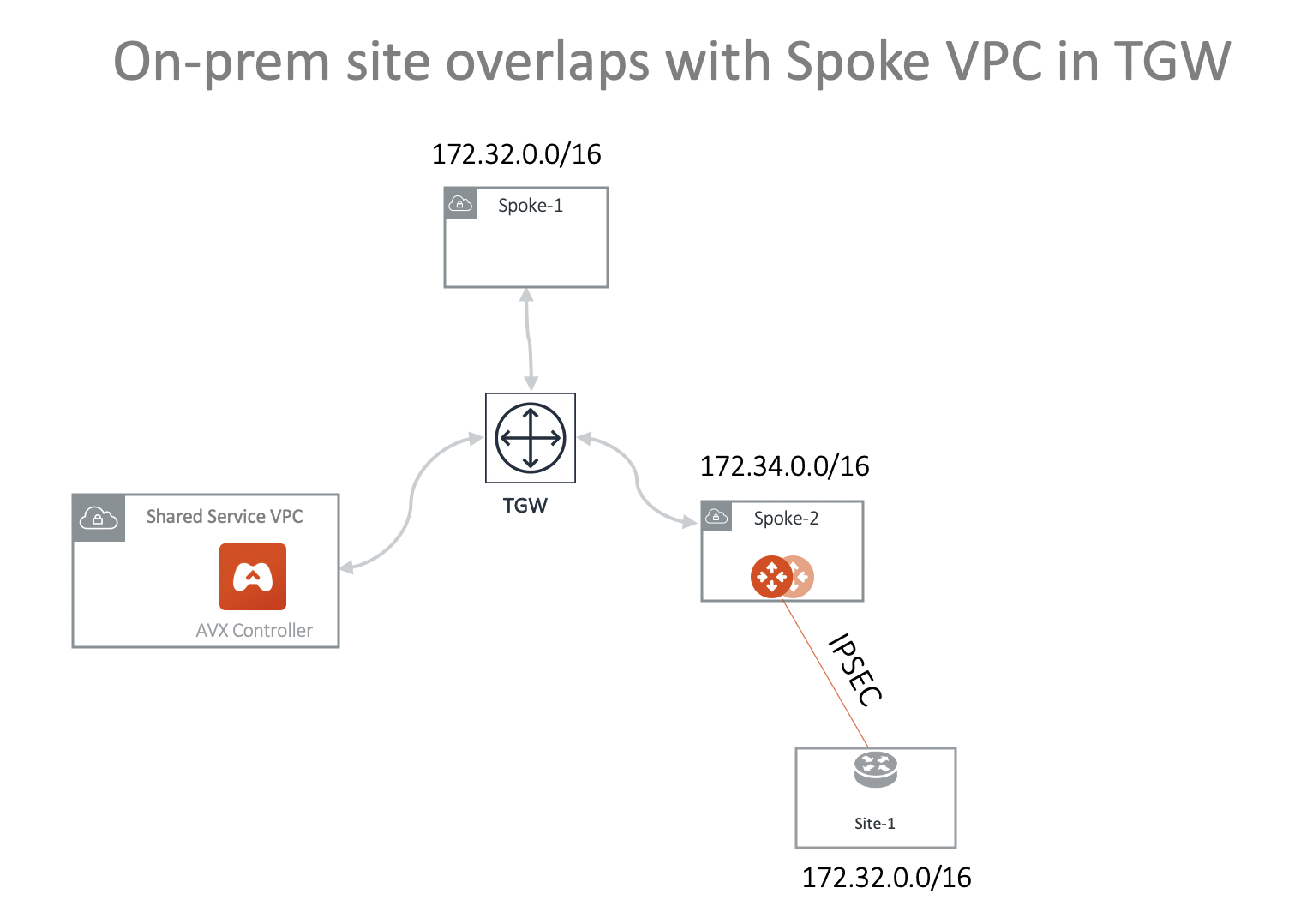
Following are the steps to setup the above networks.
-
Attach VPC/VNet Spoke-2 to TGW. Go to TGW Orchestrator > Build to attach.
-
Launch Aviatrix gateway in Spoke-2. Go to Gateway > Add New to launch.
-
(Optional) Enable HA. Go to Gateway > Gateway for High Availability Peering to enable HA.
-
Configure Site2Cloud to site-1 with Mapped Option on Spoke-2. Go to Site2Cloud > Add New. Key parameters on Site2Cloud IPsec configuration:
Spoke-2 gateway Site2Cloud key parameters: Connection Type: Mapped Enable HA: Selected (Optional) Local Subnet (real): 172.32.0.0/16 local Subnet (virtual): 192.168.0.0/16 Remote Subnet (real): 172.32.0.0/16 Remote Subnet (virtual): 100.100.0.0/16 -
Configure the on-prem site-1 IPsec. Key parameters
on-prem site-1 IPsec key parameters: Local Subnet: 172.32.0.0/16 Remote Subnet: 192.168.0.0/16 -
Make sure the tunnel comes up.
-
Important Advertise 100.100.0.0/16 to TGW from Spoke-2 VPC/VNet. Go to TGW Orchestrator > List. Click Spoke-2, click Actions > Edit Spoke Advertised Routes. Enter 172.34.0.0/100, 100.100.0.0/16, where 172.34.0.0/16 is Spoke-2 VPC/VNet CIDR and 100.100.0.0/16 is the virtual network CIDR of on-prem site-1.
-
Test connectivity. From on-prem site-1 to ping an instance in Spoke-1 using the Spoke-1 virtual network CIDR with the real host portion of its IP address. For example, if the instance in Spoke-1 is 172.32.10.15, then site-1 should ping 192.168.10.15.
Scenario 2: Multi-Sites Overlap in TGW Deployment
Scenario 1 can be extended to on-prem multi sites that have overlapping or identical network addresses, as shown in the diagram below.
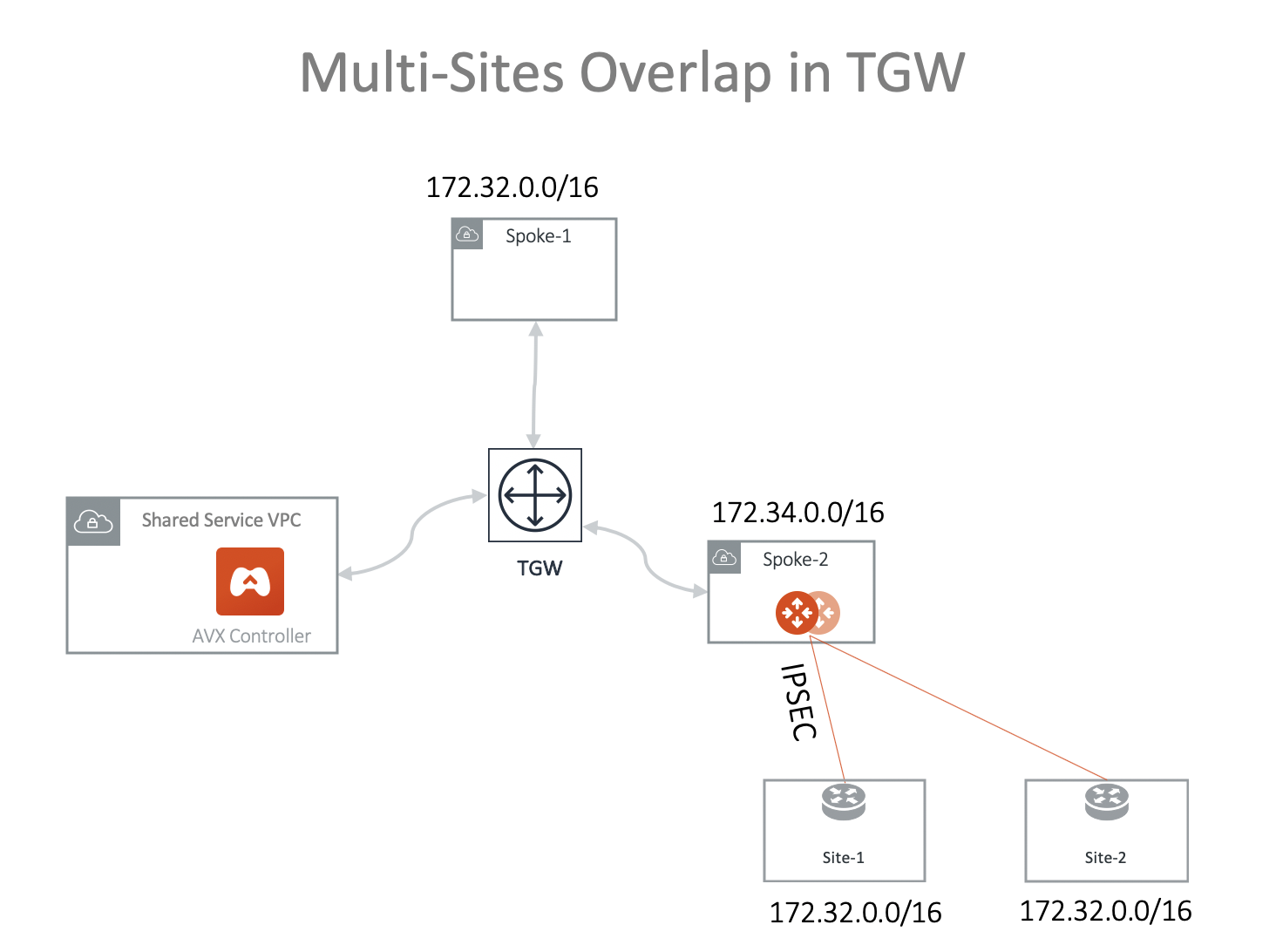
-
Attach VPC/VNet Spoke-2 to TGW. Go to TGW Orchestrator > Build to attach.
-
Launch Aviatrix gateway in Spoke-2. Go to Gateway > Add New to launch.
-
(Optional) Enable HA. Go to Gateway > Gateway for High Availability Peering to enable HA.
-
Create a Site2Cloud connection to site-1 with Mapped Option on Spoke-2. Key parameters on Site2Cloud IPsec configuration:
Spoke-2 gateway Site2Cloud to site-1 key parameters: Connection Type: Mapped Enable HA: Selected (Optional) Local Subnet (real): 172.32.0.0/16 local Subnet (virtual): 192.168.0.0/16 Remote Subnet (real): 172.32.0.0/16 Remote Subnet (virtual): 100.100.0.0/16 -
Create an on-prem site-1 to Spoke-2 Gateway IPsec connection with an on-prem router or firewall. Key parameters
on-prem site-1 IPsec key parameters: Route Based VPN. Local Subnet: 172.32.0.0/16 Remote Subnet: 192.168.0.0/16 -
Make sure the tunnel come up.
-
Configure a Site2Cloud to site-2 connection with Mapped Option on Spoke-2. Key parameters on Site2Cloud IPsec configuration:
Spoke-2 Gateway Site2Cloud to site-2 key parameters: Connection Type: Mapped Enable HA: Selected (Optional) Local Subnet (real): 172.32.0.0/16 local Subnet (virtual): 192.168.0.0/16 Remote Subnet (real): 172.32.0.0/16 Remote Subnet (virtual): 100.200.0.0/16 -
Create an on-prem site-2 to Spoke-2 gateway IPsec connection with an on-prem router or firewall. Key parameters
on-prem site-2 IPsec key parameters: Route Based VPN. Local Subnet: 172.32.0.0/16 Remote Subnet: 192.168.0.0/16 -
Important Advertise 100.100.0.0/16 100.200.0.0/16 to TGW from Spoke-2 VPC/VNet. Go to TGW Orchestrator > List. Click Spoke-2, click Actions > Edit Spoke Advertised Routes. Enter 172.34.0.0/100, 100.100.0.0/16, 100.200.0.0/16, where 172.34.0.0/16 is Spoke-2 VPC/VNet CIDR and 100.100.0.0/16 is the virtual network CIDR of on-prem site-1 and 100.200.0.0/16 is the virtual network CIDR of on-prem site-2.
-
Test connectivity. From on-prem site-1 to ping an instance in Spoke-1 using the Spoke-1 virtual network CIDR with the real host portion of its IP address. For example, if the instance in Spoke-1 is 172.32.10.15, then site-1 should ping 192.168.10.15.
-
Test connectivity. From on-prem site-2 to ping an instance in Spoke-1 using the Spoke-1 virtual network CIDR with the real host portion of its IP address. For example, if the instance in Spoke-1 is 172.32.10.15, then site-2 should ping 192.168.10.15.
Scenario 3: On-prem Overlaps with Spoke in Aviatrix Transit Deployment
In this scenario, Aviatrix Transit solution is deployed and similarly on-prem site overlaps with a Spoke CIDR where it needs to communicate with, as shown in the diagram below.
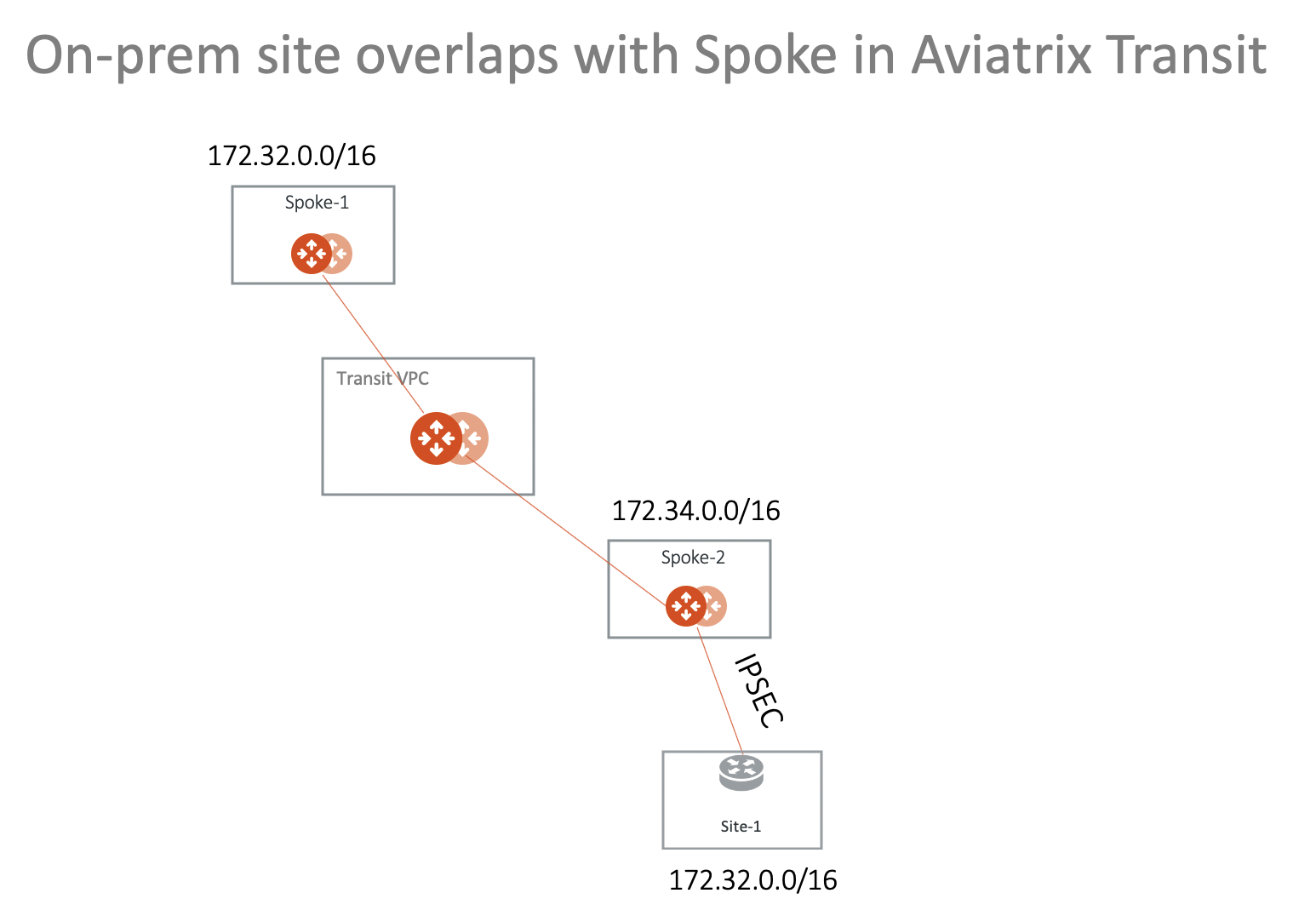
This scenario is made possible by the Forward Traffic to Transit Gateway option that you can enable after configuring your Site2Cloud connection.See Forwarding Traffic to Transit Gateway for more information.
Scenario 4: Multi-Sites Overlap in Aviatrix Transit Deployment
This scenario extends the previous solution to include multi-sites, as shown in the diagram below.
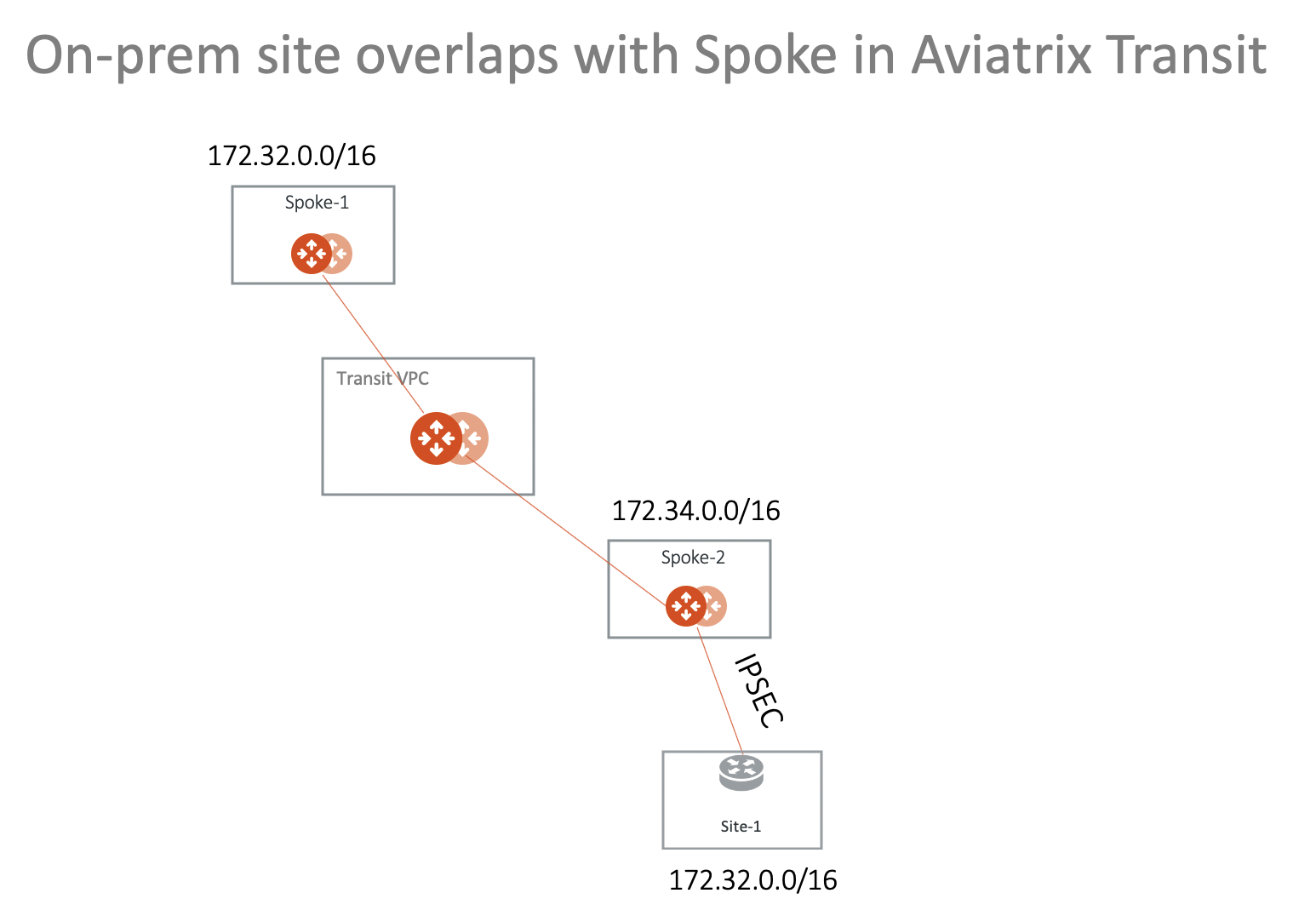
This scenario is made possible by the Forward Traffic to Transit Gateway option that you can enable after configuring your Site2Cloud connection.See Forwarding Traffic to Transit Gateway for more information.
Spoke 2 in this scenario is a landing Spoke.When the Site2Cloud Forwasrding option referenced above is enabled, NAT occurs on the landing Spoke and ensures that bi-directional traffic flow is possible between on-prem routers and local Spoke and Transit gateways.
Either side can now initiate traffic (locally or remotely), as per what you configured in your Site2Cloud connection.If you select only one of these, you cannot initiate from the other direction and NAT translation will not occur.
Enabling the Auto Advertise Spoke Site2Cloud CIDRs option (configured at Multi-Cloud Transit > List > Spoke; select a Spoke gateway and select this option from the Actions list) in this scenario ensures that the other Spokes in the scenario are aware of the virtual CIDRs on which the landing Spoke is going to perform NAT (Spoke 2).
If you select this Auto Advertise option ensure that you do not advertise more than the CSP-allowed limit of routes per route table. For example, for AWS the routes per route table limit is described here.
Solving Overlapping IP Addresses
The following documents describe workflows on how to solve overlapping IP addresses.