Site2Cloud with NAT to fix overlapping VPC subnets
This document provides a reference design for solving issues in reaching VMs in two overlapping subnets within two different VPCs.
Environment Description
There are three VPCs as illustrated in the diagram below.
-
VPC1: VPC CIDR - 10.3.0.0/16
-
VPC2: VPC CIDR - 172.29.0.0/16
-
VPC3: VPC CIDR - 10.3.0.0/16
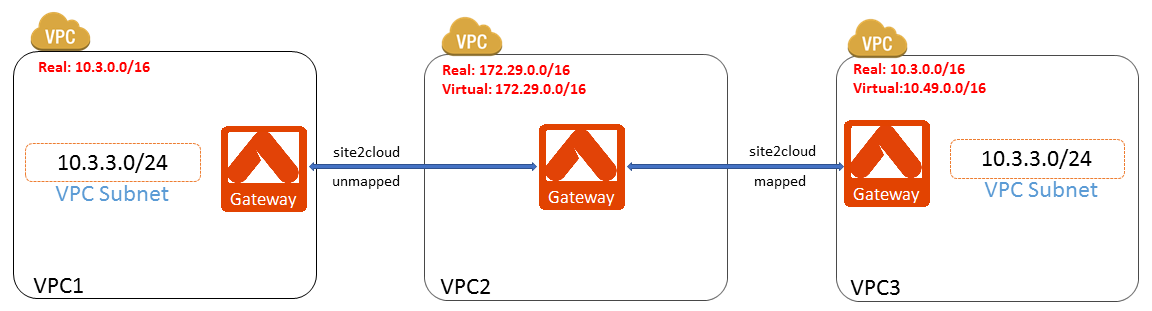
Both VPC1 and VPC2 have a subnet with the same CIDR (10.3.3.0/24). VPC2 VMs need to access both VPC1 and VPC3 VMs in their 10.3.3.0/24 subnets. Since VPC1 VMs may change their private IP addresses after some unplanned reboots, VPC2 VMs have to access them through DNS. In addition, VPC2 VMs need to access VPC3 VMs through their private IP addresses.
To solve this overlapping subnet issue, we need to create two Site2Cloud connections:
-
Site2Cloud connection 1: Unmapped Site2Cloud connection between VPC1 and VPC2
-
Site2Cloud connection 2: Mapped Site2Cloud connection between VPC2 and VPC3
Detailed configuration steps are illustrated below.
Configuring Site2Cloud Connections
-
Install Aviatrix gateways in VPC1, VPC2, and VPC3. Follow the instructions on the Aviatrix Gateway landing page.
| Do not select Enable SNAT when creating the new gateways in these VPCs. |
-
Create an unmapped Site2Cloud connection at the Aviatrix Gateway in VPC2 for the connection to VPC1
-
Go to the Site2Cloud page and click Add New. Enter the following fields.
| Field | Value |
|---|---|
VPC ID/VNet Name |
Enter VPC2 VPC ID |
Connection Type |
Select Unmapped |
Connection Name |
Enter any name here |
Remote Gateway Type |
Select Aviatrix |
Tunnel Type |
Select UDP |
Algorithms |
Leave it blank |
Encryption over ExpressRoute/DirectConnect |
Leave it blank |
Registered |
Leave it blank |
Enable HA |
Leave it blank |
Primary Cloud Gateway |
Select Aviatrix Gateway in VPC2 |
Remote Gateway IP Address |
Enter the public IP of Aviatrix Gateway in VPC1 |
Pre-shared Key |
Leave it blank (Pre-shared key will be auto-generated) |
Remote Subnet |
Enter VPC1 CIDR (10.3.0.0/16 in this case) |
Local Subnet |
Leave it blank (VPC2 CIDR will be used by default) |
-
Download the sample configuration from the Site2Cloud created in Step 2.
-
After the Site2Cloud connection is created in Step 2, select this connection at the Site2Cloud page.
-
Enter the following fields and click Download Configuration.
| Field | Value |
|---|---|
Vendor |
Select Aviatrix |
Platform |
Select UCC |
Software |
Select 1.0 |
-
Save the downloaded sample configuration locally at your PC.
-
Import the sample configuration downloaded from Step 3.
-
Go to Site2Cloud page and click the Add New button.
-
Select VPC1 VPC ID from VPC ID/VNet Name and click Import.
-
Import the sample configuration downloaded from Step 3.
-
Create a mapped Site2Cloud at Aviatrix Gateway in VPC2 for the connection to VPC3. Go to the Site2Cloud page and click the Add New button. Enter the following fields.
| Field | Value |
|---|---|
VPC ID/VNet Name |
Enter VPC2 VPC ID |
Connection Type |
Select Mapped |
Connection Name |
Enter any name here |
Remote Gateway Type |
Select Aviatrix |
Tunnel Type |
Select UDP |
Algorithms |
Leave it blank |
Encryption over ExpressRoute/DirectConnect |
Leave it blank |
Registered |
Leave it blank |
Enable HA |
Leave it blank |
Primary Cloud Gateway |
Select Aviatrix Gateway in VPC2 |
Remote Gateway IP Address |
Enter the public IP of Aviatrix Gateway in VPC3 |
Pre-shared Key |
Leave it blank (Pre-shared key will be auto-generated) |
Remote Subnet(Real) |
Enter VPC3 CIDR (10.3.0.0/16 in this case) |
Remote Subnet(Virtual) |
Enter the virtual CIDR (10.49.0.0/16 in this example) |
Local Subnet(Real) |
Enter VPC2 CIDR (172.29.0.0/16 in this case) |
Local Subnet(Virtual) |
Enter VPC2 CIDR again (172.29.0.0/16 in this case) |
| For Remote Subnet, we want to map the real subnet CIDR (10.3.0.0/16) to the virtual subnet CIDR (10.49.0.0/16). The masks of both real and virtual subnets have to be the same (/16 in this case). The IP addresses in real and virtual subnets are one-to-one mapping by translating 10.3.x.y to 10.49.x.y. For example, for VPC2 VM to reach 10.3.1.100 in VPC3, VPC2 VM needs to use IP address 10.49.1.100. For Local Subnet, we don’t need to map the real subnet CIDR (172.29.0.0/16) to a different virtual subnet CIDR because 172.29.0.0/16 in VPC2 doesn’t conflict with any subnet in VPC1 and VPC3. So we use 172.29.0.0/16 for both Real Local Subnet and Virtual Local Subnet. |
-
Download the sample configuration from the Site2Cloud created in Step 5.
-
After the Site2Cloud connection is created, select this connection at the Site2Cloud page.
-
Enter the following fields and click Download Configuration.
| Field | Value |
|---|---|
Vendor |
Select Aviatrix |
Platform |
Select UCC |
Software |
Select 1.0 |
-
Save the downloaded sample configuration locally at your PC.
-
Import the sample configuration downloaded from Step 6.
-
Go to Site2Cloud page and click the Add New button.
-
Select VPC3 VPC ID from VPC ID/VNet Name and click Import.
-
Import the sample configuration downloaded from Step 6.
-
Verify that the Site2Cloud connections are up by going to the Site2Cloud page and verify that Status of all four Site2Cloud connections are Up. It may take several minutes for Status to be updated.
To troubleshoot the connections, please go to Site2Cloud→Diagnostics page.