Aviatrix Gateway to Cisco IOS Router
This document describes how to build an IPsec tunnel based Site2Cloud connection between an Aviatrix Gateway and a Cisco IOS router.
The network setup is as follows:
VPC/VNet-AVX (with Aviatrix Gateway)
VPC/VNet CIDR: 10.100.0.0/24
On-Prem (with Cisco IOS Router)
On-Prem Network CIDR: 10.10.2.0/24
Creating a Site2Cloud Connection at the Aviatrix Controller
-
Go to Gateway > New Gateway to launch an Aviatrix Gateway at the subnet (public subnet for AWS, GCP, or OCI) of VPC/VNet-AVX. Collect the Gateway’s public IP addresses (52.4.65.172 in this example).
-
Go to the Site2Cloud page and click Add New to create a Site2Cloud connection.
Field Value VPC ID/VNet Name
Choose VPC/VNet ID of VPC/VNet-AVX
Connection Type
Unmapped
Connection Name
Arbitrary (e.g. avx-ios-s2c)
Remote Gateway Type
Generic
Tunnel Type
UDP
Algorithms
Unmark this checkbox
Encryption over Direct Connect
Unmark this checkbox
Enable HA
Unmark this checkbox
Primary Cloud Gateway
Select the Aviatrix Gateway created above
Remote Gateway IP Address
Public IP of IOS Router WAN port (52.9.196.2 in this example)
Pre-shared Key
Optional (auto-generated if not entered)
Remote Subnet
10.10.2.0/24 (On-Prem Network CIDR)
Local Subnet
10.100.0.0/24 (VPC/VNet-AVX CIDR)
-
Go to the Site2Cloud page. From the Site2Cloud connection table, select the connection created above (e.g. avx-ios-s2c).
-
Select Generic from the Vendor dropdown menu.
-
Click Download Configuration to download the Generic Site2Cloud configuration.
-
Save the configuration file as a reference for configuring your Cisco IOS router.
The following is a sample configuration based on the Site2Cloud configuration above.
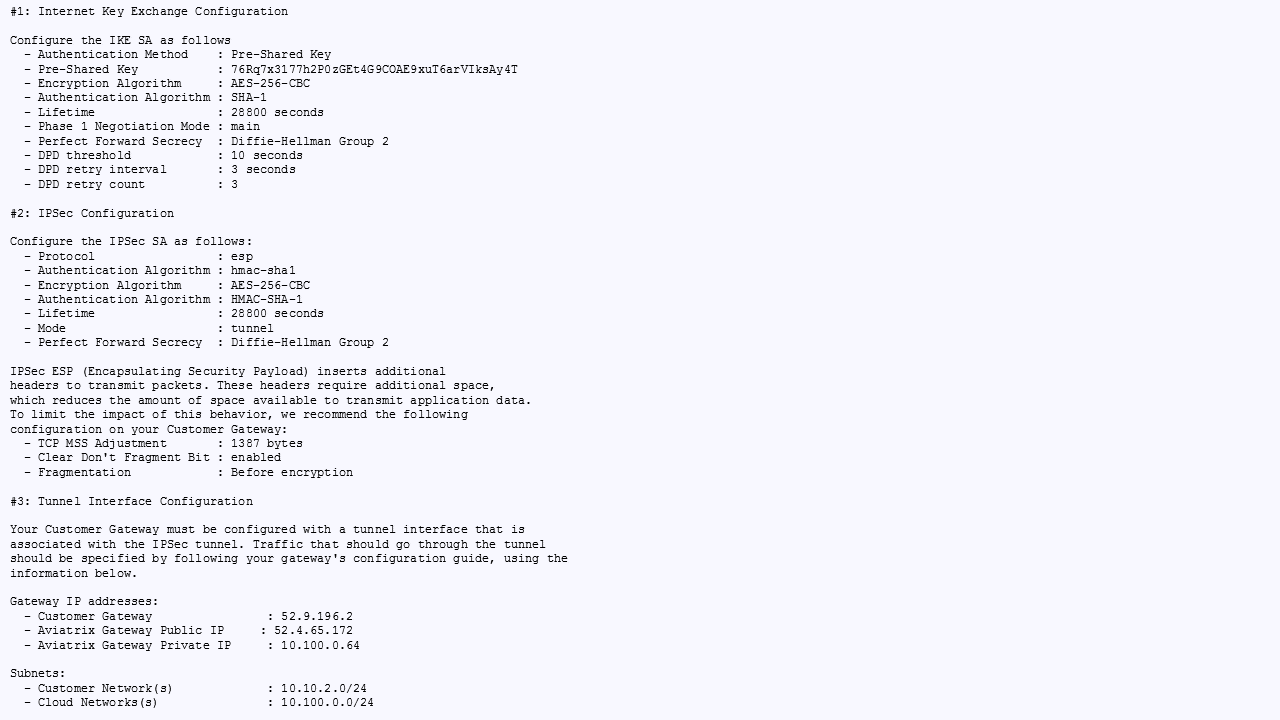
Configuring Cisco IOS Router
-
Either ssh into the Cisco router or connect to it directly through its console port.
-
Apply the following IOS configuration to your router.
| From version 5.0, we use the gateway’s public IP address as the identifier, so the "match identity address" should use the public ip instead of the private ip as pointed in the picture below. |
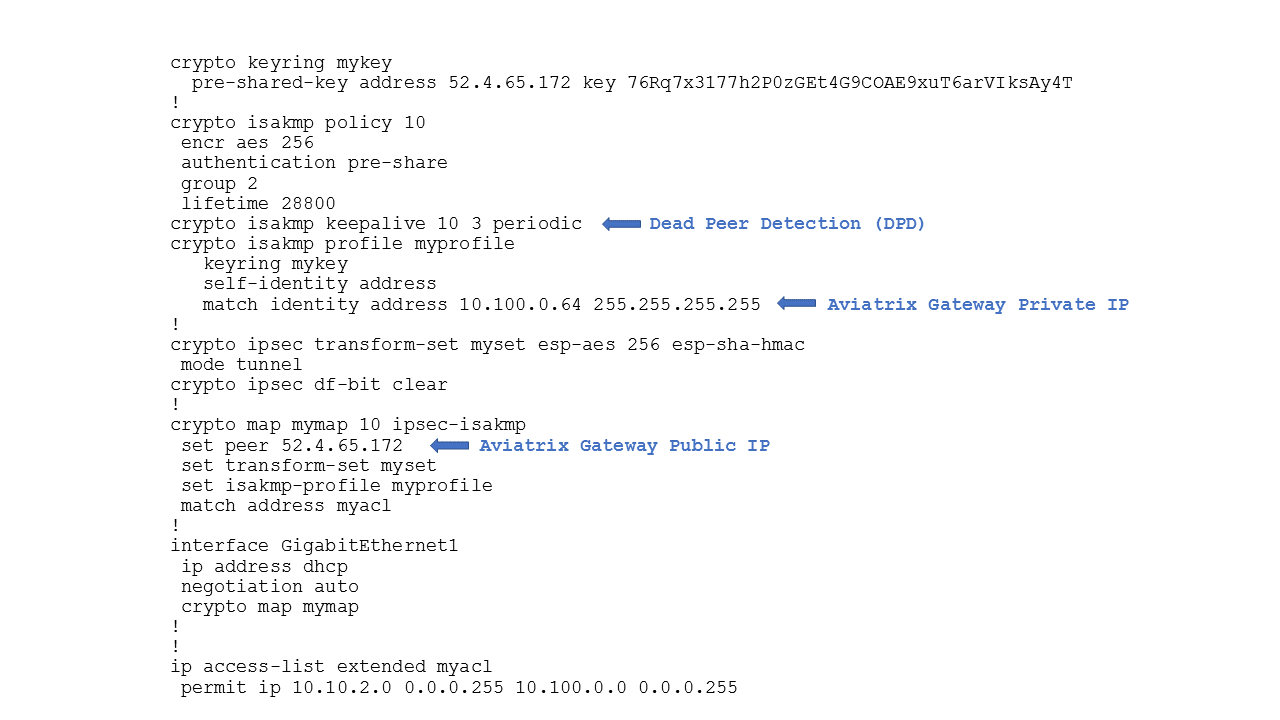
Troubleshooting and Verifying at the Aviatrix Controller
-
At the Aviatrix Controller, go to the Site2Cloud page. Verify that the status of the Site2Cloud connection is up.
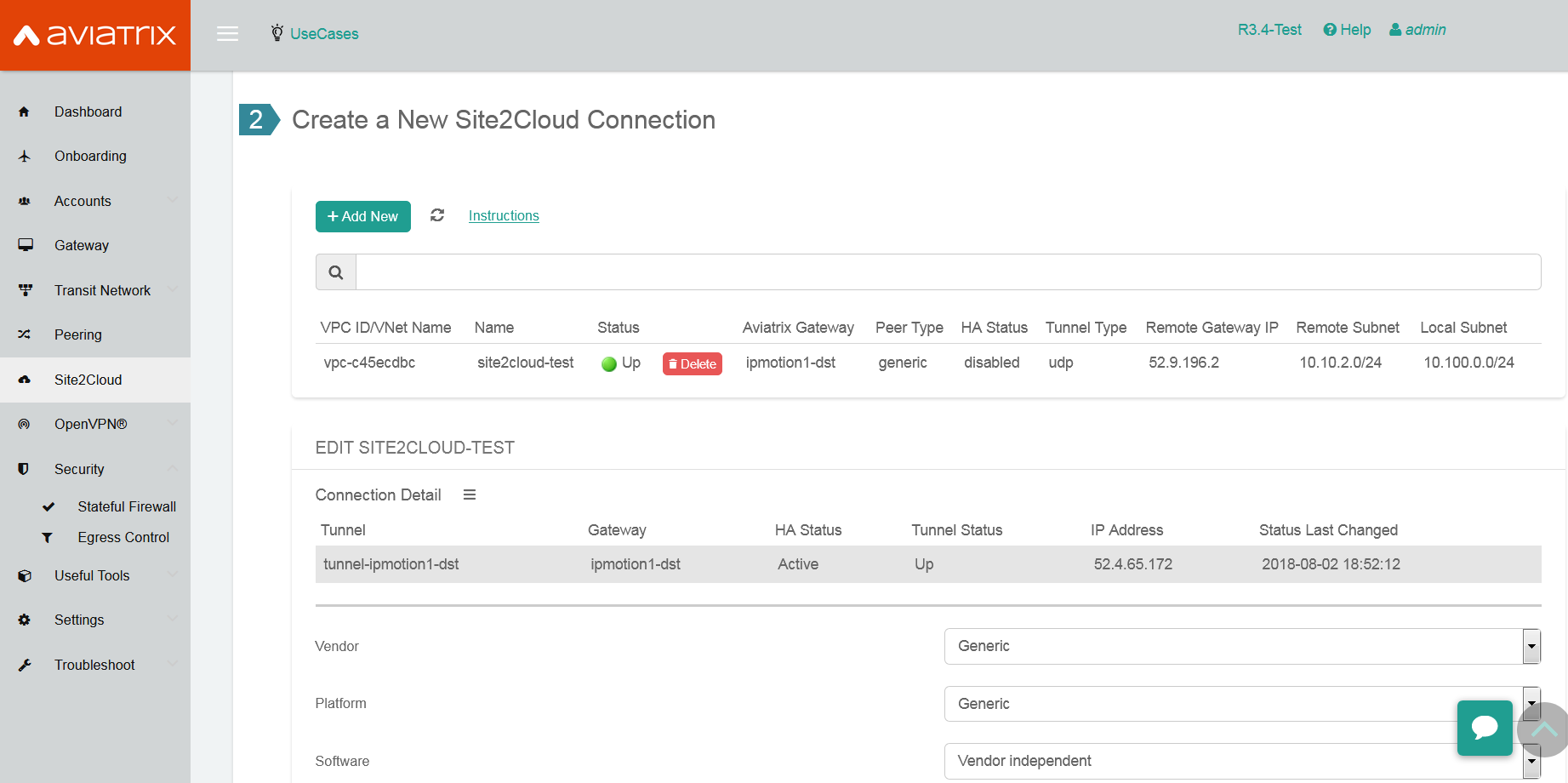
-
At the Site2Cloud - Diagnostics page, run various diagnostics commands.
Field Value VPC ID/VNet Name
VPC/VNet-AVX (Aviatrix Gateway VPC/VNet) ID
Connection
Name of the Site2Cloud connection created above
Gateway
Name of the Aviatrix Gateway
Action
One of the supported diagnostics commands
For support, please open a support ticket at Aviatrix Support Portal.