Aviatrix Gateway to Cisco ASA
This document describes how to build an IPsec tunnel based Site2Cloud connection between an Aviatrix Gateway and Cisco ASA Firewall.
The network setup is as follows:
VPC/VNet-AVX (with Aviatrix Gateway)
VPC/VNet CIDR: 10.0.0.0/16
VPC/VNet Public Subnet CIDR: 10.0.1.0/24
VPC/VNet Private Subnet CIDR: 10.0.2.0/24
On-Prem (with Cisco ASA Firewall)
On-Prem Network CIDR: 10.10.0.0/16
Creating a Site2Cloud Connection at the Aviatrix Controller
-
Go to Gateway > New Gateway to launch an Aviatrix Gateway at the subnet (public subnet for AWS, GCP, or OCI) of VPC/VNet-AVX. Collect Gateway’s public IP addresses (52.8.12.122 in this example).
-
Go to the Site2Cloud page and click Add New to create a Site2Cloud connection.
Field Value VPC ID/VNet Name
Choose VPC/VNet ID of VPC-AVX
Connection Type
Unmapped
Connection Name
Arbitrary (e.g. avx-asa-s2c)
Remote Gateway Type
Generic
Tunnel Type
UDP
Algorithms
Uncheck this box
Encryption over Direct Connect
Uncheck this box
Enable HA
Uncheck this box
Primary Cloud Gateway
Select Aviatrix Gateway created above
Remote Gateway IP Address
Public IP of ASA WAN port (66.7.242.225 in this example)
Pre-shared Key
Optional (auto-generated if not entered)
Remote Subnet
10.10.0.0/16 (On-Prem Network CIDR)
Local Subnet
10.0.2.0/24 (VPC-AVX private subnet)
-
Go to the Site2Cloud page. From Site2Cloud connection table, select the connection created above (e.g. avx-asa-s2c).
-
Select Cisco from the Vendor dropdown menu.
-
Select ASA 5500 Series from the Platform dropdown menu.
-
Select the proper ASA Software versin from Software drop down list depending on your ASA running OS.
-
Click Download Configuration button to download the ASA site2cloud configuration.
-
Save the configuration file as a reference for configuring your ASA.
The following is an ASA sample configuration based on the Site2Cloud configuration above.
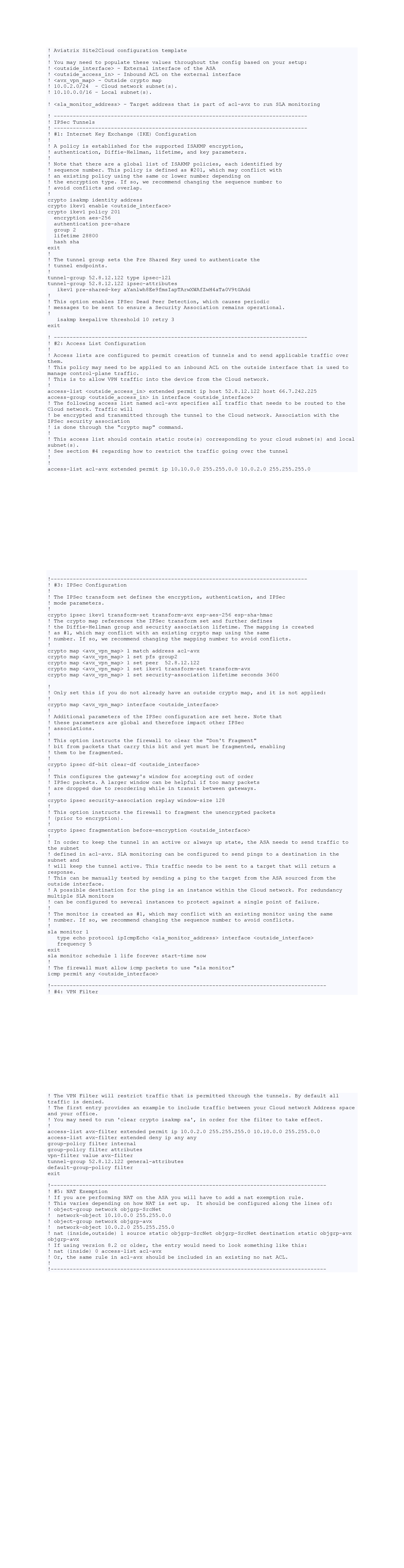
Configuring Cisco ASA
-
Either SSH into the ASA or connect to it directly through its console port.
-
Issue the configure terminal command in privileged EXEC mode to start global configuration mode. The prompt changes to the following :
hostname(config)#
-
Enter the CLIs in ASA Site2Cloud configuration guide downloaded before. Note that you may need to modify these CLIs to fit your ASA configuration.
Troubleshooting and Verifying at Aviatrix Controller
-
At the Aviatrix Controller, go to the Site2Cloud page. Verify that the status of the Site2Cloud connection is up.
-
At the Site2Cloud - Diagnostics page, run various diagnostics commands.
Field Value VPC ID/VNet Name
VPC/VNet-AVX (Aviatrix Gateway VPC/VNet) ID
Connection
Name of Site2Cloud connection created at Step 2
Gateway
Name of Aviatrix Gateway
Action
One of the supported diagnostics commands
For support, please open a support ticket at Aviatrix Support Portal