Aviatrix Gateway to AWS Virtual Private Gateway (VGW)
This section describes how to configure an IPsec tunnel between an Aviatrix Gateway and an AWS VGW.
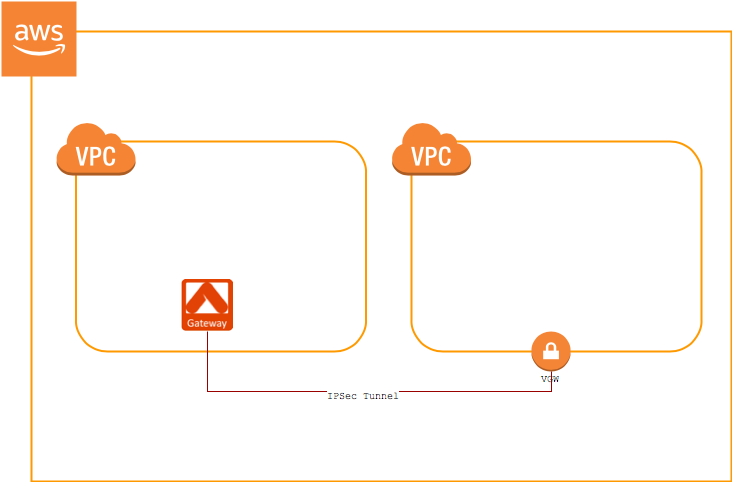
For this use case, we will configure the AWS VGW VPN connection first and then download the configuration from AWS and import it into Aviatrix.
Create the VPN Connection
|
Prerequisites
|
-
Log in to your VPC Dashboard in the region where your VGW is located.
-
Create a new Customer Gateway.
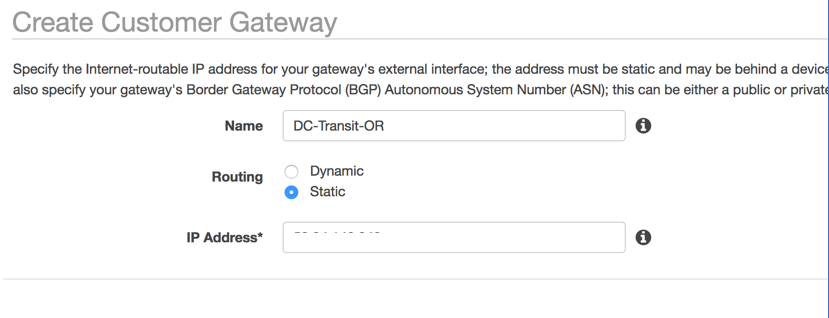
Field
Description
Name
Enter any name here
Routing
Select Static
IP Address
Enter the Aviatrix Gateway’s public IP
-
Create a VPN Connection.
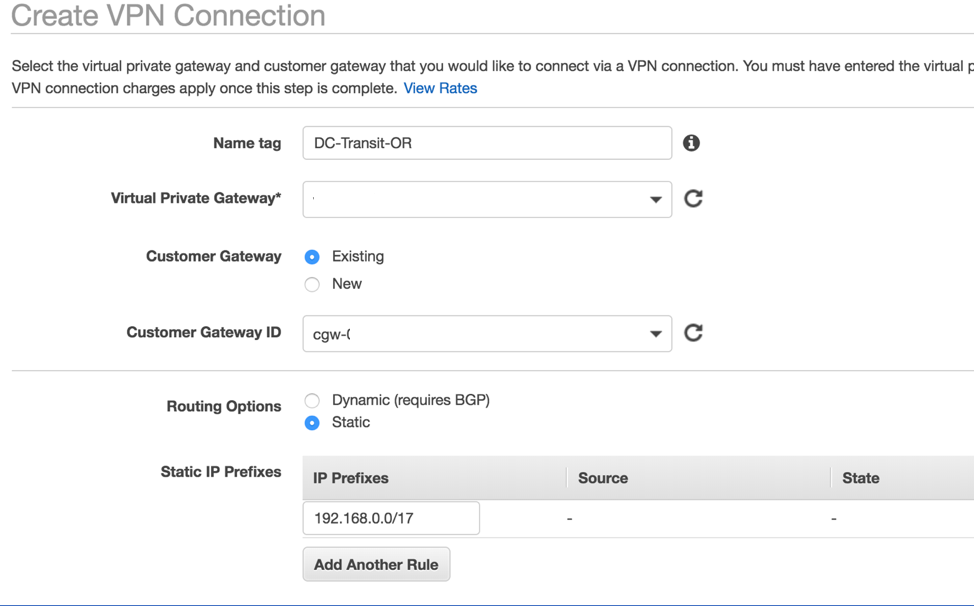
Field Description Name
Enter any name here
Virtual Private Gateway
Select your VGW
Customer Gateway
Select Existing
Routing Options
Select Static
Static IP Prefixes
Enter the CIDR(s) of the VPC where the Aviatrix Gateway resides.
Tunnel Options
Leave blank/default
-
Select the VPN you just created and click the Download Configuration button along the top. At the dialog, select Generic for the Vendor, Generic for the Platform and Vendor Agnostic for the Software.
-
Click Download Configuration. You will use this file to create the other side of the tunnel.
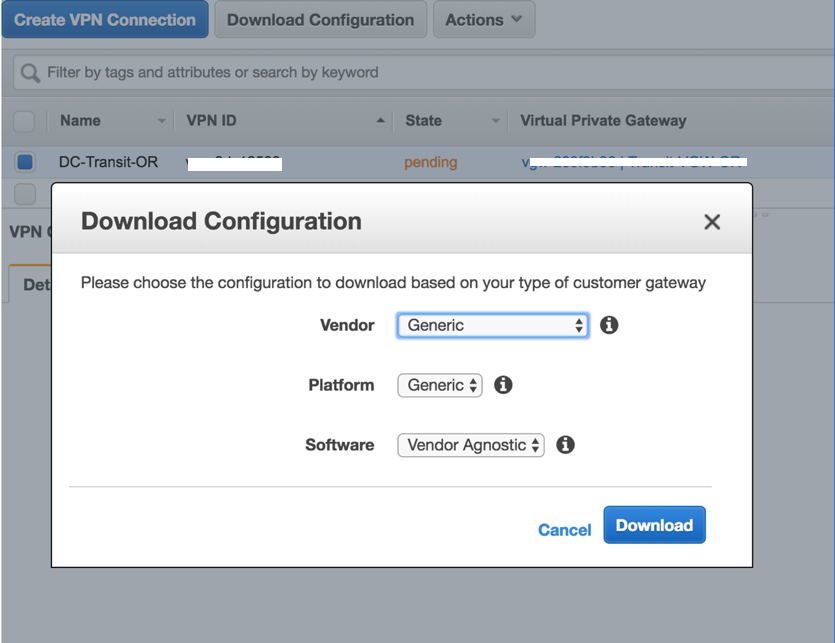
Configuring Aviatrix
-
Log in to your Aviatrix Controller.
-
Follow the steps in Site2Cloud Tutorial. Use this table for specific field values.
Field Description VPC ID/VNet Name
Select the Aviatrix Gateway VPC or VNet from the drop-down.
Connection Type
Unmapped
Remote Gateway Type
AWS VGW
Algorithms
Checked
-
Populate the remaining fields.
Field Description Remote Gateway IP Address
Enter the value that matches the value Tunnel Interface Configuration > Outside IP Addresses > Virtual Private Gateway
Pre-shared Key
Enter the value that matches the value Internet Key Exchange Configuration > Pre-Shared Key
Remote Subnet
Remote subnet is usually the cloud networks for example, Spoke VPC which on-prem wants to reach to (10.20.0.0/20)
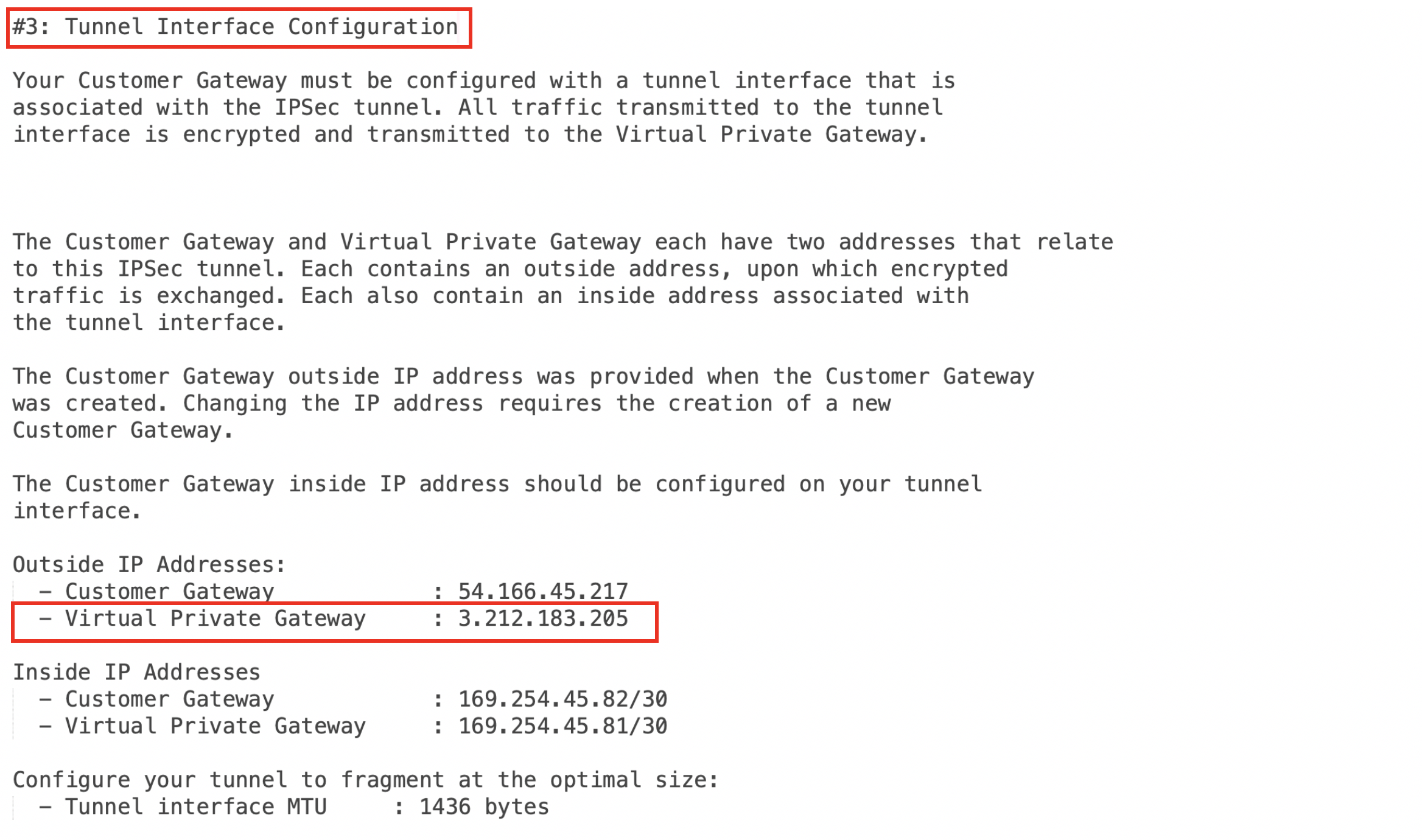
Troubleshooting
Wait 2-3 minutes for the tunnel to come up. If it does not come up within that time, check the IP addresses to confirm that they are accurate. Additional troubleshooting is available in the Diagnostics tab.
Appendix: Enable HA
You can enable HA for Aviatrix Site2Cloud connection to AWS VGW. Please add the following extra steps to the configuration.
Creating an Aviatrix HA Gateway
Before creating a Site2Cloud connection, follow this guide’s Backup Gateway and Tunnel HA section to create an Aviatrix HA gateway in the same VPC.
Creating a VPN Connection Between VGW and the Aviatrix HA Gateway
From the AWS console, create a new VPN connection between VGW and Aviatrix HA Gateway.
-
Create a new Customer Gateway for Aviatrix HA Gateway:
Field
Description
Name
Enter any name here
Routing
Select Static
IP Address
Enter the Aviatrix HA Gateway’s public IP
-
Create a new VPN connection for Aviatrix HA Gateway:
Field Description Name
Enter any name here
Virtual Private Gateway
Select the same VGW using for primary VPN connection
Customer Gateway
Select CGW your just created for HA
Routing Options
Select Static
Static IP Prefixes
Enter the CIDR(s) of the VPC where the HA Aviatrix Gateway resides.
Tunnel Options
Leave blank/default
-
Download the configuration for this new VPN connection just like you did earlier for the primary VPN connection.
Create Aviatrix Site2Cloud Connection with HA
From Aviatrix Controller UI > Site2Cloud page, click + Add New, under Add a New Connection, make sure Enable HA is checked.
Additional fields are displayed when checked.
|
VPN information for backup needs to be obtained from the downloaded configuration of AWS VPN connection between VGW and Aviatrix HA Gateway. Follow the same steps you did for primary connection. |
| Field | Description |
|---|---|
Backup Gateway |
Select the Aviatrix HA Gateway you just created |
Remote Gateway IP Address(Backup) |
Enter the value that matches the value Tunnel Interface Configuration > Outside IP Addresses > Virtual Private Gateway |
Pre-shared Key(Backup) |
Enter the value that matches the value Internet Key Exchange Configuration > Pre-Shared Key |
Other fields should be filled as instructed in above section Configure Aviatrix.