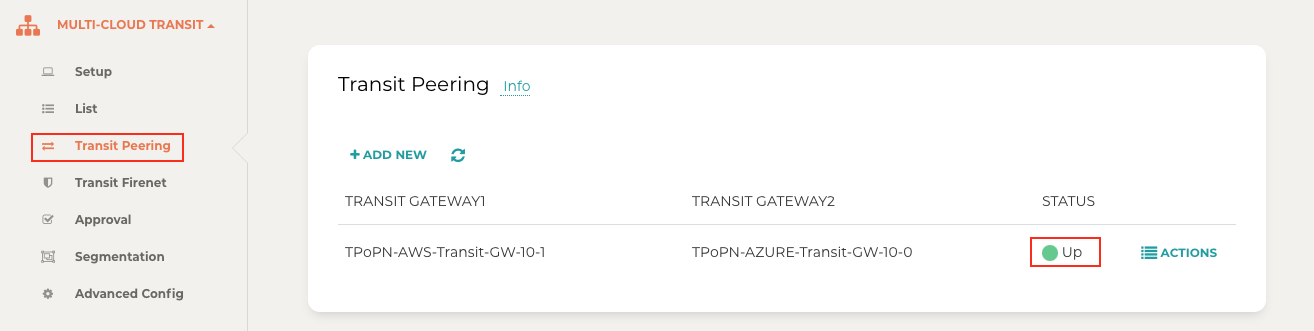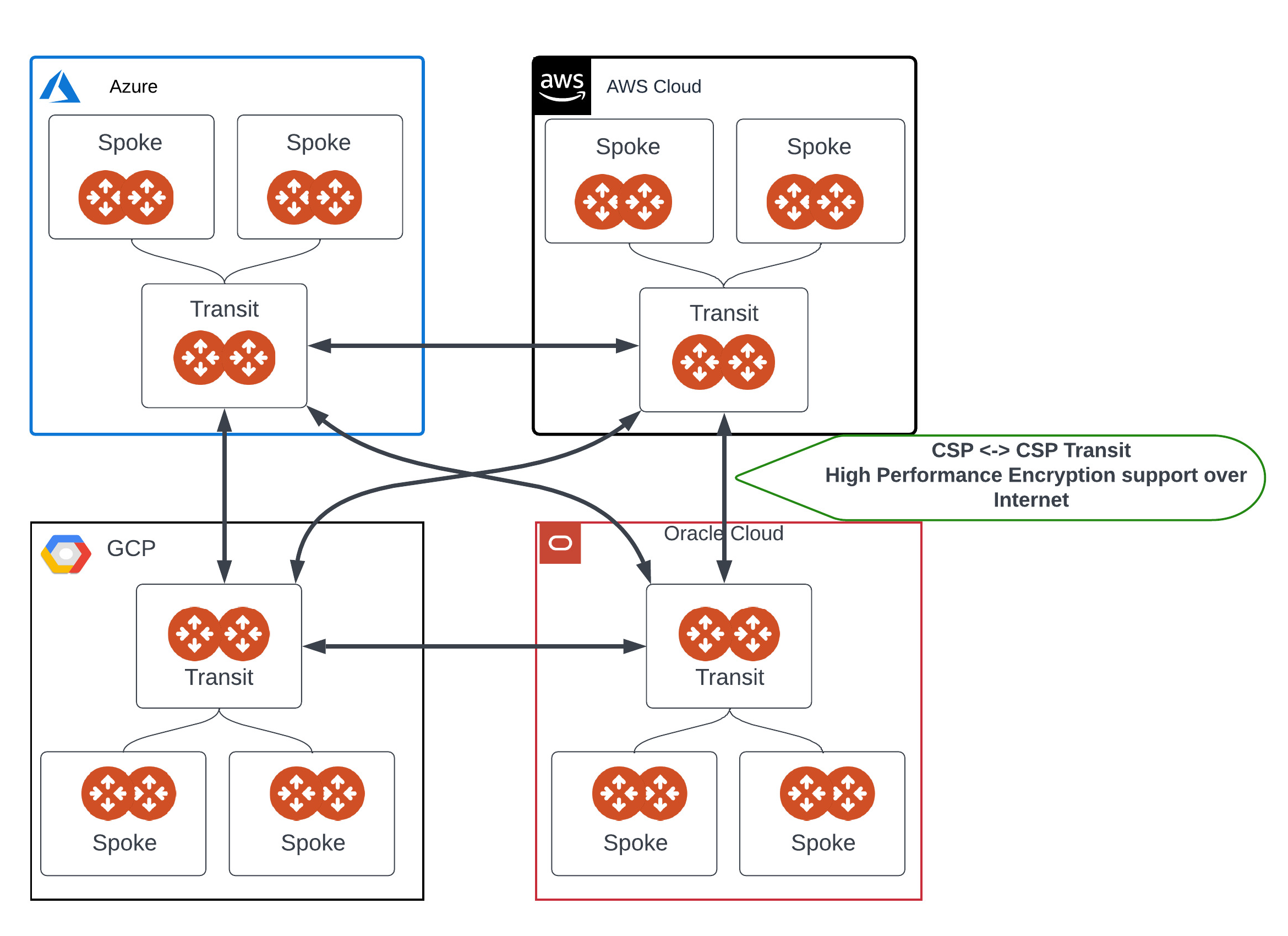Multicloud Transit Gateway Peering over Public Network Workflow
Aviatrix Transit Gateway peering over public network expands Aviatrix Transit Gateway peering across multicloud where the connection between cloud service providers is over the internet. The Aviatrix Controller builds multipe tunnels between the peered transit gateways using High Performance Encryption (HPE) Mode, enabling high performance data throughput and data security.
For more information about multicloud transit gateway encrypted peering, see the following documents:
Prerequisite
-
Upgrade Aviatrix Controller to the latest version. Refer to Upgrading the Aviatrix Cloud Network Platform.
-
Create and launch the Aviatrix Transit Gateways with HA and High Performance Encryption Mode enabled in the clouds where you want to establish peered transit connection and attach the Spoke Gateways to the Transit Gateways. Refer to Multicloud Transit Network Workflow Instructions (AWS/Azure/GCP/OCI).
|
Establishing Transit Gateway Peering over Public Internet
To establish transit gateway peering across cloud service providers over the internet:
-
In the Aviatrix Controller, go to MULTI-CLOUD TRANSIT > Transit Peering.
-
In Transit Peering, click +ADD NEW.
-
- In Add a New Peering
-
-
For Transit Gateway 1, select a transit gateway in one cloud service provider.
-
For Transit Gateway 2, select a transit gateway in another cloud service provider.
-
Under Advanced options, check High Performance Encryption mode Encryption over internet. Note:If this option is not checked, then a single tunnel is created.
-
For Number of Public Tunnels per Transit Gateway, enter the number of tunnels to create. By default, the gateways create four HPE tunnels. The supported range is 2 to 20 HPE tunnels for each transit gateway.
-
Click OK.
-
-
Confirm the transit peering status is Up. This may take a few minutes.