LDAP Authentication
Overview
Aviatrix allows you to configure LDAP authentication for users logging into the Controller. At the login prompt for the Controller, the user will enter their username and LDAP/AD password to authenticate.
LDAP authentication requires that local user accounts be created on the Controller. The username configured in the Account Users must match the username in LDAP/AD.
Once enabled, local user accounts will no longer be active. That is, if there is a user created in the Controller that does not match a user in LDAP, they will no longer be able to login to the Controller.
|
The local admin account is active when ldap is used for controller login authentication as descrived above. Please note that if the admin account is disabled via “Settings/Controller/LoginCustomization” and if your ldap authentication is not working as expected for any reason(for eexamp, server is down or not reachable), you will get locked out of the controller till your ldap authentication process is back up. |
LDAP Settings
|
This step must be done by an existing Aviatrix Controller admin user. |
-
Login to your Controller
-
Go to the Settings navigation menu item
-
Select Controller
-
Click on the LDAP Login tab
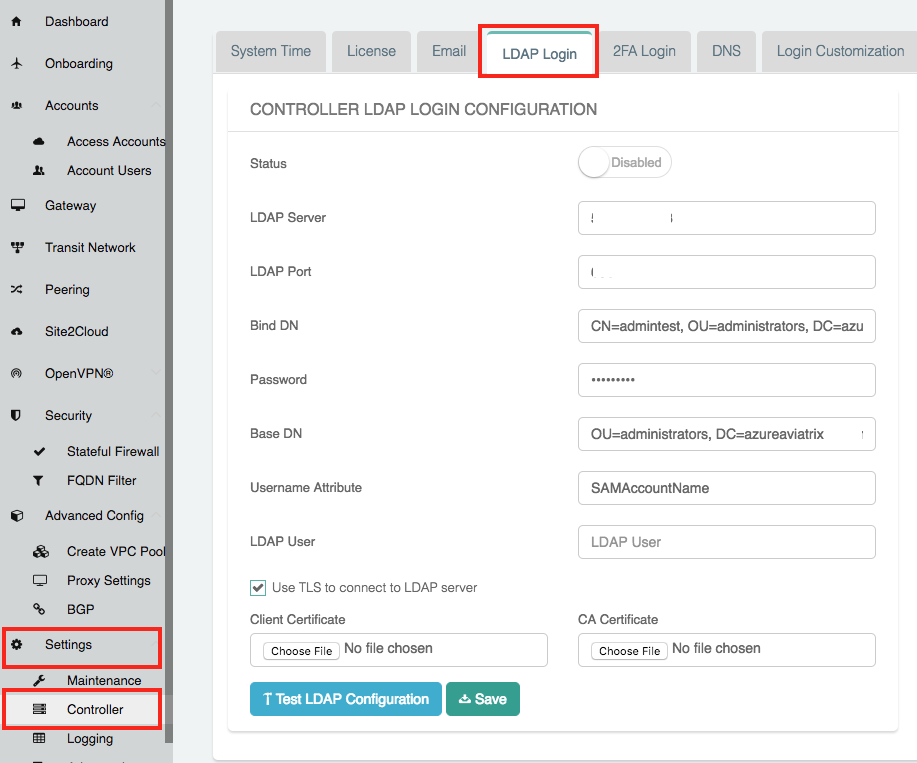
-
Enter the values as described in the table below
Field Description Status
Select Enabled to enable LDAP login on the Controller.
LDAP Server
Enter the IP or hostname of the LDAP / AD server.
LDAP Port
UDP Port 389 is the standard port for both encrypted LDAP (using STARTTLS) and non-encrypted connections.
Bind DN
DN of the user that the Controller will use to authenticate with the LDAP server to handle user authentication.
Password
The password of the Bind DN user.
Base DN
Starting point in the directory for searching for matching usernames.
Username Attribute
User attribute name for username to match.
LDAP User
This field is only used when clicking on the Test LDAP Configuration button. It will use this value to search and respond if it was able to connect and find the user.
Use TLS to connect to LDAP server
When checked, STARTTLS is used to connect with the LDAP server. NOTE: LDAP Over SSL is not supported (port 636). You’d have to provide a FQDN for the LDAP server if TLS is turned on.
Client Certificate
Only visible if Use TLS to connect … is checked.
CA Certificate
Only visible if Use TLS to connect … is checked.
-
Enter a value for LDAP User and click Test LDAP Configuration to test the configuration
-
Click Save to save this configuration