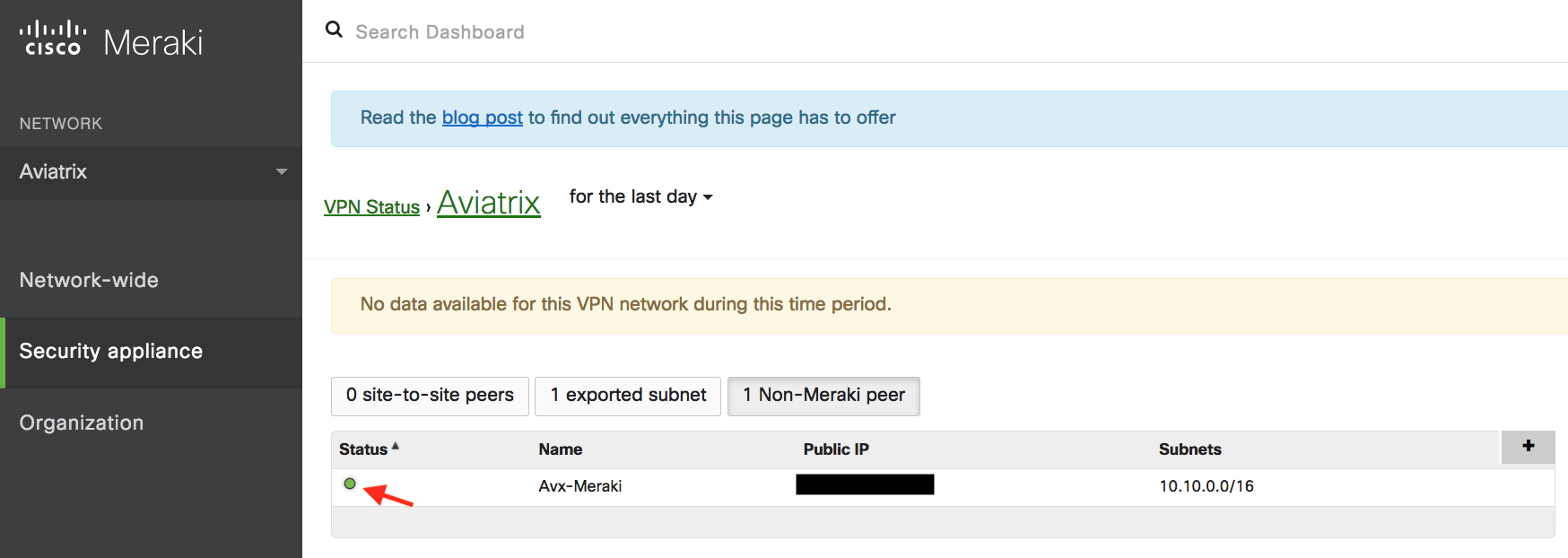Aviatrix Gateway to Meraki MX64
This document describes how to create an IPsec tunnel between an Aviatrix Gateway and a Meraki MX64 using Aviatrix Site2Cloud.
The network setup is as follows:
VPC/VNet1 (with Aviatrix Gateway)
VPC/VNet1 CIDR: 10.10.0.0/16
VPC/VNet1 Subnet CIDR (public subnet for AWS, GCP, or OCI): 10.10.0.0/24
On-prem (with Meraki MX64)
On-prem CIDR: 10.28.144.0/24
Adding a Site2Cloud Tunnel in Aviatrix Controller
-
Log in to your Aviatrix Controller.
-
Select Site2Cloud on the left navigation bar.
-
Click on + Add New near the top of the Site2Cloud tab.
4. Under Add a New Connection, enter the following:
| Field | Expected Value |
|---|---|
VPC ID / VNet Name |
Select the VPC/VNet where this tunnel will terminate in the cloud. |
Connection Type |
Unmapped unless there is an overlapping CIDR block. |
Connection Name |
Name this connection. This connection represents the connectivity to the edge device. |
Remote Gateway Type |
Generic |
Tunnel Type |
UDP |
Algorithms |
Unmark this checkbox |
Encryption over ExpressRoute/ Direct Connect |
Unmark this checkbox |
Enable HA |
Unmark this checkbox |
Primary Cloud Gateway |
Select the Gateway where the tunnel will terminate in this VPC/VNet. |
Remote Gateway IP Address |
IP address of the Meraki M64 device. |
Pre-shared Key |
Optional. Enter the pre-shared key for this connection. If nothing is entered one will be generated for you. |
Remote Subnet |
Enter the CIDR representing the network behind the Meraki MX64 that this tunnel supports. |
Local Subnet |
The CIDR block that should be advertised on Meraki M64 for the cloud network (will default to the VPC/VNet CIDR block) |
-
Click OK,
-
Click on this newly created Site2Cloud connection and select Vendor Aviatrix to Download Configuration so that you can copy and paste the pre-shared key into your Meraki configuration later.
Configuring Site-to-site VPN in Meraki MX64
-
Log in to your Meraki dashboard.
-
In the Security appliance menu, select Site-to-site VPN under the Configure section.
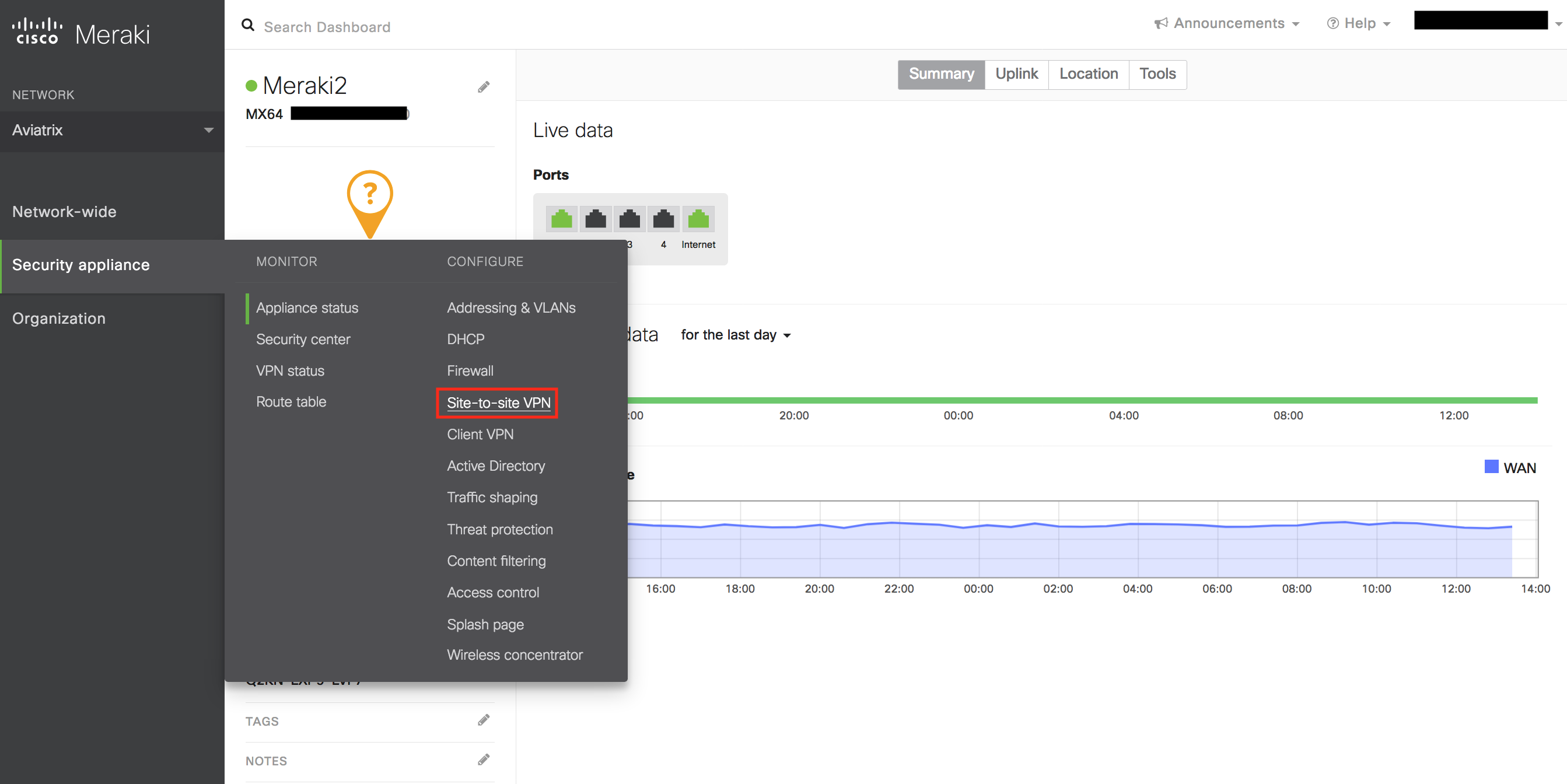
-
Configure your Meraki MX64 and add a peer according to the screenshot below.
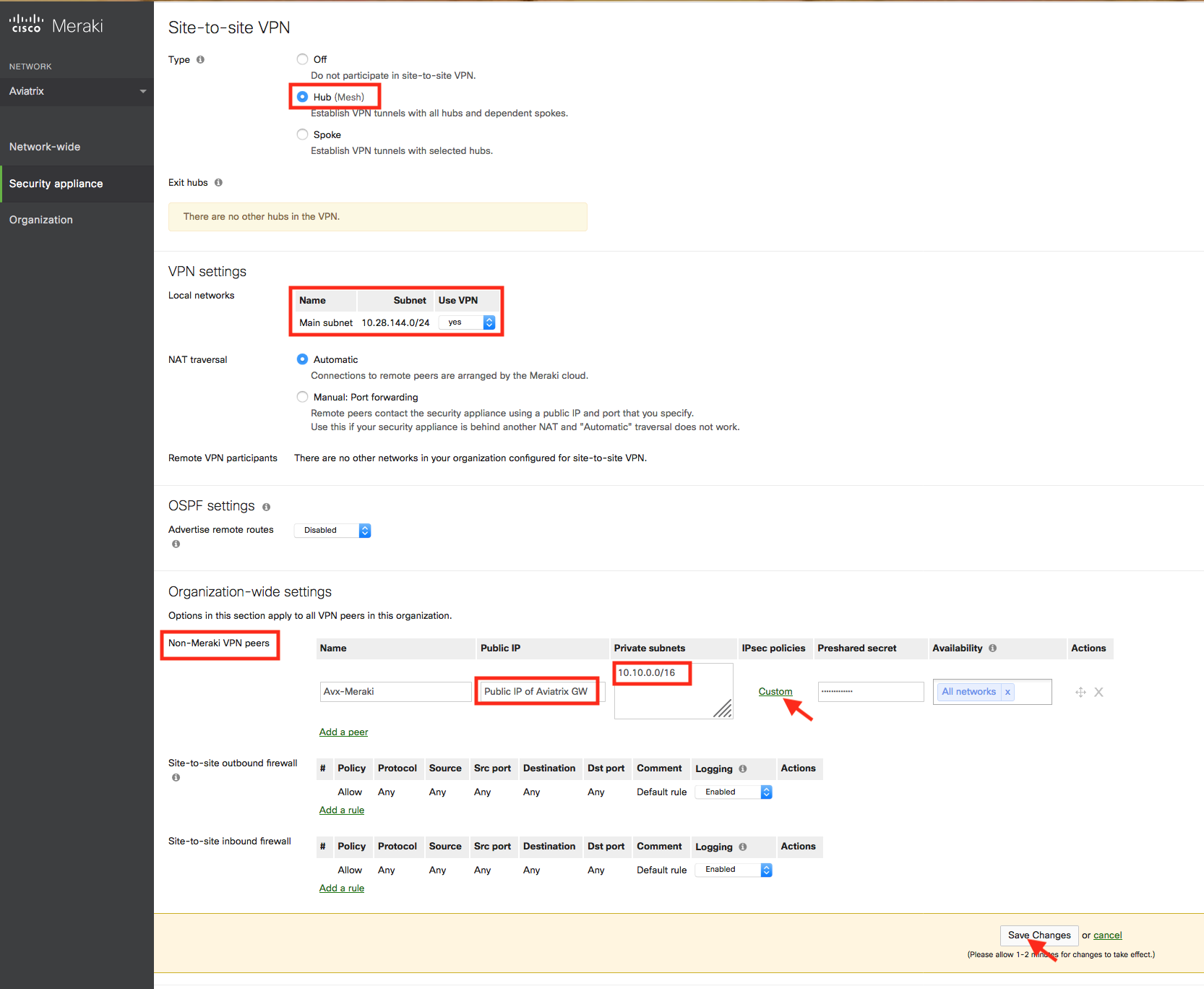
-
Click Custom in the IPsec Policies to create a custom policy that matches the Aviatrix Site2Cloud configuration that was previously downloaded.
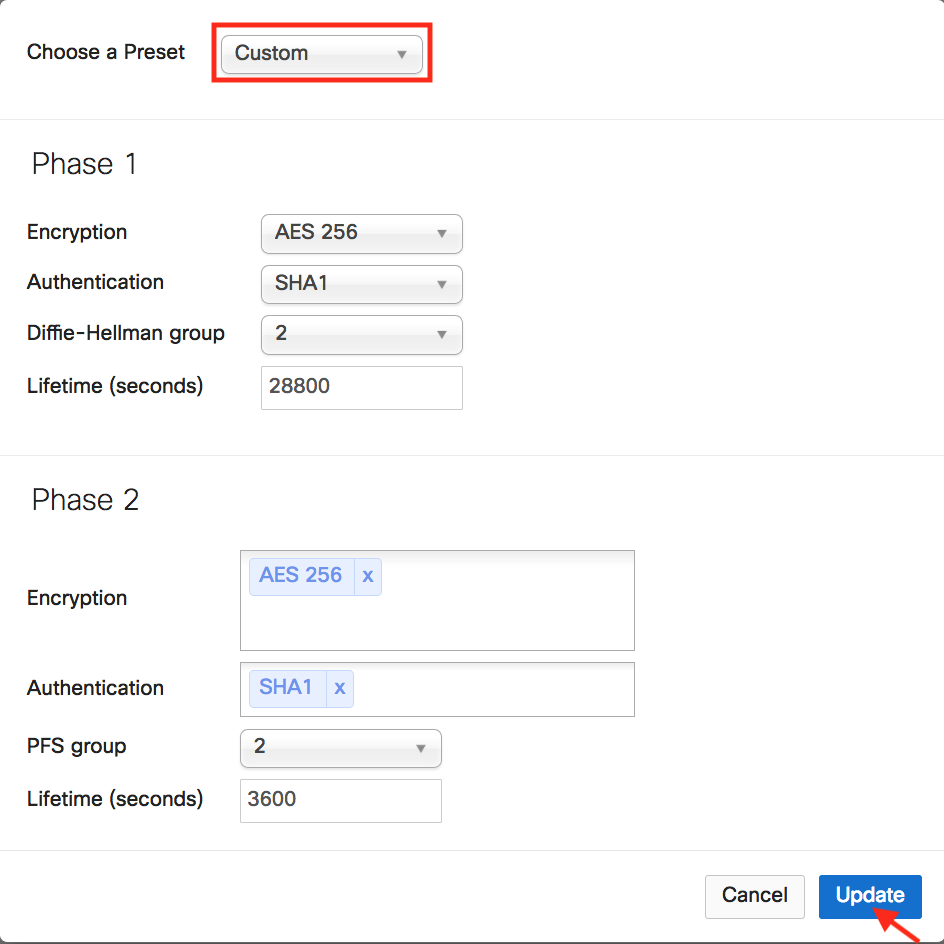
-
Click Update to save the Custom policy.
-
Click Save Changes.
-
In the Security appliance menu, click VPN Status under the Monitor section.
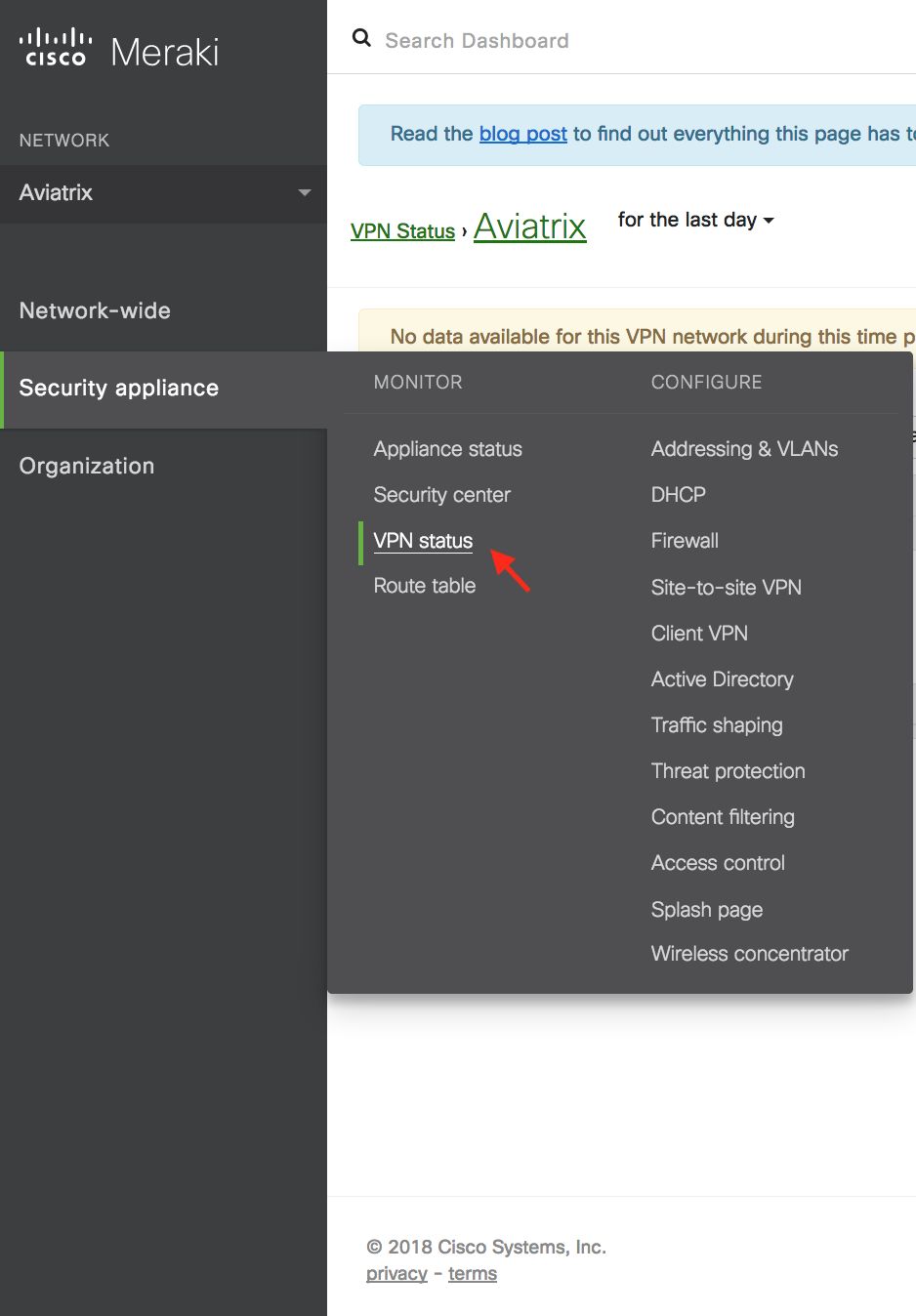
-
Send traffic from the on-prem Meraki MX64 internal network to the Aviatrix Gateway VPC/VNet. Verify that VPN Status is green under the Non-Meraki peer tab.