Aviatrix Gateway to Juniper SRX
This document describes how to build an IPsec tunnel-based Site2Cloud connection between an Aviatrix Gateway and a JuniperSRX Firewall.
The network setup is as follows:
VPC/VNet-multicloudvpc1 (with Aviatrix Gateway)
VPC/VNet CIDR: 10.1.1.0/16
VPC/VNet Subnet CIDR (public in AWS, GCP, or OCI): 10.1.1.0/24
VPC/VNet Private Subnet CIDR: 10.1.2.0/24
On-Prem (with Juniper SRX Firewall)
On-Prem Network CIDR: 10.0.0.0/16
On-prem Public Network CIDR: 10.0.3.0/24
On-prem Private Network CIDR: 10.0.2.0/24
Creating a Site2Cloud Connection at the Aviatrix Controller
-
Go to Gateway > New Gateway to launch an Aviatrix Gateway at the subnet of VPC/VNet-multicloudvpc1 (public subnet for AWS, GCP, or OCI). Collect Gateway’s public IP addresses (3.213.233.93 in this example).
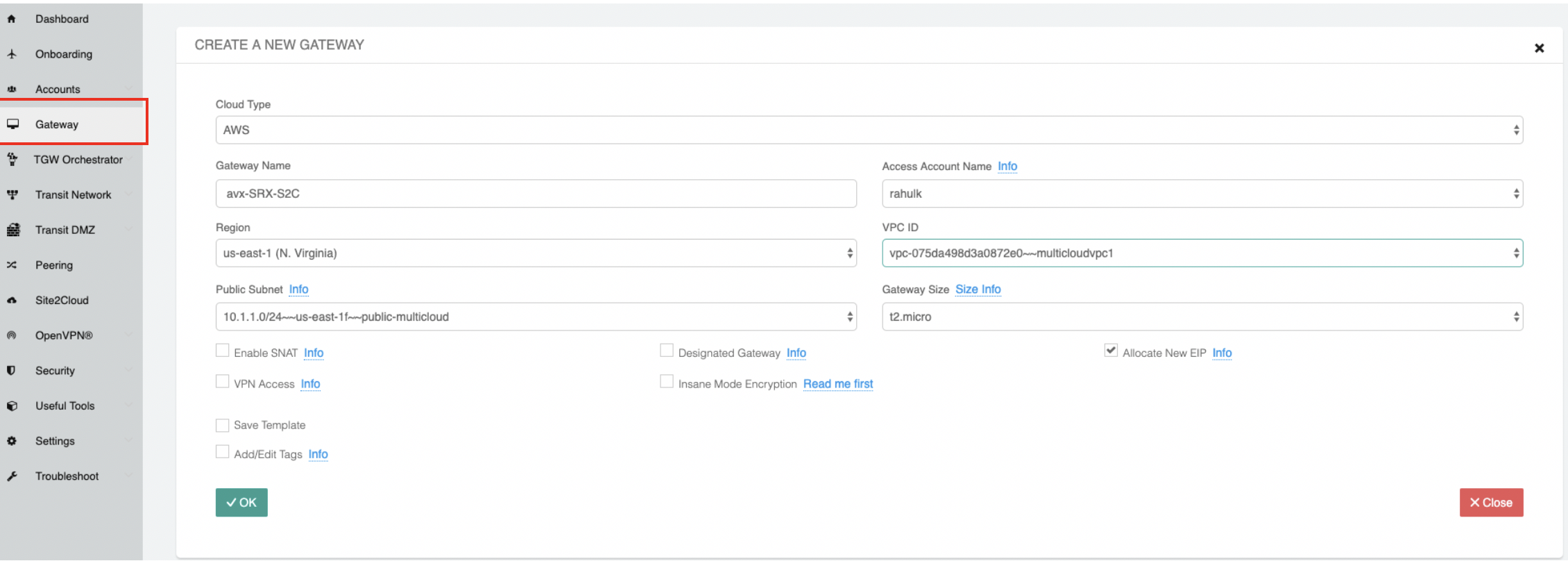
-
Go to the Site2Cloud page and click Add New to create a Site2Cloud connection.
Field Value VPC ID/VNet Name
Choose VPC ID/VNet of VPC/VNet- multicloudvpc1
Connection Type
Unmapped
Connection Name
Arbitrary (e.g. avx-SRX-S2C)
Remote Gateway Type
Generic
Tunnel Type
UDP
Algorithms
Unmark this checkbox
Encryption over Direct Connect
Unmark this checkbox
Enable HA
Unmark this checkbox
Primary Cloud Gateway
Select Aviatrix Gateway created above
Remote Gateway IP Address
Public IP of Juniper SRX WAN port (18.214.241.32 in this example)
Pre-shared Key
Optional (auto-generated if not entered)
Remote Subnet
10.0.2.0/16 (On-Prem Private Network CIDR)
Local Subnet
10.1.2.0/24 (VPC-multicloudvpc1 private subnet)
-
Go to the Site2Cloud page. From the Site2Cloud connection table, select the connection created above (e.g. avx-SRX-S2C).:: * Select Generic from the Vendor dropdown menu. * Click the Download Configuration button to download the SRX Site2Cloud configuration.
-
Save the configuration file as a reference for configuring your Juniper SRX.
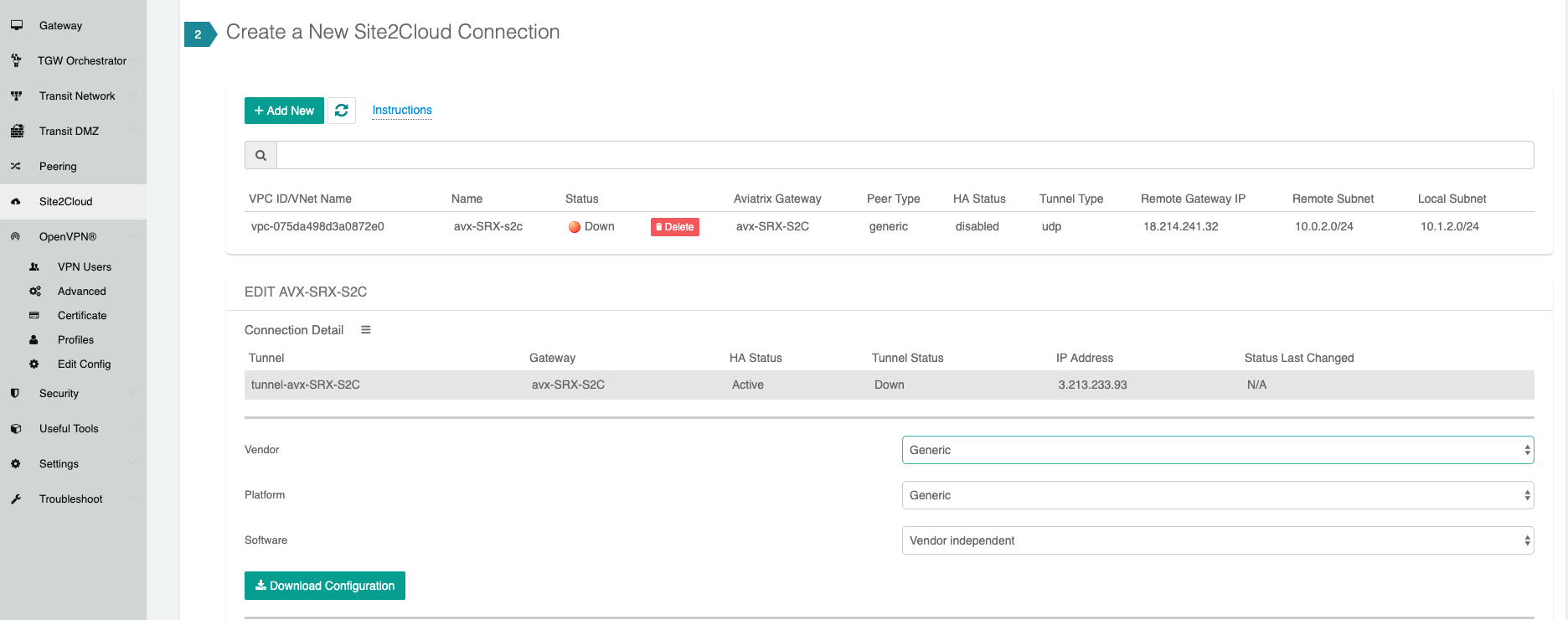
The following is an SRX sample configuration based on the Site2Cloud configuration above.
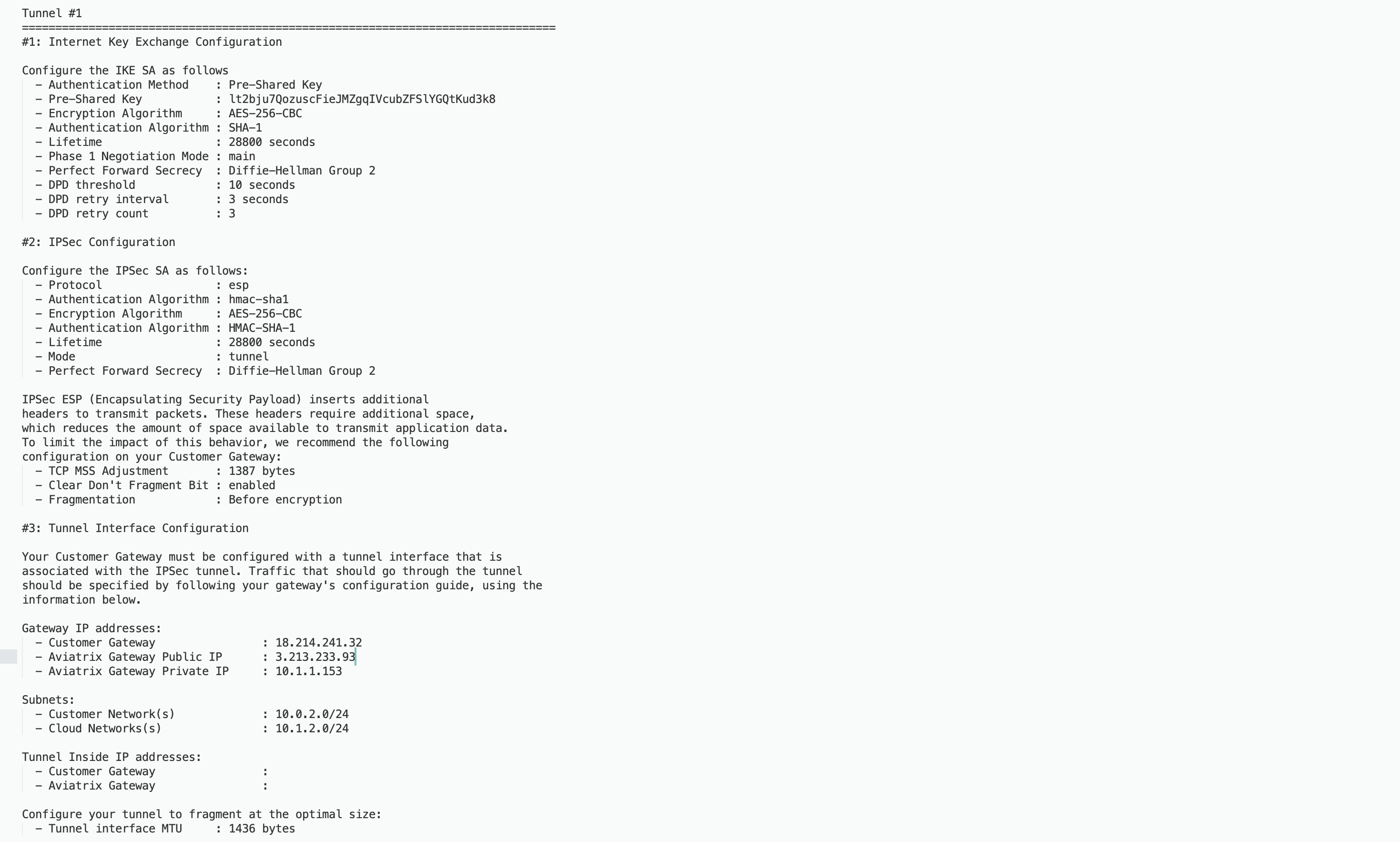
-
Configuring JuniperSRX
- Apply the following configuration to your SRX: .. raw
-
html
<iframe src="https:/s3-us-west-2.amazonaws.com/aviatrix-download/docs/srx_site2cloud.txt" height="300px" width="100%"></iframe>
Troubleshooting and Verifying at the Aviatrix Controller
-
At the Aviatrix Controller, select Site2Cloud from the left sidebar. Verify that the status of the Site2Cloud connection is up.
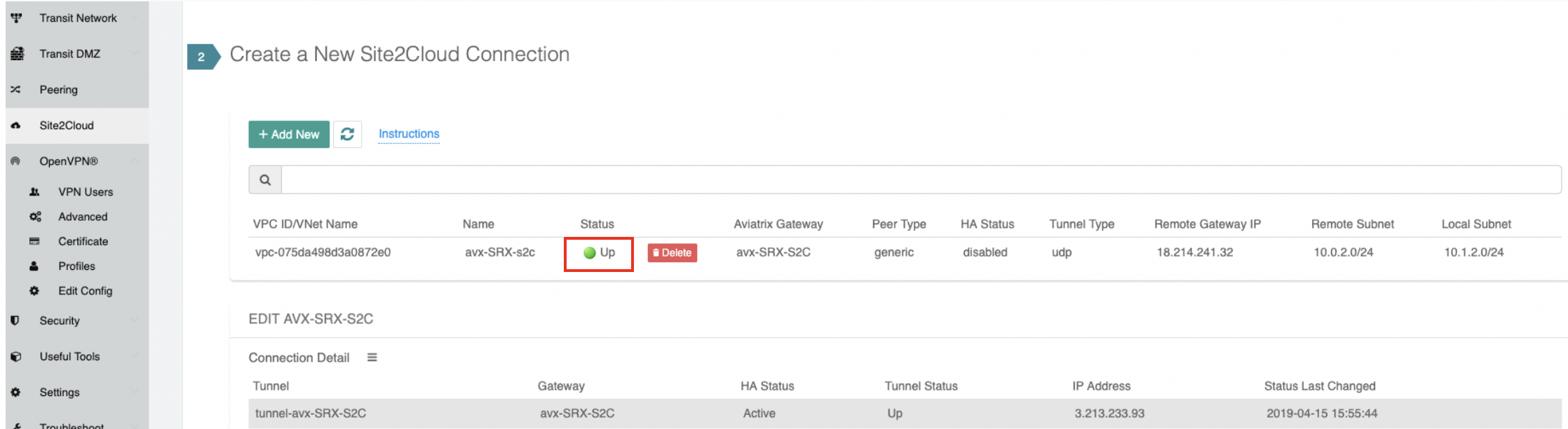
-
At the Site2Cloud - Diagnostics page, run various diagnostics commands.
Field Value VPC ID/VNet Name
VPC/VNet- multicloudvpc1 (Aviatrix Gateway VPC/VNet) ID
Connection
Name of the Site2Cloud connection created above
Gateway
Name of the Aviatrix Gateway
Action
One of the supported diagnostics commands