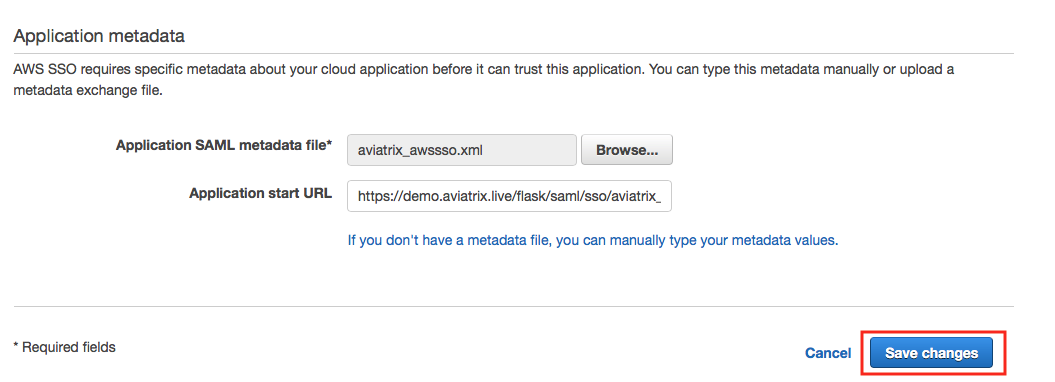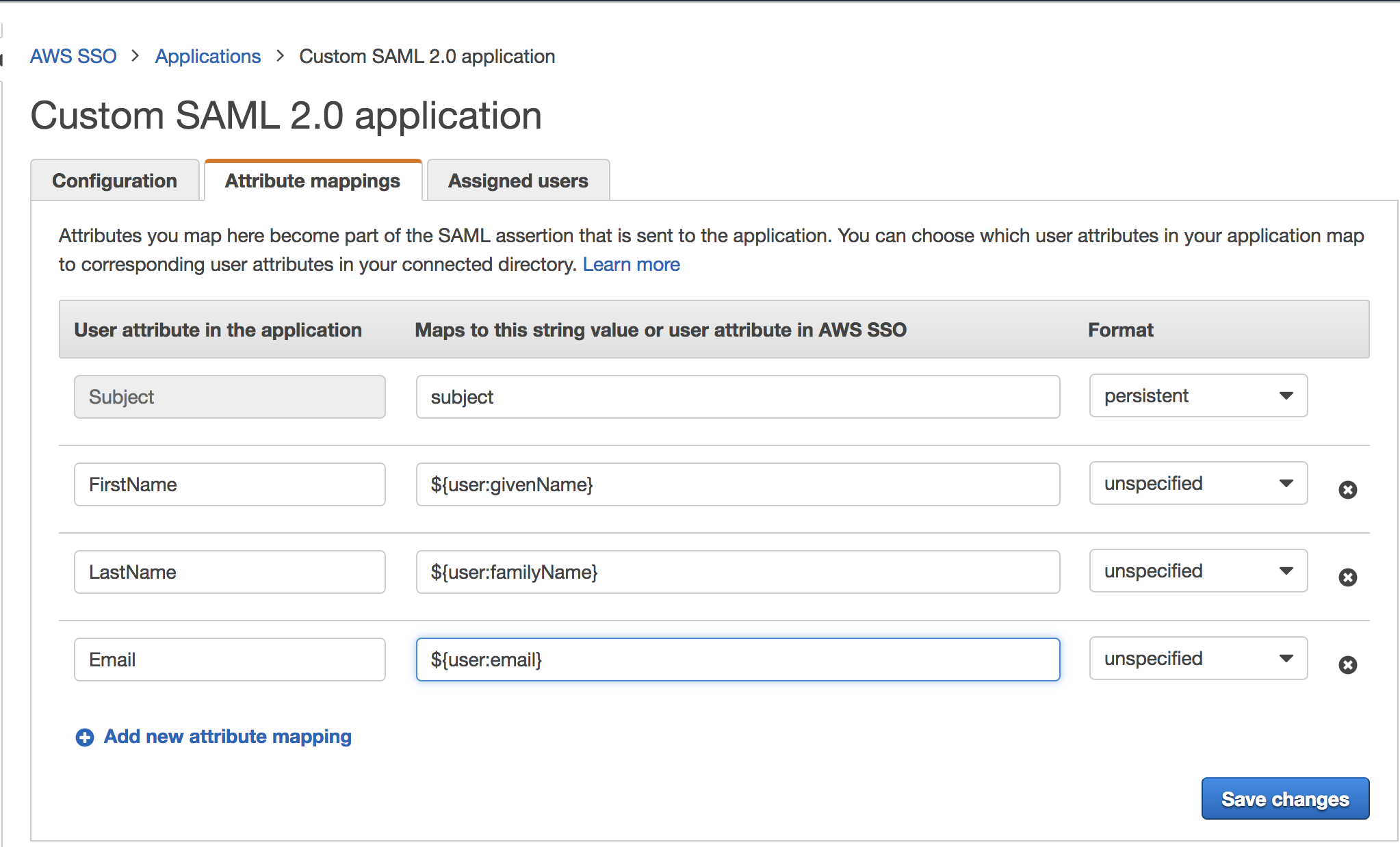OpenVPN® with SAML Authentication on AWS SSO IdP
This guide provides an example on how to configure Aviatrix to authenticate against AWS SSO IdP. When SAML client is used, your Aviatrix Controller acts as the Identity Service Provider (ISP) that redirects browser traffic from client to IdP (e.g., AWS SSO) for authentication.
Pre-Deployment Checklist
Before configuring SAML integration between Aviatrix and AWS SSO, make sure the following is completed:
-
The Aviatrix Controller is set up and running.
-
You have a valid AWS account with AWS SSO enabled.
-
You have downloaded and installed the Aviatrix SAML VPN client.
Aviatrix Controller
If you haven’t already deployed the Aviatrix Controller, follow the Controller Startup Guide and start with a Metered AMI.
AWS Account with AWS SSO Enabled
Enable AWS SSO on your AWS account before continuing with the configuration.
|
Tip
If your AWS account is a consolidated account, you cannot set up SSO. SSO can only be enabled with a master account. |
Aviatrix VPN Client
All users must use the Aviatrix VPN client to connect to the system. Download the client for your OS here.
Configuration Steps
Follow these steps to configure Aviatrix to authenticate against your AWS SSO IDP:
-
Create a AWS SSO SAML Application for Aviatrix in the AWS Console.
-
Create a SAML Endpoint in the Aviatrix Controller.
AWS SSO Custom SAML Application (Part 1)
Before you start, pick a short name to be used for the SAML application name. In the notes below we will refer to this as aviatrix_awssso, but it can be any string.
We will use the string you select for the SAML application name to generate a URL for AWS SSO to connect with Aviatrix. This URL is defined below as SP_ACS_URL. This URL should be constructed as:
"https://<[your Controller IP or host name]>/flask/saml/sso/<[aviatrix_awssso]>"
|
Tip
Replace <[your Controller IP or host name]> with the actual host name or IP address of your Controller and <[aviatrix_awssso]> with the string you chose to refer to the SAML application. |
-
Log in to your AWS console.
-
Go to the AWS Single Sign-On service.
-
Add a new Application (Applications > Add a new application).
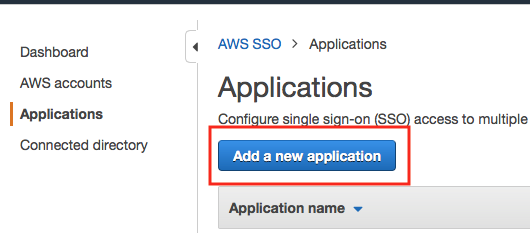
-
Click Custom SAML 2.0 application.
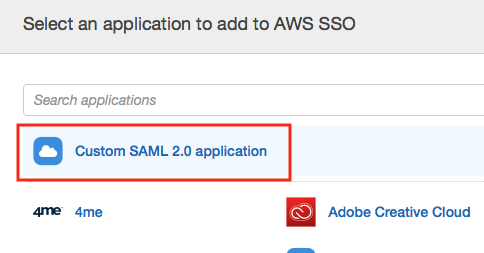
-
Enter a Display Name.
-
Copy the AWS SSO SAML metadata file URL.
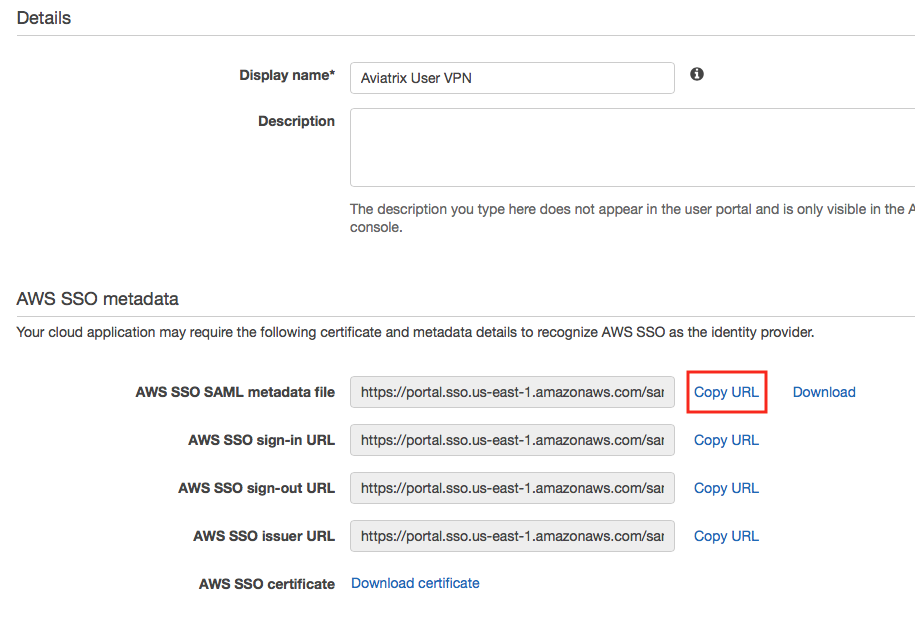
Aviatrix Controller SAML Endpoint
-
Log in to your Aviatrix Controller.
-
Enable SAML. Go to OpenVPN® > Edit Config > Modify Authentication. Select SAML. Skip this step if you have already done so.
-
Select OpenVPN > Advanced on the left sidebar.
-
Select the SAML tab.
-
Click + Add New.
-
Follow the table below for details on the fields in the table:
Field Description Endpoint Name
aviatrix_awssso
IPD Metadata Type
URL
IDP Metadata Text/URL
Paste in the AWS SSO SAML metadata file URL copied earlier from AWS SSO dashboard.
Entity ID
Select Hostname
Custom SAML Request Template
Mark this checkbox
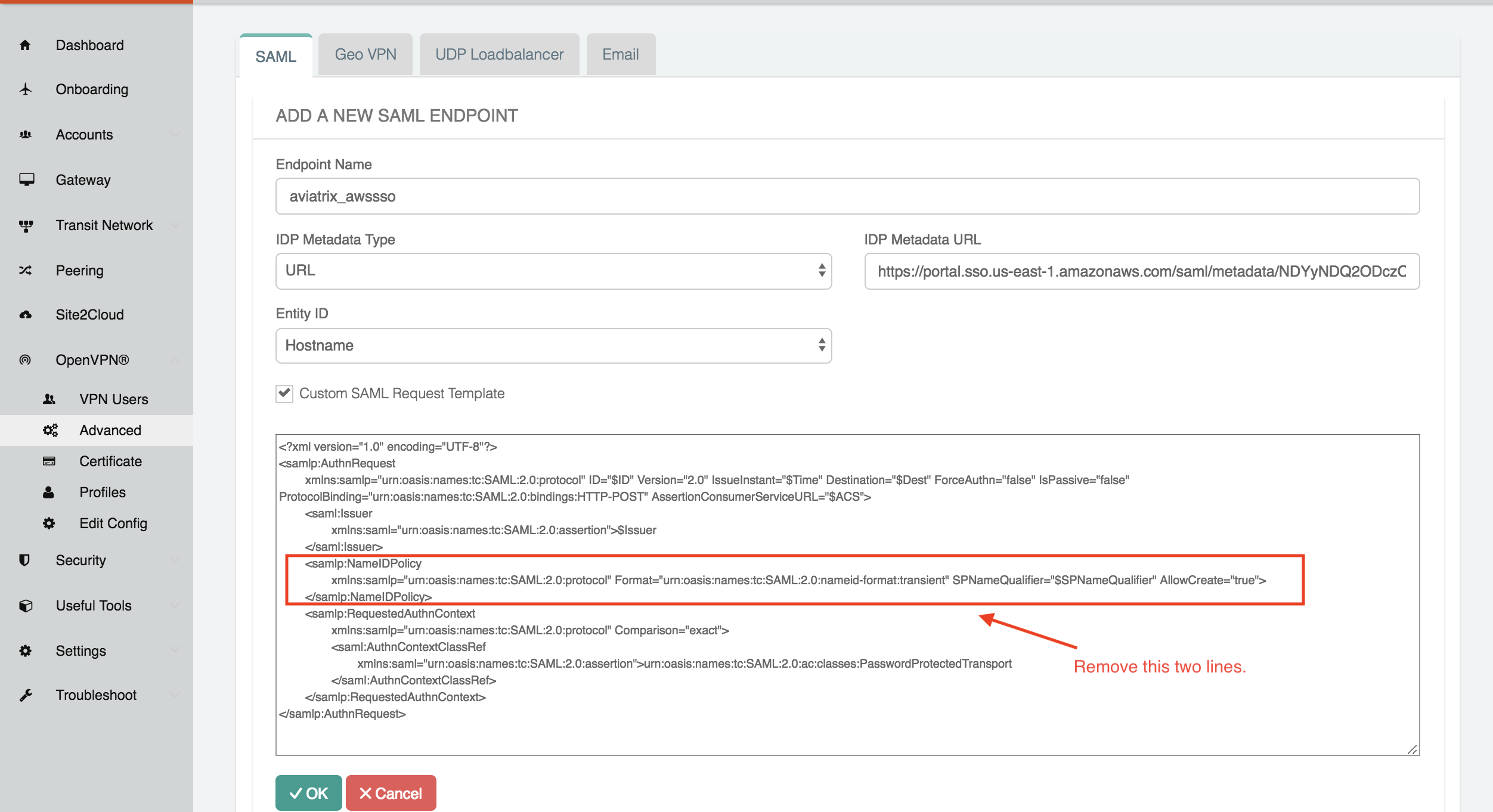
-
Remove the XML element "<samlp:NameIDPolicy>..</samlp:NameIDPolicy>."
This is required to connect with AWS SSO. If you don’t do this, you will receive an error message when testing.
-
Click OK.
-
Right-click SP Metadata next to the SAML endpoint just created and save the file to your local machine.
 Tip
TipSave this XML file to your local machine. It will be used in the next step.
Validating
|
Tip
Be sure to assign users to the new application in AWS Single Sign-on service prior to validating. You can use AWS SSO Directory service under AWS SSO page to assign users. If you do not assign your test user to the Aviatrix User VPN application, you will receive an error. |
You can quickly validate that the configuration is complete by clicking Test next to the SAML endpoint.