Egress NAT to a Pool of IP Addresses
This document describes the configuration steps for a specific scenario. The scenario is described as follows.
-
When a packet enters the gateway, the packet’s TCP destination port needs to be changed to a different port number. (Destination port translation.)
-
Based on the original destination port, the packet’s source address needs to be changed to a specific source address. (Source address translation.)
Follow the steps below to set up for the scenario.
Step 1. Launch a gateway
Go to the Gateway page and click New Gateway to launch a gateway. Do not check "Enable SNAT".
Make sure you select a gateway size that supports multiple secondary IPs. Click here for more information.
Step 2. Add Multiple IP addresses
This action creates secondary IP addresses on the selected gateway instance. Note that these IP addresses must be in one consecutive list. This secondary IP address should not include the primary IP address of the gateway.
Go to Gateway page and click on the gateway launched in Step 1. Click Edit.
Scroll down to "Edit Multiple IPs", enter one or more secondary IP addresses to the gateway. You must enter them in a segment format.
Example 1: 172.32.0.201-172.32.0.201
Example 2: 192.168.8.10-192.168.8.16
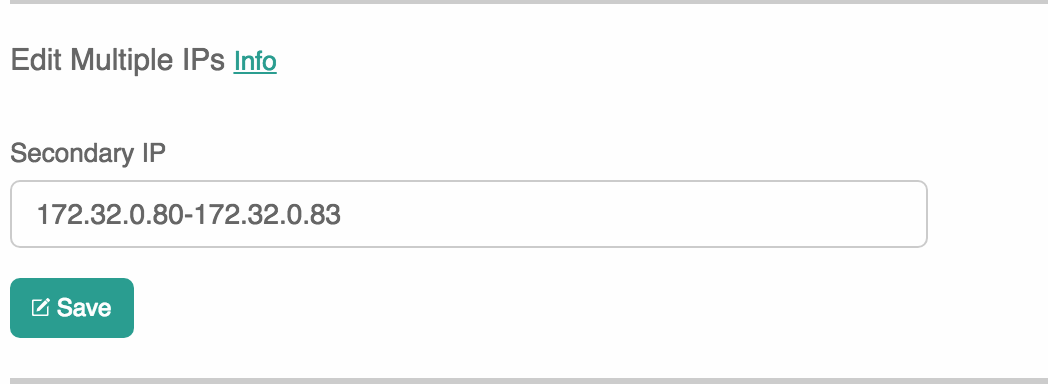
Note the number of secondary IP addresses are limited to the gateway instance size.
For example, if the gateway instance size is t2.micro, it can support only one secondary IP address.
Step 3. Mark and Map Destination Port
This action instructs the gateway to translate the destination port and also mark the associated TCP session.
Go to Gateway page and click on the gateway you wish to configure. Click Edit.
Scroll down to "Destination NAT", click Add/Edit DNAT
-
Click Add/Edit DNAT
-
Click Add New
-
Enter fields for Destination port, protocol, Mark (a unique number for the purpose of tracking the TCP session identified by the Destination port) and DNAT port.
-
Click Save
-
Repeat step 1 for multiple entries.
-
Click Update to commit.
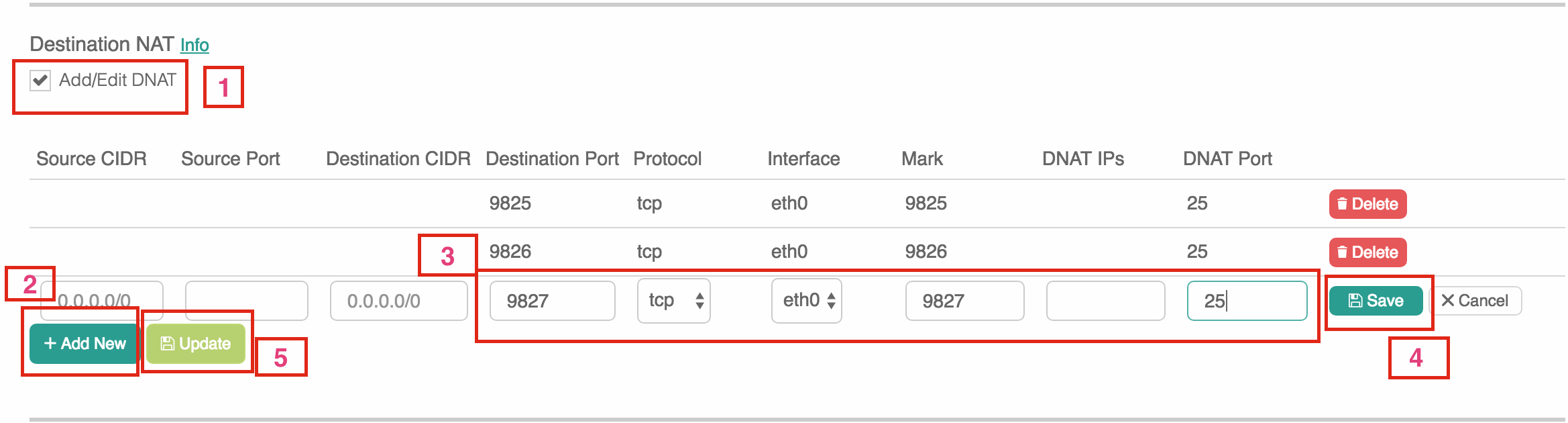
Step 4. Configure SNAT
This action changes the packet’s source IP address based on the "Mark" configured in Step 1.
Continue on the Edit page, scroll to SNAT. Select Customized SNAT.
-
Select Customized SNAT
-
Click Add New
-
Enter Mark configured in Step 3; enter one SNAT IP or an IP segment format like Step 2
-
Click Save
-
Repeat the above steps for more entries.
-
Click Enable SNAT to commit.
As shown below,

Step 5. Associate EIPs
Go to AWS Console, Services → EC2 → Elastic IPs → Allocate new address.
Select the new EIP, Actions → Associate address → Instance (for Resource type) → select the gateway instance that has been allocated secondary IPs → select one private IP.
Repeat the above steps for all secondary IP addresses.
Done.