GCP Account Onboarding
GCP Credentials
Before creating a cloud account for GCloud/GCP on the Aviatrix Controller, follow the steps below to make sure you have the credentials set up for API calls.
-
Create a GCloud or GCP account. Continue to the next step if you have already done so.
| The Controller supports multiple accounts with each account associated with a different GCloud projects, but there needs to be at least one account to start with. |
-
Create a GCloud Project. Log in to your GCloud account and create a project. Continue to the next step if you have already created one. Note the project ID will be used in referencing to the project by the Aviatrix Controller.
(As an example, we created a project Aviatrix-UCC. The project ID is aviatrix-ucc-1214.)
Enabling Compute Engine API on the Selected Project
-
Go to your Google Cloud Platform console, click on the dropdown menu in the top left, and select APIs and Services. At the Dashboard, click on Enable APIs and Services.
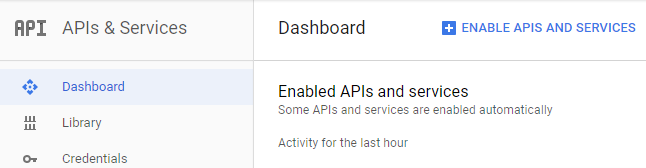
-
On the Search box, enter "Compute Engine API" and select it from search results.
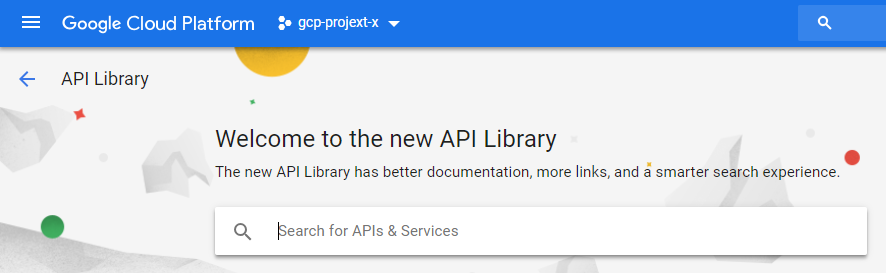
-
Click Enable.
Creating a Credential File
When you create a cloud account on the Aviatrix Controller for GCloud, you will upload a GCloud Project Credentials file. Follow the steps below to download the credential file from the Google Developer Console.
-
Open the Credential page.
-
Select the project you are creating credentials for.
-
At Credentials, click Create credentials and select Service account as shown below.
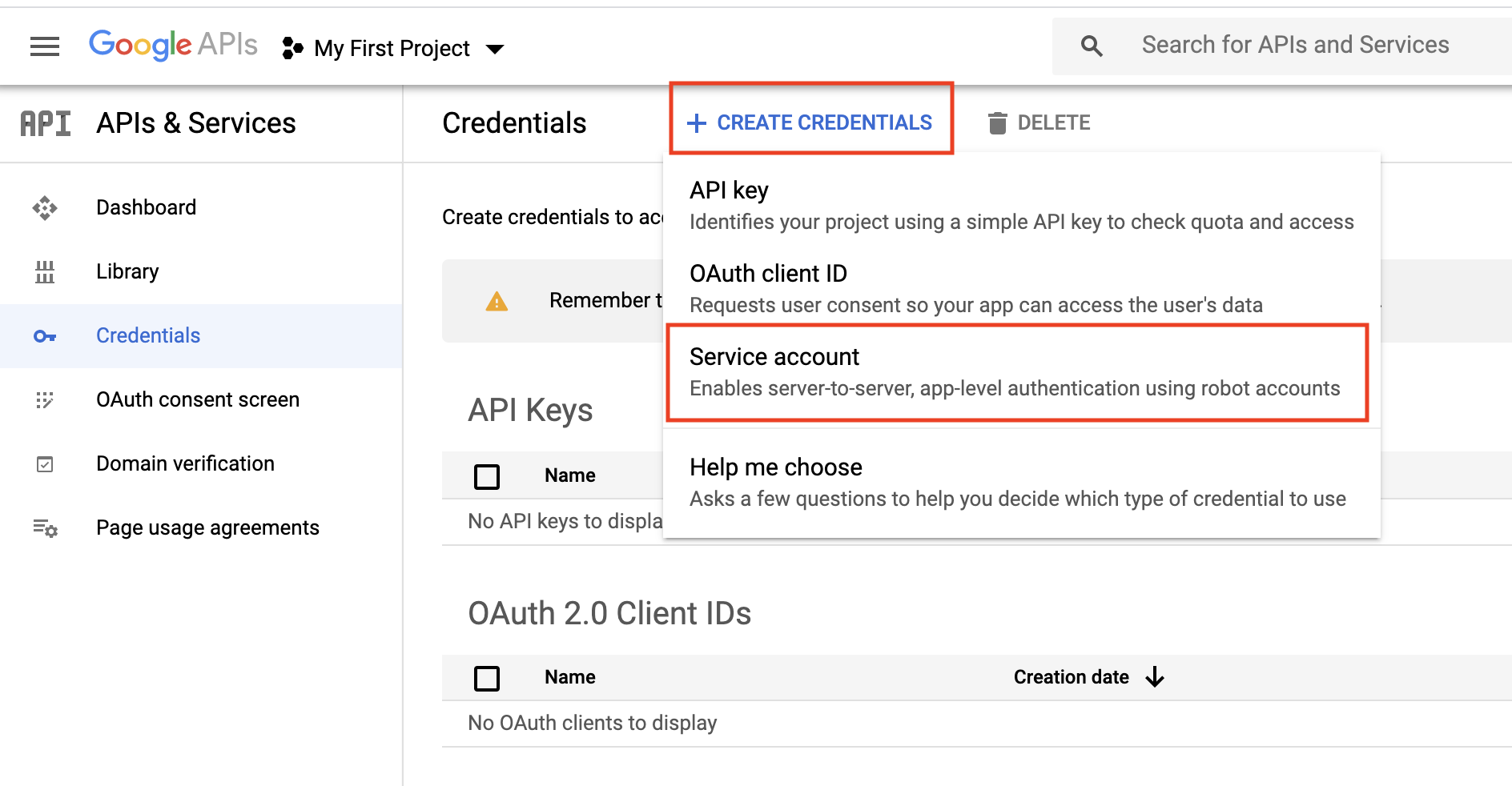
-
At the Service Accounts, enter a service account name and click Create. For Service account permissions, select Project, Editor, as shown below.
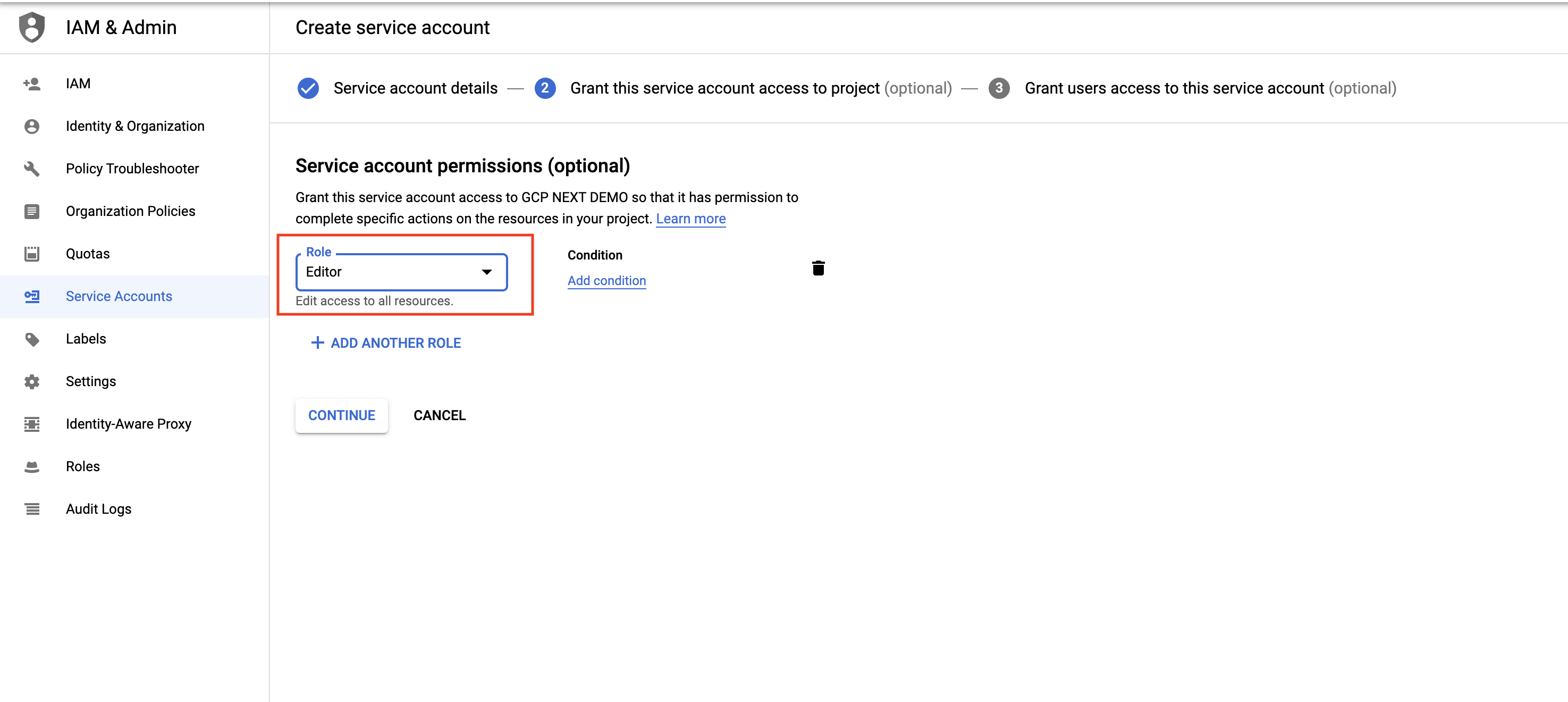
-
Select a service account. Select the Keys tab and click the Add Key dropdown menu, and select Create new key.
-
Select the JSON radio button and click Create.
-
Click Create. The credential file downloads to your local computer.
-
Upload the Project Credential file to the Aviatrix Controller at the Gcloud account create page.
Creating a Service Account with Restricted Access
We recommend creating the service account with the Editor role as mentioned, but in some cases an organization might want to further restrict permission for the service account. In such a situation Aviatrix recommendation is to have at least following roles assigned to service account so that Aviatrix can perform its functions properly, such as managing the compute resources, route tables, firewall rules, shared service VPC network, etc.
-
Compute Admin
-
Service Account User
-
Organization Administrator (required for GCP Shared VPC)
-
Project IAM Admin (required for GCP Shared VPC)
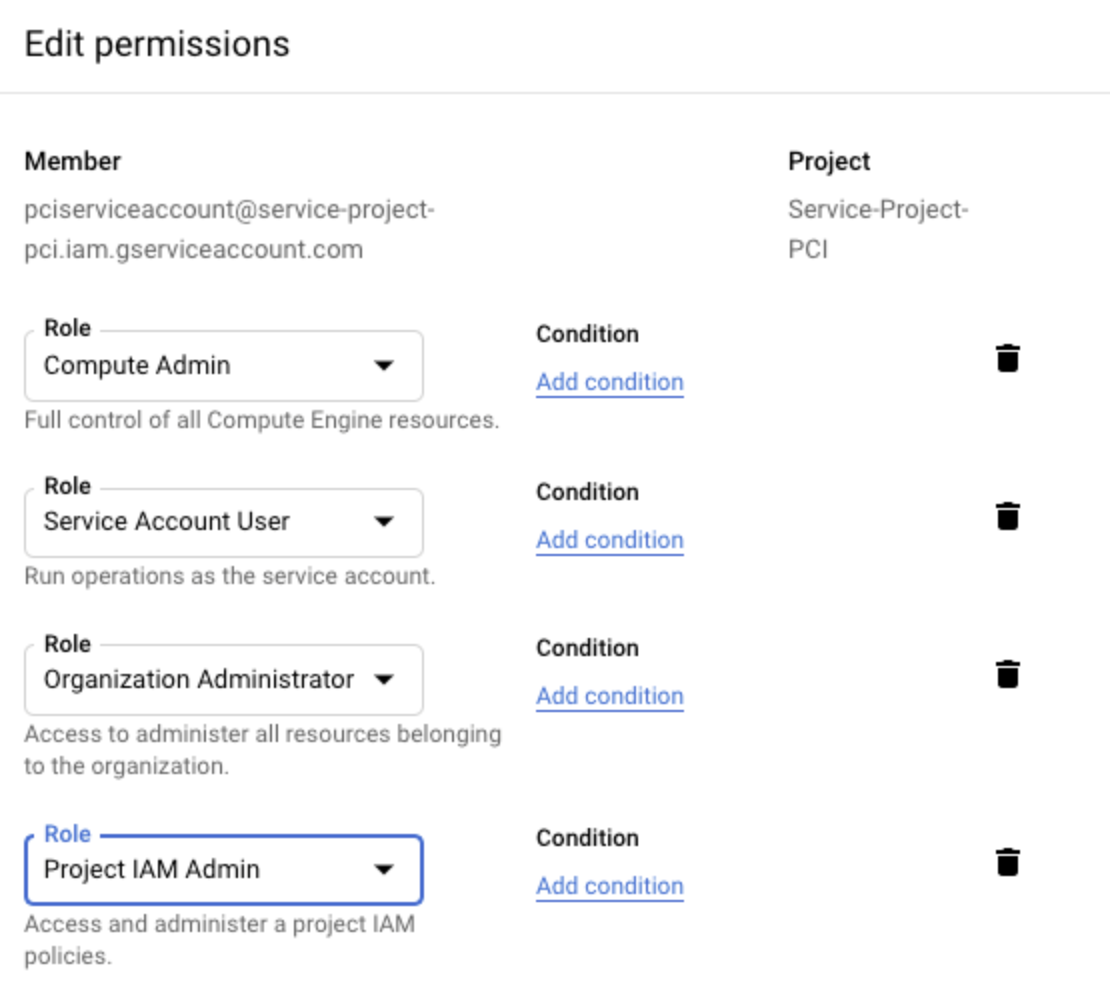
If an organization is currently using GCP Shared VPC or planning to use in the future, then enabling Organization Administrator and Project IAM Admin is also required.
In addition to restricting the GCP roles, you can restrict the rights for those roles. You can grant roles permission to perform the following tasks:
::
compute.addresses.create compute.addresses.createInternal compute.addresses.delete compute.addresses.deleteInternal compute.addresses.get compute.addresses.list compute.addresses.use compute.addresses.useInternal compute.disks.create compute.disks.get compute.firewalls.create compute.firewalls.delete compute.firewalls.get compute.firewalls.list compute.firewalls.update compute.forwardingRules.create compute.forwardingRules.delete compute.forwardingRules.list compute.globalOperations.get compute.healthChecks.create compute.healthChecks.delete compute.healthChecks.useReadOnly compute.httpHealthChecks.get compute.httpHealthChecks.useReadOnly compute.images.list compute.images.useReadOnly compute.instanceGroups.create compute.instanceGroups.delete compute.instanceGroups.get compute.instanceGroups.update compute.instanceGroups.use compute.instances.create compute.instances.delete compute.instances.get compute.instances.list compute.instances.setMachineType compute.instances.setMetadata compute.instances.setTags compute.instances.start compute.instances.stop compute.instances.updateNetworkInterface compute.instances.use compute.networks.addPeering compute.networks.create compute.networks.delete compute.networks.get compute.networks.list compute.networks.removePeering compute.networks.updatePolicy compute.projects.get compute.projects.setCommonInstanceMetadata compute.regionBackendServices.create compute.regionBackendServices.delete compute.regionBackendServices.get compute.regionBackendServices.update compute.regionBackendServices.use compute.regionOperations.get compute.routes.create compute.routes.delete compute.routes.list compute.subnetworks.create compute.subnetworks.delete compute.subnetworks.get compute.subnetworks.list compute.subnetworks.use compute.subnetworks.useExternalIp compute.targetPools.addInstance compute.targetPools.create compute.targetPools.delete compute.targetPools.get compute.targetPools.removeInstance compute.targetPools.use compute.zoneOperations.get compute.zones.list iam.serviceAccounts.actAs logging.logEntries.create pubsub.subscriptions.consume pubsub.subscriptions.create pubsub.subscriptions.delete pubsub.subscriptions.get pubsub.topics.attachSubscription pubsub.topics.create pubsub.topics.delete pubsub.topics.get pubsub.topics.publish resourcemanager.projects.get
Troubleshooting Tips
If the cloud account creation fails, check the error message on your Aviatrix Controller and try again with the steps provided in this document.
For additional support, please open a support ticket at the Aviatrix Support Portal.