Modifying Your Panorama Instance
With FireNet Vendor Integration to Palo Alto Networks’ Panorama, there may be a situation where the existing Panorama integration needs to be modified to another Panorama instance (i.e. the existing Panorama instance was moved/migrated and a new IP address was assigned to Panorama; if you simply want a new Panorama instance to manage your VM-Series firewalls; etc.).
If you need to modify your FireNet Vendor Integration to a different Panorama instance, the steps are outlined below.
|
This process will remove all existing Aviatrix-managed routes in the virtual router of the VM-Series, which may impact traffic. You should perform this process within a scheduled maintenance window. |
-
In the Controller, navigate to Firewall Network > Vendor Integration > Firewall Manager (Panorama.).
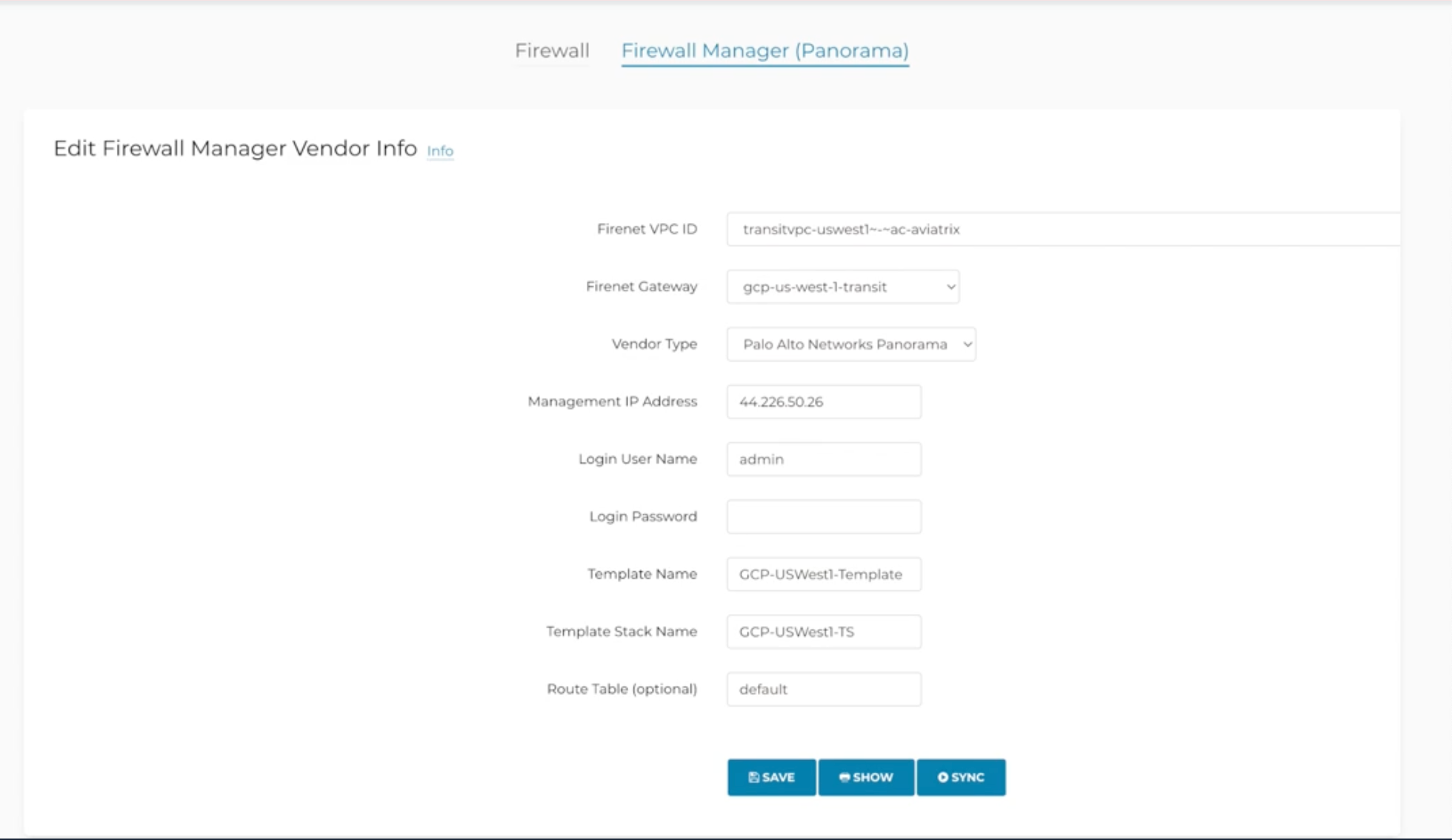
-
Select the appropriate FireNet VPC ID and FireNet gateway where vendor integration with Panorama was previously configured. The existing configuration should auto-populate.
-
Change the Vendor Type to Generic and clear these fields: Management IP Address, Login User Name, Login Password, Template Name, Template Stack Name, and Route table.
-
Click Save. After a few minutes, a message displays indicating that the firewall vendor information was edited successfully. This removes the original Panorama configuration.

-
You can verify in the original Panorama instance that the Aviatrix-managed routes have been removed from the previously defined Template/Template Stack.
-
To perform vendor integration with the new Panorama instance:
-
On the same Controller page mentioned in step 1, change the Vendor Type back to Palo Alto Networks Panorama.
-
Copy the following information from the new Panorama management system to the appropriate fields on the Vendor Integration page in the Controller:
-
Panorama IP address: copy to Management IP Address field
-
Within Panorama under Managed Devices > Templates: copy template name to Template Name field
-
Within Panorama under Managed Devices > Templates: copy template stack name to Template Stack Name field
-
-
-
Enter the Panorama Login User Name and Login Password on the Firewall Manager (Panorama) Controller page.
-
Save the new Vendor Configuration.
When the configuration is saved, the Aviatrix Controller performs vendor integration with the new Panorama instance. The Aviatrix-managed routes are pushed to the defined Template/Template-Stack in the new Panorama instance, which in turn will push the routes to the virtual router of the managed VM-Series assigned to the same Template/Template-Stack.
Use the Show button to view all routes configured in the defined Template/Template-Stack in Panorama.
Use the Sync button if a discrepancy occurs between the Aviatrix Transit route table and the Aviatrix-managed routes in the Template/Template-Stack.