Method 1: Configuring FortiGate Firewall via User Data
Follow the Aviatrix Firewall Network (FireNet) workflow to this step to launch the firewall instance.
To configure FortiGate using Custom Data:
-
In the Aviatrix Controller, navigate to Firewall Network > Setup > Firewall > Launch & Associate Firewall Instance.
-
Fill in the required fields. Click Advanced. Fill in the following parameters.
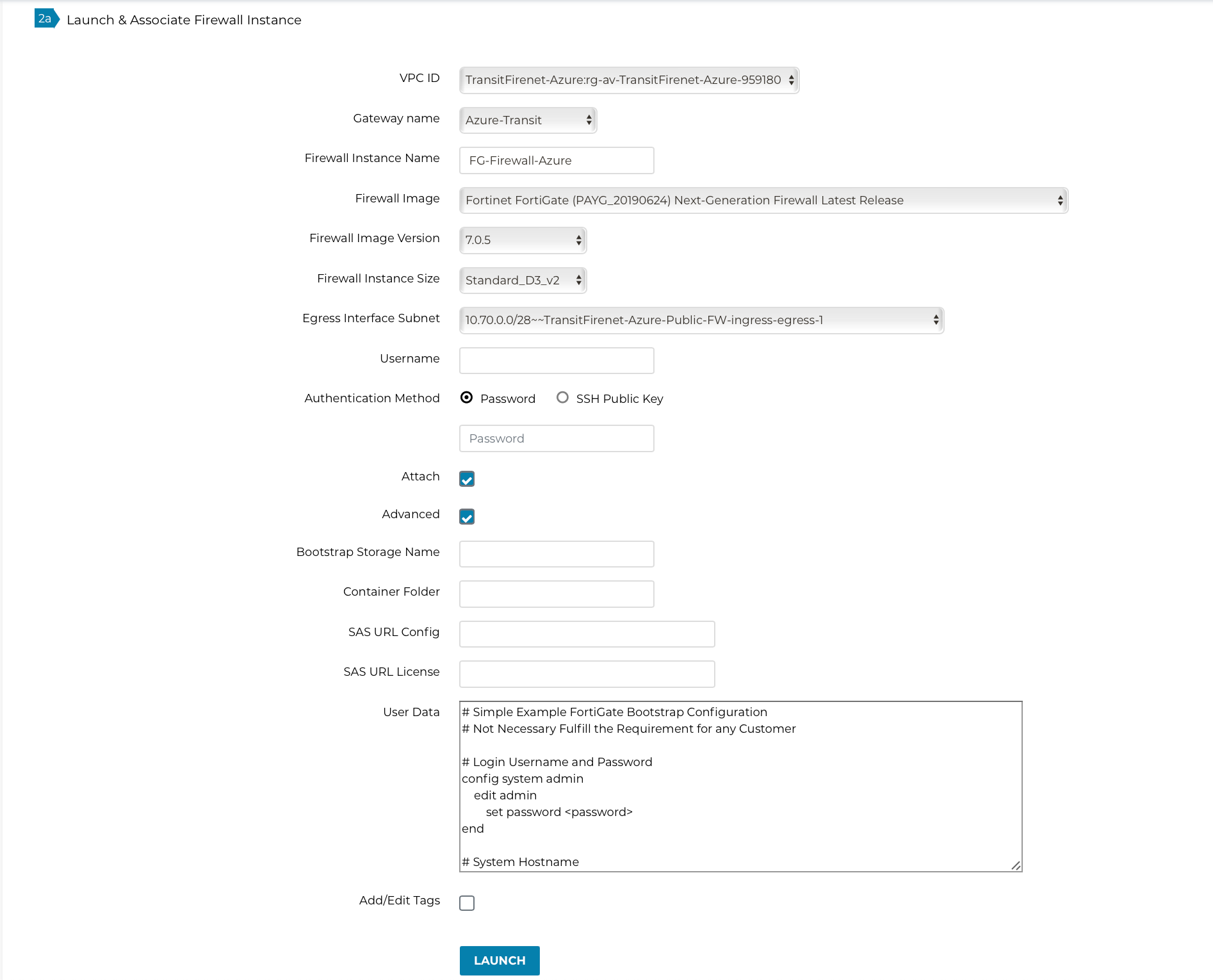
| Advanced Field | Example Value |
|---|---|
User Data |
Bootstrap Configuration as shown below |
Sample FortiGate Bootstrap Configuration to configure firewall "Allow-all" policy, health check policy and RFC 1918 static routes is shown below:
# Simple Example FortiGate Bootstrap Configuration
# Not Necessary Fulfill the Requirement for any Customer
# Login Username and Password
config system admin
edit admin
set password <password>
end
# System Hostname
config system global
set hostname myhost
set timezone 04
end
# Important HTTPS needs to be allowed on LAN interface for Firewall Health Check
config system interface
edit port2
set allowaccess https
next
end
#RFC 1918 Routes and Subnet Default Gateway
config router static
edit 1
set dst 10.0.0.0 255.0.0.0
set gateway 10.26.0.81
set device port2
next
edit 2
set dst 192.168.0.0 255.255.0.0
set gateway 10.26.0.81
set device port2
next
edit 3
set dst 172.16.0.0 255.240.0.0
set gateway 10.26.0.81
set device port2
next
# LoadBalancer IP
edit 4
set dst 168.63.129.16 255.255.255.255
set gateway 10.26.0.81
set device port2
next
end
# Firewall Allow All Policy Example
config firewall policy
edit 1
set name allow_all
set srcintf port2
set dstintf port2
set srcaddr all
set dstaddr all
set action accept
set schedule always
set service ALL
next
end
-
Launch the instance. Wait for 15 minutes for it to boot up and initialize.
-
Log in to the HTTPS interface of the public IP with username "admin" and the password specified in the example Fortigate Bootstrap Configuration. For initial FortiGate login information, go to Credentials for FortiGate Initial Login. You must be registered to access the Aviatrix Customer Support website. If you are not already registered, you can sign up at https://support.aviatrix.com.