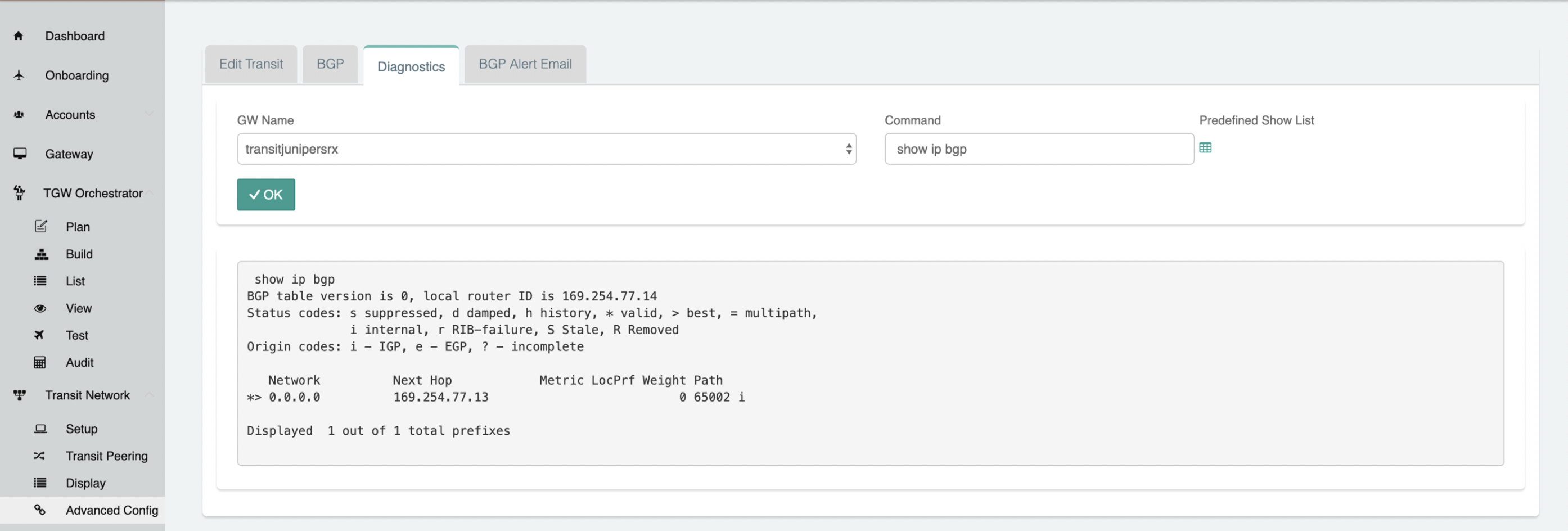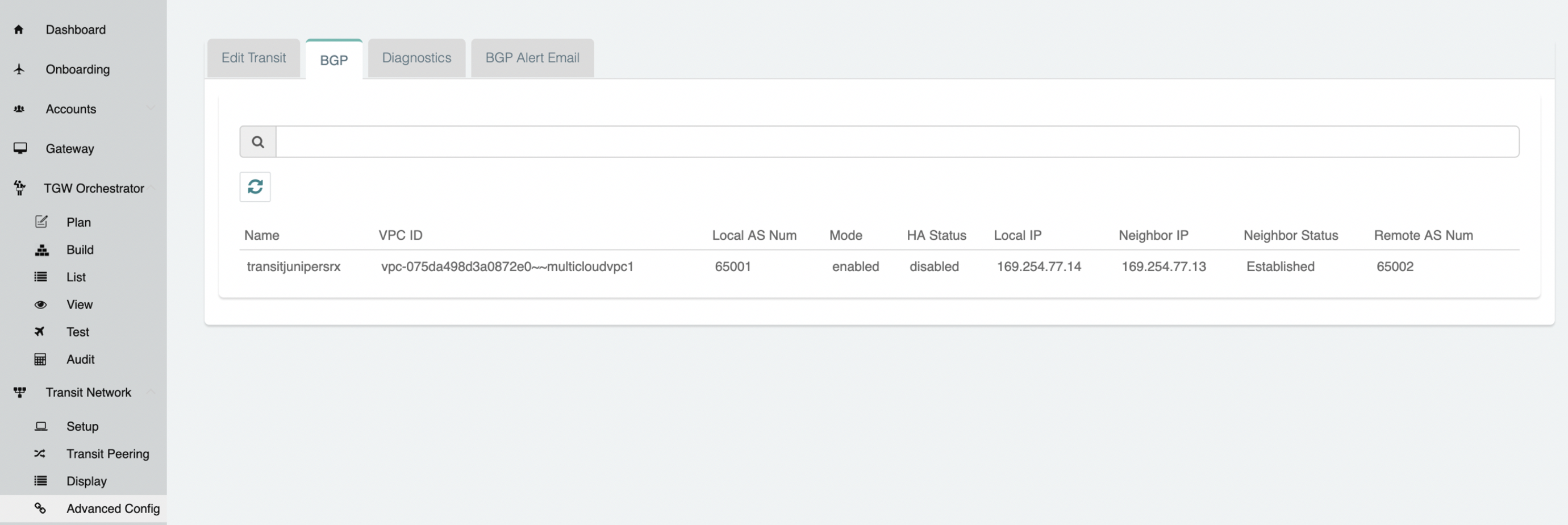Transit Connection to JuniperSRX over the Internet.
-
From the Controller go to Transit Network → Setup → Launch a Transit VPC GW.
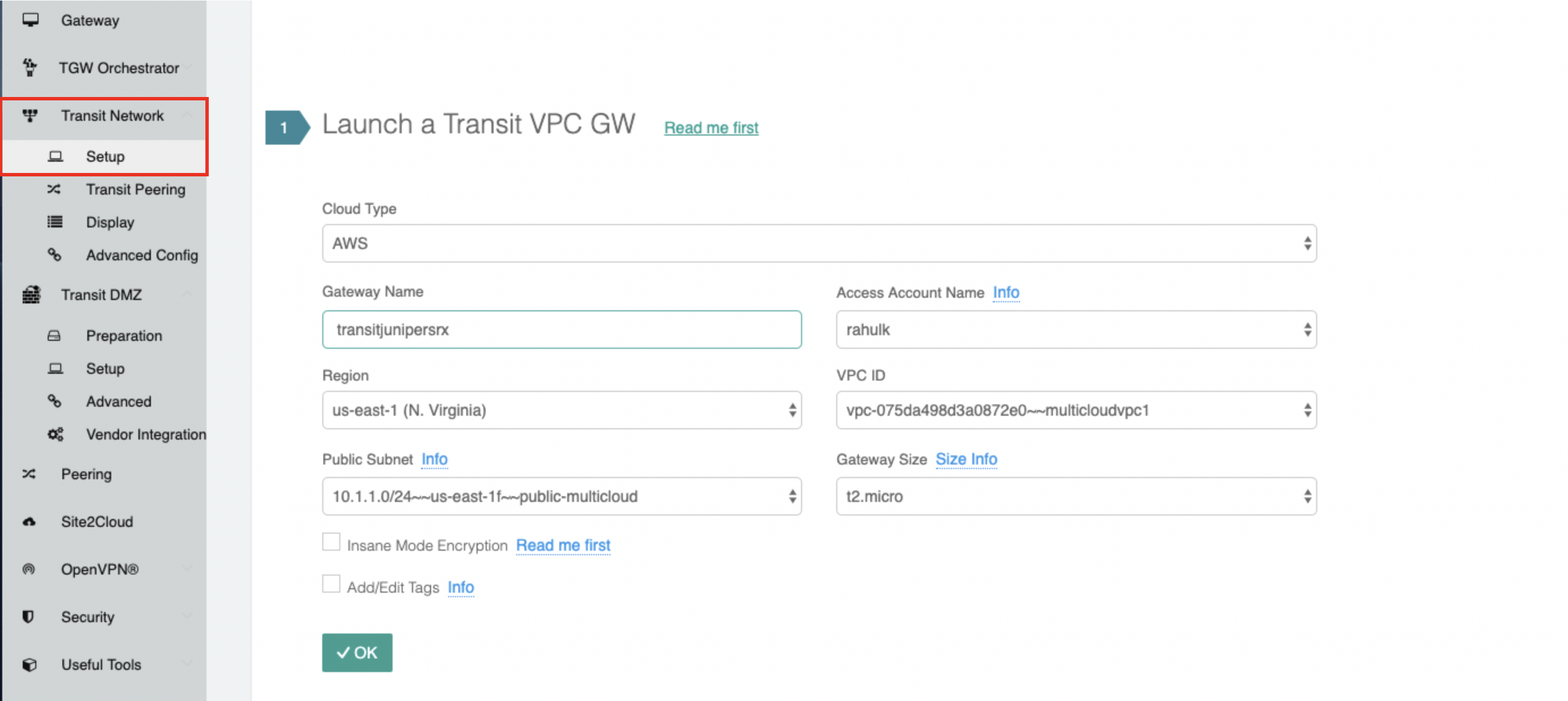
-
Connect the transit VPC GW to the JuniperSRX. Go to Transit Network → Setup → Connect to VGW/External Device. select External Device and input the following parameters.
-
BGP Local AS number: ASN of the transit VPC GW
-
BGP Remote AS number: ASN of the JuniperSRX
-
Remote Gateway IP Address: JuniperSRX WAN Public IP.
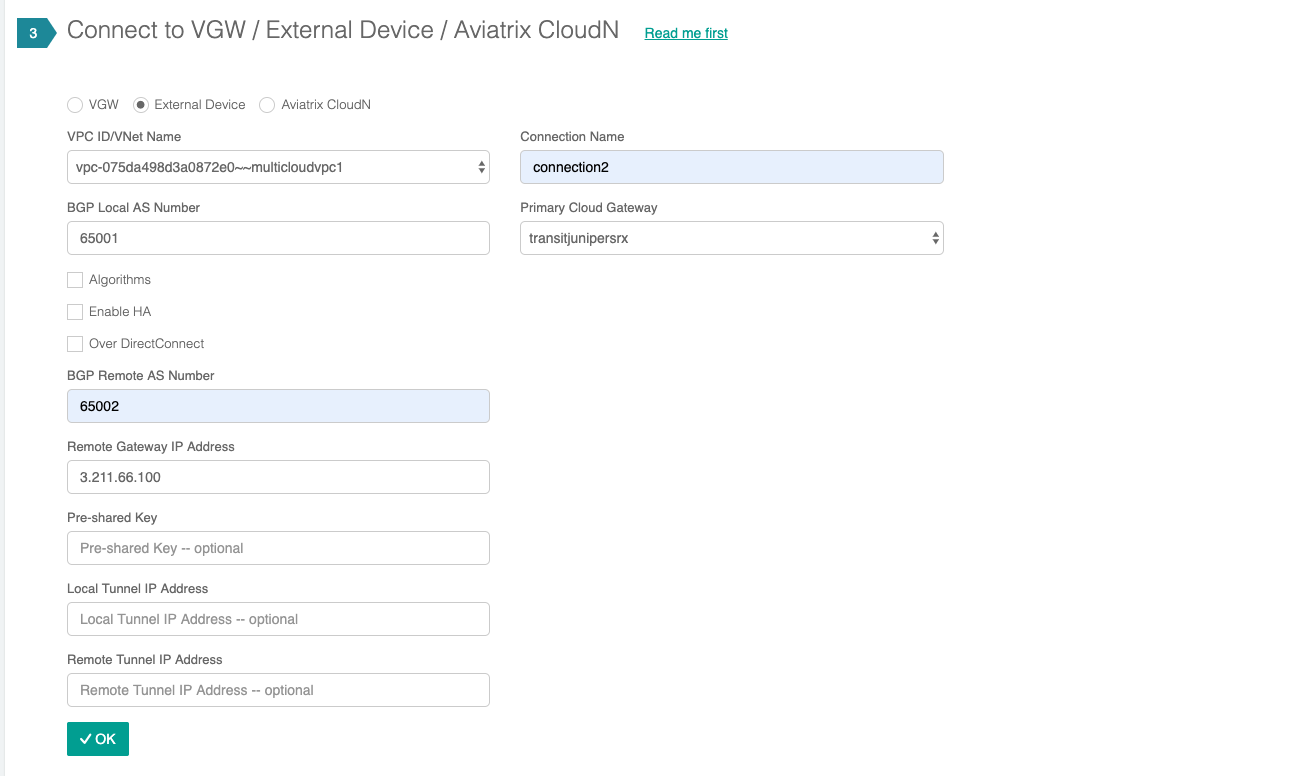
-
-
Download the configuration by going to Site2Cloud → Click on the Connection. select generic and Download Configuration and configure on the JuniperSRX accordingly.
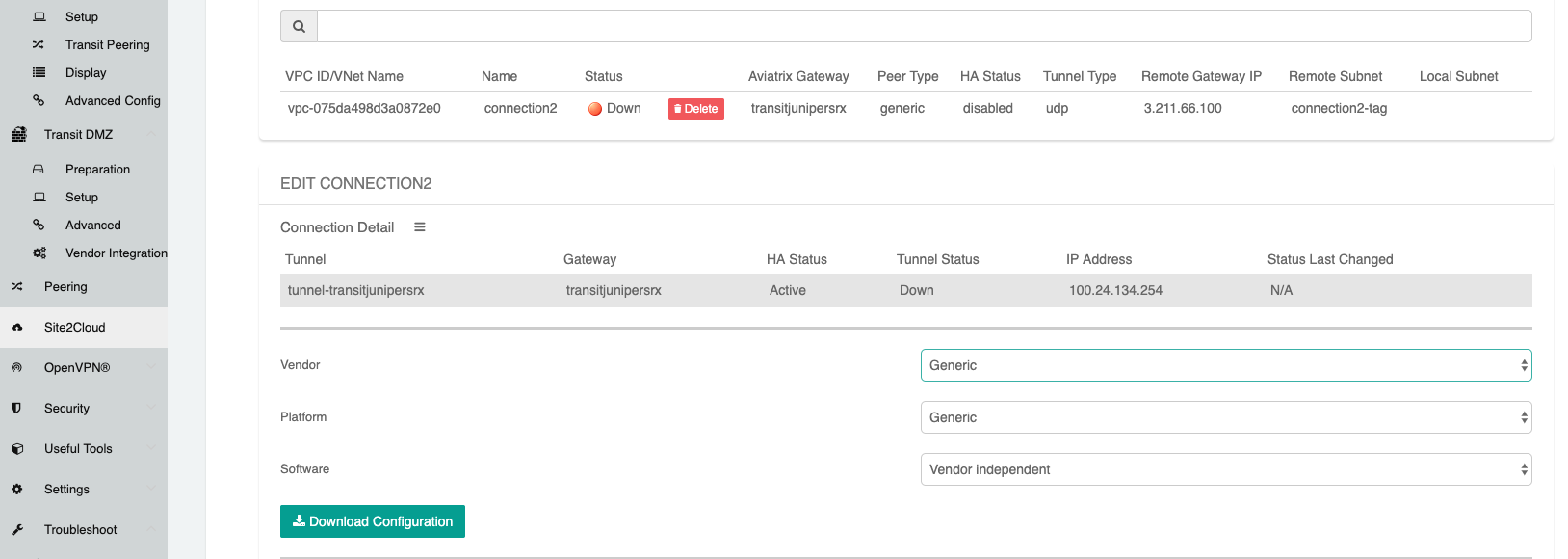
The following is a sample configuration based on the Site2Cloud configuration above.
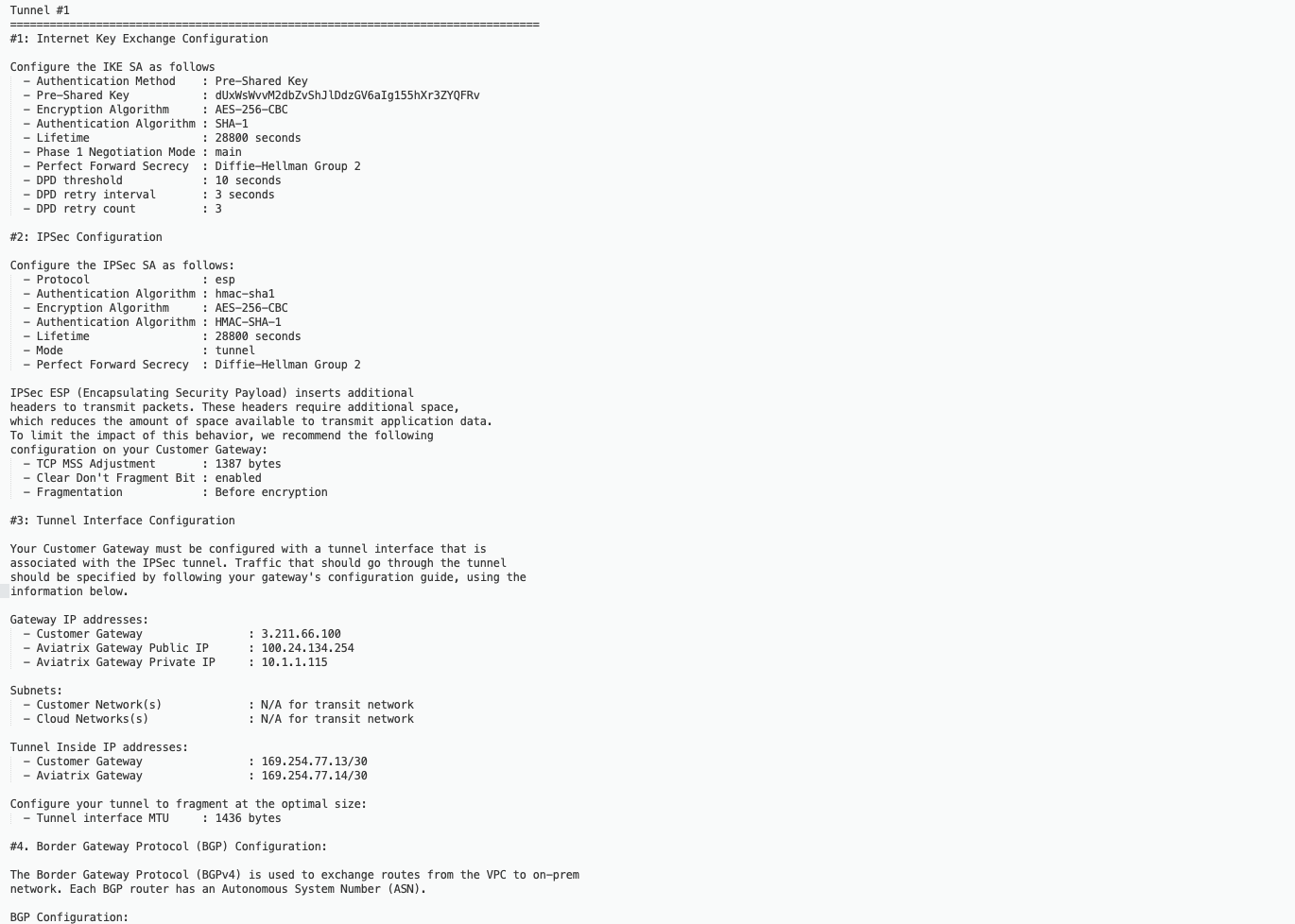
-
Apply the following configuration to your SRX:
The tunnel IP addresses are configured accordingly with the configuration file downloaded from above. -
After configuring the SRX the tunnel should change the status from down to up.
-
Go to Transit Network → Advanced Config on the Controller and Click on Diagnostics and select the GW name from the dropdown list and select Show Ip bgp Command from the predefined Show list to verify the BGP Routes.