Deploying and Installing Check Point Security Management
The Check Point Security Gateway launched in Check Point Reference Architecture (Azure) requires a management console (Check Point Security Manager) for managing one or more Security Gateways.
Deploy and install the Check Point Security Management from Azure Marketplace in the Azure Console.
| Check Point Security Management CloudGuard version should be R80.40. Check Point Security Manager deployment and installation steps are not part of this guide, and have to be done manually. |
Downloading and Installing the SmartConsole
| The Check Point Single Gateway 'All-In-One' image is used in this example and does not require Check Point Security Manager. All other Gateway images require Check Point Security Manager. If you are not using the 'All-In-One' image, skip this step and follow the Deploying and Installing the SmartConsole steps. |
| The SmartConsole must be downloaded on a Windows-based computer. |
Log in to the Check Point Gateway and download the SmartConsole on a Windows-based computer.
Option 1: click Download Now! with the message "Manage Software Blades using SmartConsole" on the Overview page as shown below.
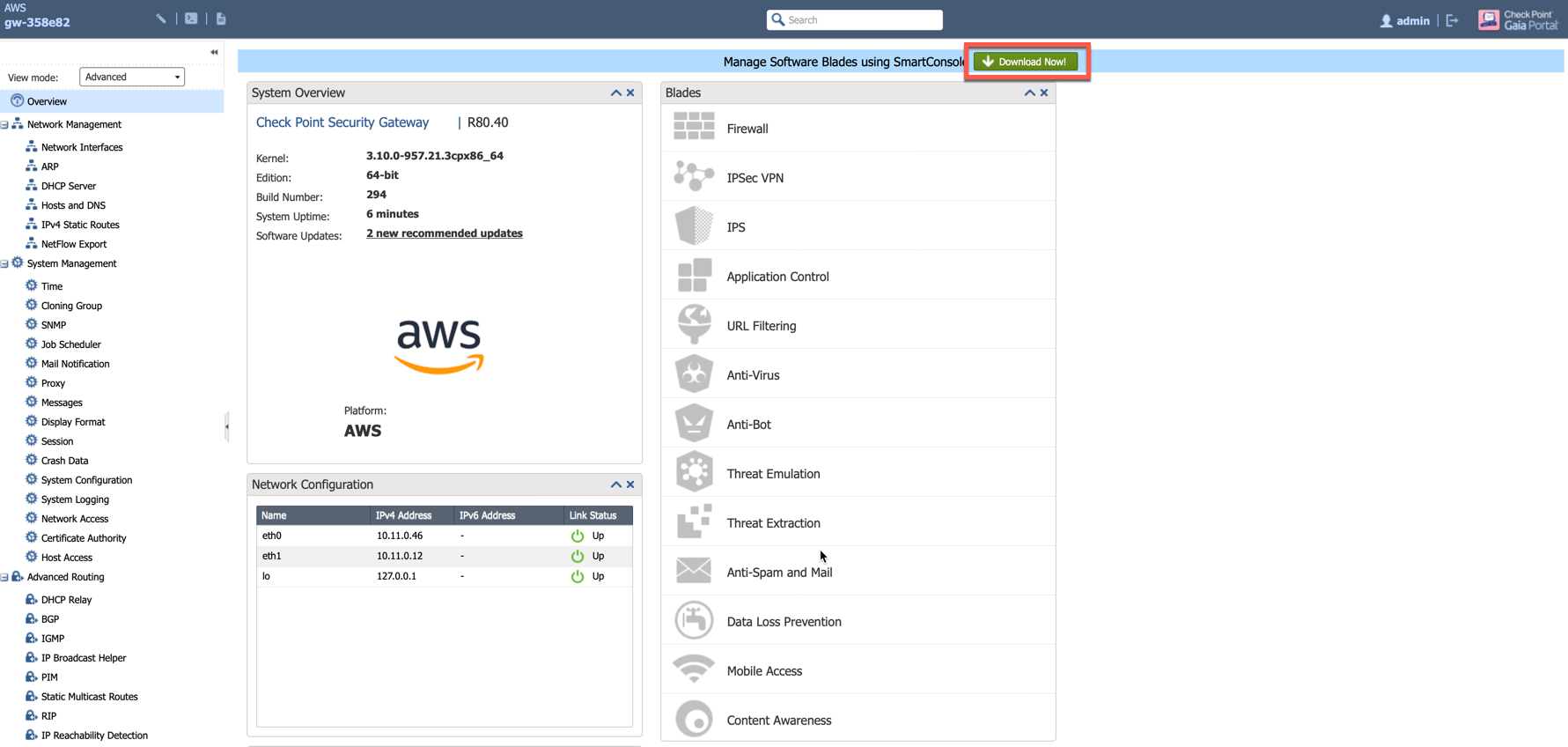
Option 2: download it by using this link: R80.40.