Aviatrix Edge Gateway Image Upgrade and Post-Upgrade Tasks
This document provides information about Edge Gateway image upgrade and post-upgrade tasks. For complete instructions on upgrading Aviatrix Controller and gateways, see Upgrade Aviatrix Controller and Gateways.
Edge Gateway Image Upgrade
Edge Gateway VM Image Upgrade (Aviatrix Edge Platform)
To upgrade your Edge Gateway VM image, see Upgrade your Controller and Gateways to the Latest Aviatrix Supported Images (AWS Only).
|
Edge Gateway VM image upgrade is required for Controller release version 7.1.3958 or later. |
Edge Gateway VM Image Upgrade (Equinix and Self Managed Platforms)
The Edge Gateway VM image upgrade is not supported for Equinix and Self Managed platforms.
If you have Edge gateways deployed on VMware ESXi or KVM self-managed hypervisor or Equinix Network Edge, you will need to delete and re-deploy your Edge gateways after you upgrade the Avaitrix Controller to the latest supported images.
For instructions on Edge Gateway deployment, see:
Edge Gateway Post-Upgrade Tasks
After you upgrade to the lastest Aviatrix Controller version, perform the following post-upgrade tasks for Edge gateways.
Upgrading the Edge Gateway’s Platform Type
In Aviatrix Controller releases prior to the latest version of 7.1, the Platform Type for an Edge Gateway on the Equinix Network Edge Platform was Self-Managed. In the latest Controller release, the Platform Type for an Edge Gateway on the Equinix Network Edge Platform is Equinix.
There are additional features, such as underlay BGP, supported for Edge Gateways with Platform Type as Equinix. To be able to use the new features, after you upgrade your Edge Gateway, perform the following post-upgrade task to update the Edge Gateway’s Platform Type from Self-Managed to Equinix.
| You only need to perform this post-upgrade task to upgrade the Edge Gateway’s Platform Type for Controller release versions prior to 7.1.3958 release. |
In Aviatrix CoPilot:
-
Go to Cloud Fabric > Edge > Platforms tab.
-
In the table, locate the Edge Gateway that was migrated and verify the gateway’s Platform Type is Self-Managed.
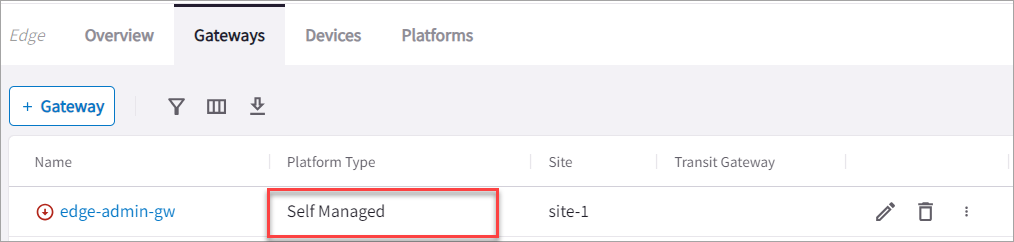
-
Click the gateway’s Edit icon on the right side.
-
In the Edit Edge Gateway dialog box, verify Platform is edge_admin account.
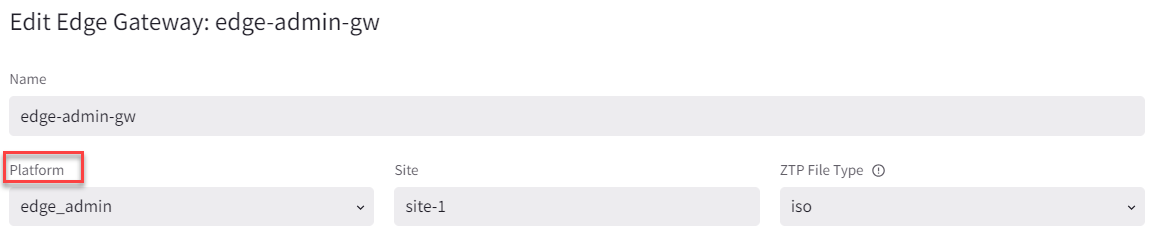
-
Go to Cloud Fabric > Edge > Platforms tab and click on +Platform.
-
In Name, enter a name to identify the account for the Equinix Platform.
-
In Type, select Equinix.
-
From the Existing Self Managed Equinix Gateways dropdown menu, select the Edge Gateway that was migrated and click Save.
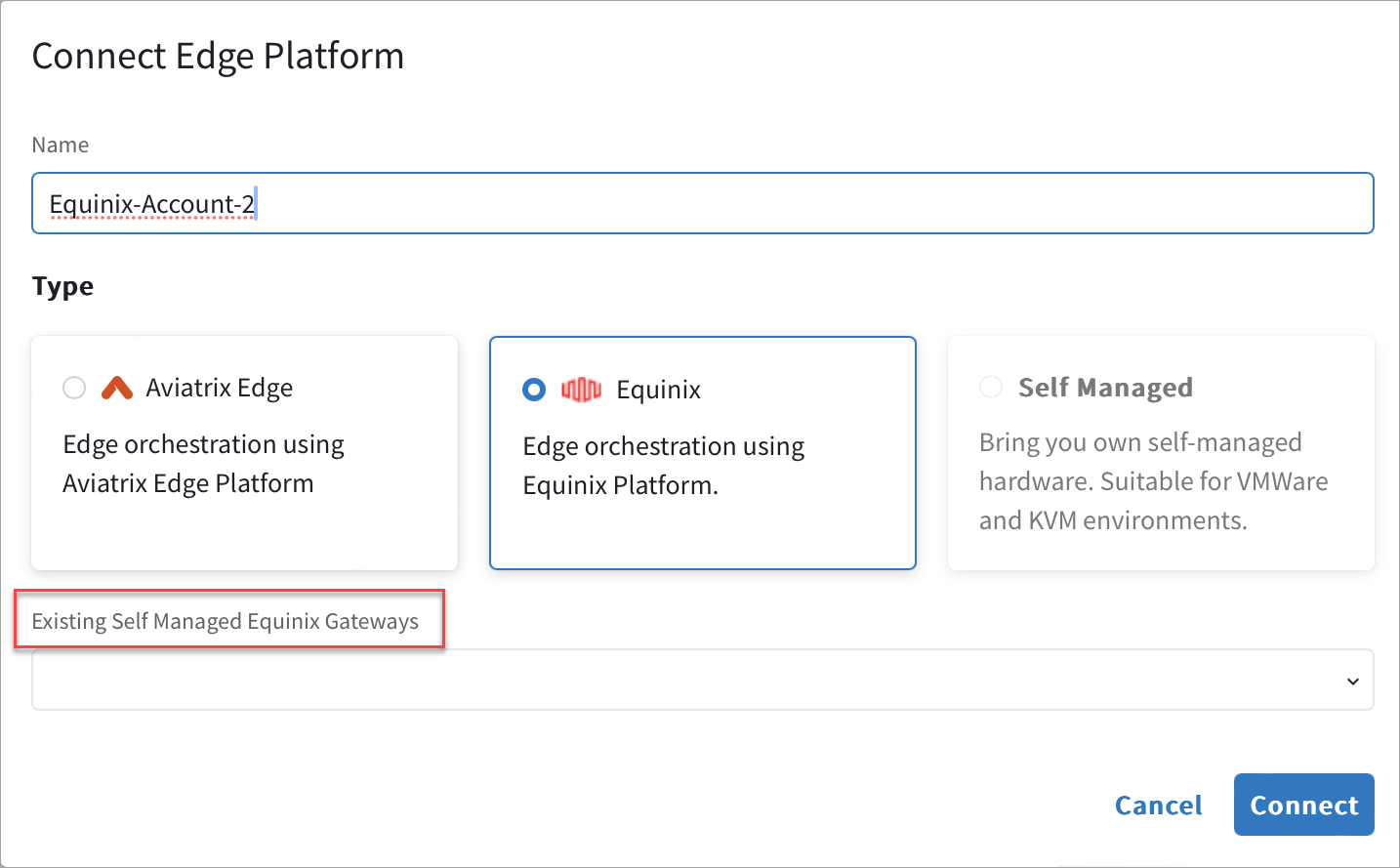
This adds a new Equinix Platform account to the existing Edge Platform accounts and updates the Platform account for the Edge Gateway that was migrated to the new Equinix Platform account.
Upgrading Active-Standby Edge Gateways
There are changes with the auto-upgrade of Edge Gateways from Aviatrix Controller 7.0 and 7.1 release to the latest version of Controller 7.1.
Due to an architecture change, if you have two Edge Gateways that are deployed in Active-Standby mode in the same edge site and perform an upgrade, the Edge Gateways are upgraded to Active-Active mode. If the Active-Standby gateways were originally non-preemptive mode, then after the upgrade they will become preemptive. The primary Edge Gateway becomes the active gateway, and to avoid traffic disruption, the Controller prepends the AS-PATH of the second Edge Gateway, which causes the gateways to function in preemptive failover mode.
| This behavior is different from an Active-Standby Edge deployment. You can continue to run the Edge Gateways in Active-Active mode, however, you may not be able to scale the gateways. |
For an Active-Standby Edge deployment, after you have upgraded the Edge Gateways, Aviatrix highly recommends that you enable Active-Standby high availability mode for the primary Edge Gateway to create the new highly available (HA) gateway, then delete the second Edge Gateway that was created during the upgrade.