Creating the Edge Gateway (Aviatrix Edge Platform)
In Aviatrix CoPilot:
-
Go to Cloud Fabric > Edge > Gateways tab.
-
Click + Edge Gateway, then provide the following information.
Parameter
Description
Name
Name for the Edge Gateway.
Platform
The platform account where you want to deploy the Edge Gateway.
You can create and edit platform accounts in CoPilot by going to Cloud Fabric > Edge > Platforms tab (see Set Up the Aviatrix Edge Platform Account).
Site
Select an existing name or enter a new name to identify the edge location.
Site name cannot contain spaces.
High Availability
Select the high availability mode.
-
Off creates only the primary Edge Gateway with one active peering.
-
On (Active Standby Mode) enables Edge connection with one active peering and one standby peering. Only the active peering forwards network traffic. The network switches to the standby peering when the primary peering goes down.
-
On (Active Active Mode) enables all Edge connections with active peering to perform load sharing and forward network traffic.
Preemptive
Preemptive is turned On only when High Availability is turned On with Active Standby Mode. The Preemptive is set on the Primary gateway.
-
On enables the network to automatically switch back to the primary gateway when the primary gateway connection is back up.
-
Off enables the network to continue to use the standby gateway even after the primary gateway is back up, until you initiate a manual switchover.
Primary Device
Name of the edge device where you want to deploy the primary Edge Gateway.
Secondary Device
Name of the edge device where you want to deploy the secondary (HA) Edge Gateway.
The primary and secondary device must have the same hardware configuration. Gateway Resource Size
Select a size for this gateway.
-
Configuring the Edge Gateway Interfaces
By default, an Aviatrix Edge Gateway has three interfaces: one WAN interface on eth0, one LAN interface on eth1, and one Management interface on eth2. You will need these configuration information to configure the interfaces.
In the Interface Configuration section, configure the WAN, LAN, and Management interfaces for the Edge Gateway.
Configuring the WAN Interface
Click WAN, then provide the following information.
| For IP and DNS settings, enter using the applicable format. For example, if the Edge Gateway’s WAN IP is 10.1.1.151, enter 10.1.1.151/24 or what your netmask is. |
Parameter |
Description |
IP Assignment |
The default is Static for static IP assignment. DHCP for dynamic IP address assignment is not supported. |
Interface Labels |
Name to identify the WAN interface. |
Interface CIDR |
The CIDR for the WAN interface. |
Default Gateway IP |
The Default Gateway IP address for the WAN interface. |
Public IP |
(optional) The WAN interface’s egress Public IP address. |
Egress Management IP (Optional) |
The CIDR range for the egress for the MGMT interface. |
| To change or update the Edge Gateway WAN connectivity to Transit Gateway, you will need to first detach the Edge-to-Transit gateway attachment, if there is an attachment. |
Configuring the LAN Interface
Click LAN, then provide the following information.
| Parameter | Description |
|---|---|
IP Assignment |
The default is Static for static IP assignment. DHCP for dynamic IP address assignment is not supported. |
VRRP |
To enable Virtual Router Redundancy Protocol (VRRP) on the Edge Gateway, set this switch to On. |
VLAN Interface
If your LAN is segmented into virtual LANs (VLANs), click + VLAN Interface to add one or more VLAN sub-interfaces, then provide the following information for each VLAN sub-interface.
| You cannot edit the VLAN ID after the Edge Gateway is created. To edit the VLAN sub-interface attributes, it is highly recommended to delete and recreate the VLAN sub-interface configuration. |
Parameter |
Description |
Interface CIDR |
The native VLAN interface IP address. This interface is where untagged packets are sent. |
VRRP Gateway IP |
The Virtual IP for the VRRP Gateway, when VRRP is enabled. |
Default Gateway IP |
The Default Gateway IP address for the native VLAN interface. |
Interface Labels |
Name to identify the native VLAN interface. |
VLAN Sub-Interfaces |
|
VLAN ID |
The VLAN ID. VLAN ID must be a number between 2 and 4092. |
VLAN Interface CIDR |
The VLAN sub-interface IP address. |
VRRP Gateway IP |
The Virtual IP for the VRRP Gateway, when VRRP is enabled. |
Default Gateway IP |
The Default Gateway IP address for this VLAN sub-interface. |
Sub-Interface Tag |
Name to identify this VLAN sub-interface. |
VLAN configurations are added to the primary and secondary Edge Gateway. If the properties are shared, the fields are disabled on the secondary and non-editable, but the value appears as primary values are selected.
Configuring the MGMT Interface
Click MGMT, then provide the following information.
| Parameter | Description |
|---|---|
IP Assignment |
The MGMT interface defaults to DHCP. The Edge Gateway will automatically NAT out of the physical MGMT interface of the edge node when using the Aviatrix Edge Platform. This setting cannot be changed. |
Private Network |
Leave this setting to Off. The Edge Gateway on the edge hardware requires public Internet reachability to connect to the Aviatrix Controller and Aviatrix Secure Edge infrastructure in the cloud. |
Parameter |
Description |
Egress CIDR (Optional) |
The CIDR range for the egress for this Management interface. |
|
If a required field is missing, the interface tab is highlighted to indicate there is an error. 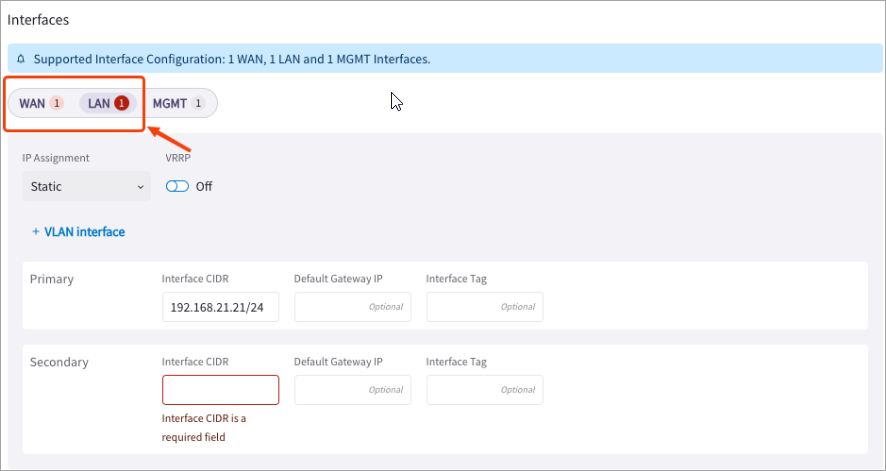
|