Role-Based Access Control (RBAC) or User Access Overview
Aviatrix User Access Management
The Aviatrix Platform is a multicloud and multi-tenant enterprise platform. As such, the Aviatrix Platform manages multiple cloud accounts by requiring access by multiple administrators. This user access provides access controls to protect the security and integrity of the Aviatrix Platform while providing the ability to delegate and limit specific Aviatrix features to groups defined by the admin of the Controller.
Aviatrix user access aims to achieve two objectives:
-
Granular Access Control* An Aviatrix Platform administrator in a specific permission group can perform certain tasks for a subset of Aviatrix Access Account. For example, an Administrative user can be limited to perform on his own AWS account VPC attachment function.
-
Self Service* An Aviatrix Platform administrator in a specific permission group can onboard its own cloud accounts on CoPilot and perform tasks. For example, a CoPilot administrator can be allowed to onboard his own AWS account in CoPilot and create a group of users for different tasks on this access account. Another use case is for developers to have a read_only login permission to troubleshoot network connectivity issues.
User Access in the Aviatrix Platform
Role-Based Access Control (RBAC), or user access, allows you to create a hierarchy of administrators within the Aviatrix Platform. It has the flexibility to permutate based on your requirements.
The best way to explain how Aviatrix Platform user access works is through examples. Below are a few deployment examples.
User Access Deployment Example 1
In this example, the CoPilot admin creates a user, Bob, who has full responsibility to access account account-A and account-B. The CoPilot admin also creates another user, Alice, who has full responsibility to access account-C and account-D.
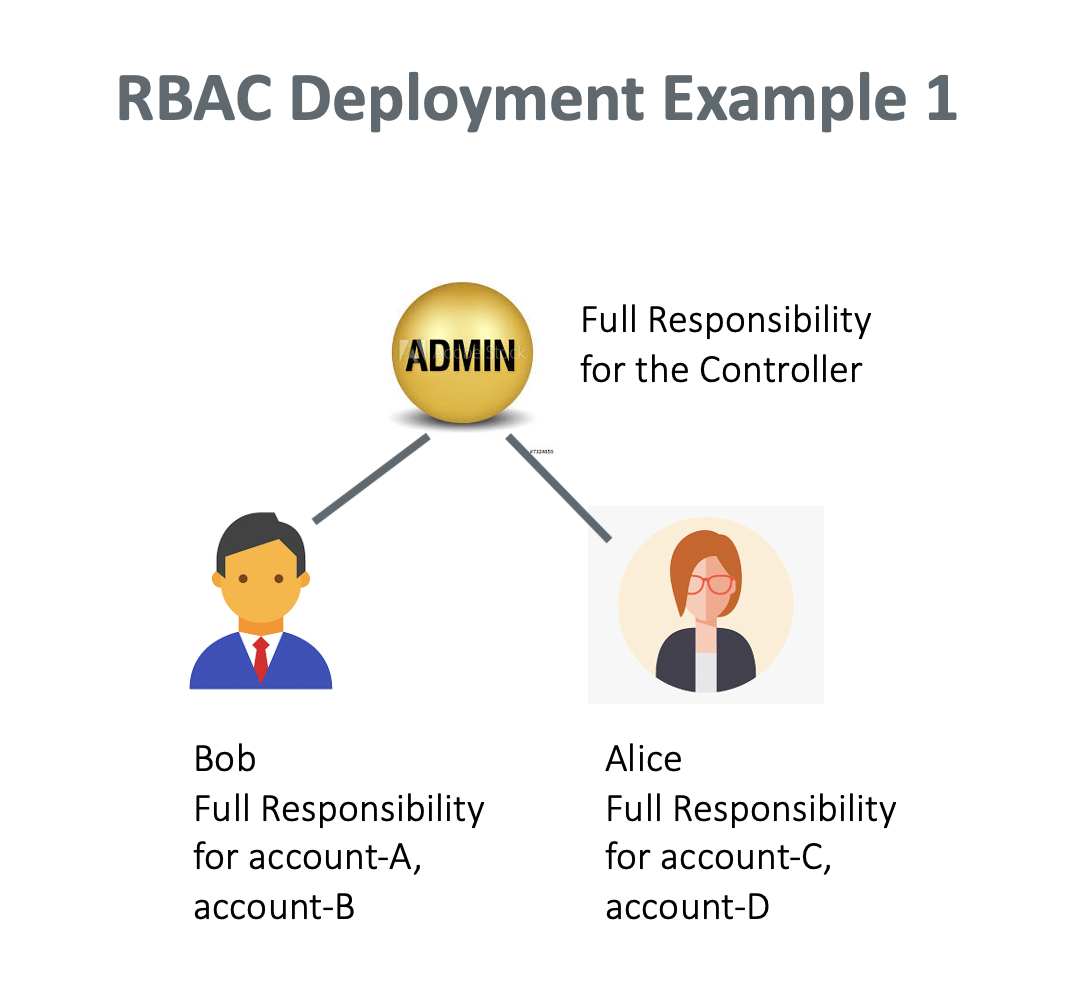
Tasks carried out by an Admin
-
The admin creates an account admin group. The admin gives the group a name, such as "account-admins."
-
The admin gives this group permission to create Access Accounts.
-
The admin creates a new user Bob, and adds Bob to the account_admins group. The admin enters Bob in the name field and completes the other fields. For Permission Groups, the admin selects account-admins created in step 1.
Tasks carried out by Bob
-
Bob should receive an email to invite him to access CoPilot. Bob logs in and creates a new permission group with full access. He enters a permission group name, for example, "group-bob."
-
Bob associates himself with the Permission Group group-bob.
-
Bob grants group-bob All Write permissions.
-
Bob creates a new Access Account account-A. For Permission Groups, he selects group-bob. This creates an access account that associates a cloud account that Bob manages. For the Account Name field, Bob enters "account-A."
Bob can repeat the previous steps to create account-B. Now Bob has full functional access to both account-A and account-B.
Apply Step 3 to Step 7 for Alice to manage account-C and account-D.
Can Bob assign a teammate with subset of functional privileges?
Yes. The deployment is shown in the diagram below.

Bob should perform the following tasks to set it up.
-
Bob creates a new permission group, such as "Site2Cloud-ops."
-
Bob assigns himself to the Site2Cloud-ops group.
-
Bob clicks Manage permission for Site2Cloud-ops group to select Site2Cloud permission for the group.
-
Bob clicks Manage access accounts for Site2Cloud-ops group to select account-A.
-
Bob creates a new user such as "Adam" and associates Adam to Site2Cloud-ops group.
After the above tasks, Adam will be able to log in and perform Site2Cloud tasks for account-A. However, Adam cannot perform Site2Cloud tasks for Alice’s account.
Adding a Read Only User
Read_only user has visibility to all pages on the Aviatrix Platform and can perform troubleshooting tasks. A read_only user cannot make modifications to any functions or accounts.
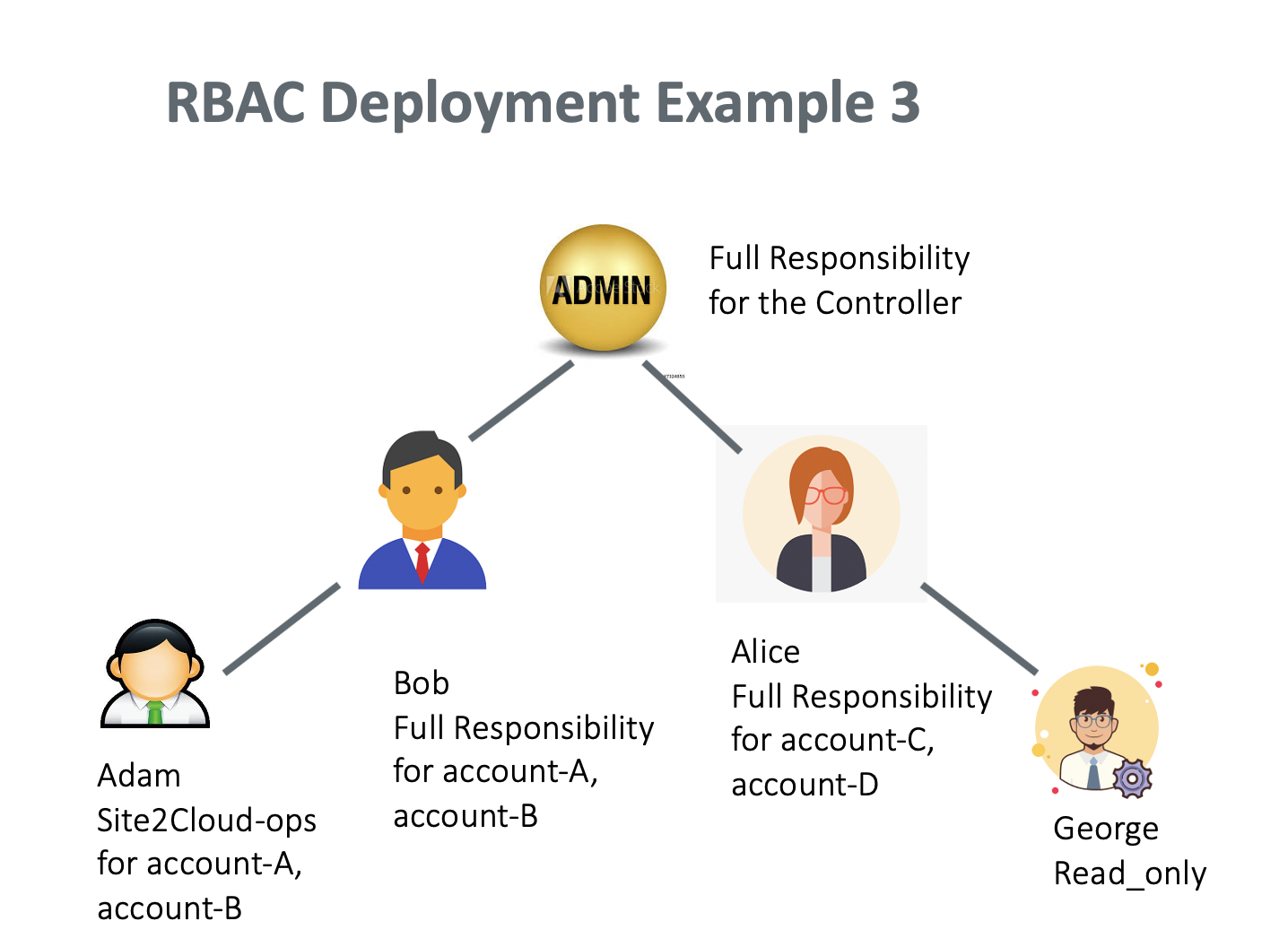
In this example, Alice creates a read_only user George. Alice performs the following steps.
-
Alice logs in and creates a new user named George.
-
Alice adds a User Name, User Email, and Password. For Permission Groups, she selects read_only.
Adding Multiple Admin Users
Yes. Only an admin can add more admin users. An admin user has the same privilege as the login admin with full access to all pages and accounts.
In this example, an admin creates a new admin user, Jennifer. The admin performs the following steps.
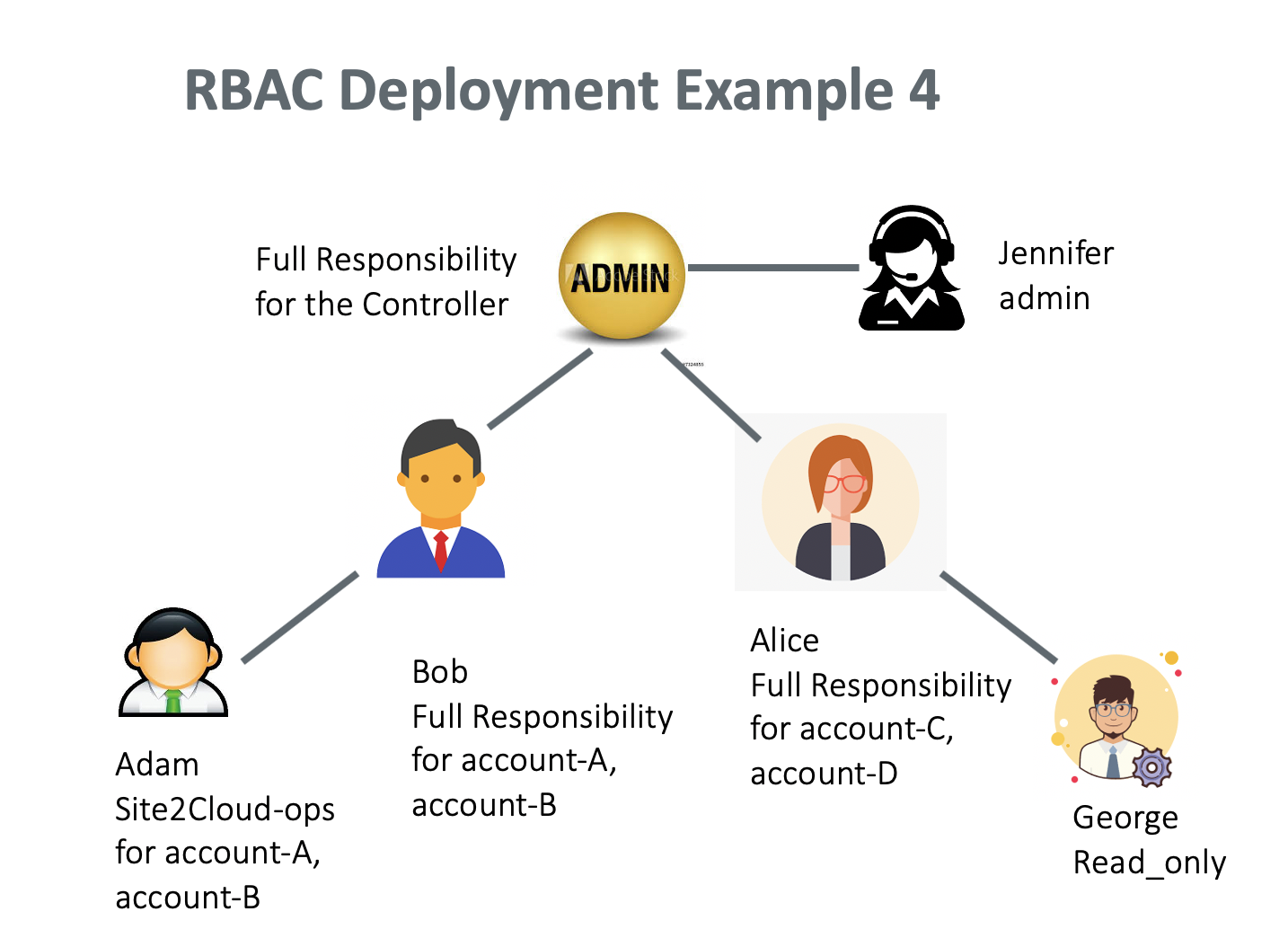
-
The admin logs in and creates a new user, Jennifer.
-
The admin adds the User Name "Jennifer," User Email, Password. For Permission Groups, the admin selects admin.
Supporting Remote Authentications
CoPilot User Access supports remote authentication against LDAP, Duo, and other SAML IDPs.
For LDAP and Duo, user access for the Aviatrix Platform supports authentication only. The permissions are still validated locally on the Aviatrix Platform.
For other SAML IDPs, you can configure profile attribute associated with the SAML user for permissions and avoid having to add users on the Aviatrix Platform.
Setting up SAML Login for User Access
The Aviatrix Platform login supports SAML login.
You have the option of authorizing users by CoPilot configuration or through SAML IDP Attribute. See CoPilot SAML Authentication.